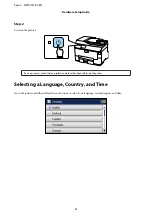Step. 2
Pinch and slide the side edge guides to the sides of the paper cassette, and then slide the front edge guide to adjust to the
paper size.
Step. 3
Load A4 paper toward the front edge guide with the printable side face down, and check that the paper is not sticking
out from the end of the cassette.
Slide the side edge guides until they are flush with the edges of the paper.
Epson NPD4937-00 EN
Hardware Setup Guide
7