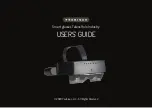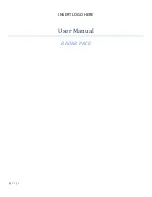2
Contents
Safety Instructions . . . . . . . . . . . . . . . . . . . . . . . . . . . . . . . 4
Notes on Usage . . . . . . . . . . . . . . . . . . . . . . . . . . . . . . . . . . 8
Included Items . . . . . . . . . . . . . . . . . . . . . . . . . . . . . . . . . . . 9
Part Names and Functions . . . . . . . . . . . . . . . . . . . . . .10
Interface Unit . . . . . . . . . . . . . . . . . . . . . . . . . . . . . . . . . . . . . . . 10
Headset . . . . . . . . . . . . . . . . . . . . . . . . . . . . . . . . . . . . . . . . . . . . . 11
Connecting the Interface Unit
and External Devices . . . . . . . . . . . . . . . . . . . . . . . . . . . .12
Inputs and Outputs . . . . . . . . . . . . . . . . . . . . . . . . . . . . . . . . . 12
Connecting by HDMI . . . . . . . . . . . . . . . . . . . . . . . . . . . . . . . . 13
Connecting by USB Type-C . . . . . . . . . . . . . . . . . . . . . . . . . . 14
Turning On/Displaying Images . . . . . . . . . . . . . . . . . .16
Standby Mode and AV Mute . . . . . . . . . . . . . . . . . . . . . . . . . 17
Extended Features . . . . . . . . . . . . . . . . . . . . . . . . . . . . . .18
Wearing the Headset . . . . . . . . . . . . . . . . . . . . . . . . . . . .20
Wearing over Glasses . . . . . . . . . . . . . . . . . . . . . . . . . . . . . . . . 21
Using the Shade . . . . . . . . . . . . . . . . . . . . . . . . . . . . . . . . . . . . . 21
Using the Belt Clip/Cable Retainer . . . . . . . . . . . . . . .22
Replacing the Parts . . . . . . . . . . . . . . . . . . . . . . . . . . . . .24
Attaching and Removing the Shield . . . . . . . . . . . . . . . . . 24
Replacing the Temple Grip . . . . . . . . . . . . . . . . . . . . . . . . . . 25
Replacing the Nose Pads . . . . . . . . . . . . . . . . . . . . . . . . . . . . 26
Supported Equipment and Software . . . . . . . . . . . . .27
Updating the Firmware . . . . . . . . . . . . . . . . . . . . . . . . . .28
Maintenance . . . . . . . . . . . . . . . . . . . . . . . . . . . . . . . . . . . .29
Troubleshooting . . . . . . . . . . . . . . . . . . . . . . . . . . . . . . . .30
Specifications . . . . . . . . . . . . . . . . . . . . . . . . . . . . . . . . . . .31
Product Specifications . . . . . . . . . . . . . . . . . . . . . . . . . . . . . . . 31
Video Input . . . . . . . . . . . . . . . . . . . . . . . . . . . . . . . . . . . . . . . . . 32
Power . . . . . . . . . . . . . . . . . . . . . . . . . . . . . . . . . . . . . . . . . . . . . . . 32
Intellectual Property Rights. . . . . . . . . . . . . . . . . . . . . .33
General Notes . . . . . . . . . . . . . . . . . . . . . . . . . . . . . . . . . .34
List of Safety Symbols . . . . . . . . . . . . . . . . . . . . . . . . . . . . . . . 36
Contact List . . . . . . . . . . . . . . . . . . . . . . . . . . . . . . . . . . . . .38