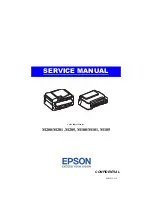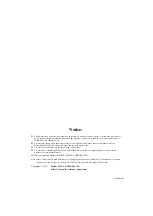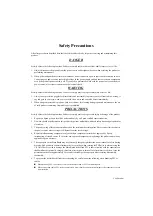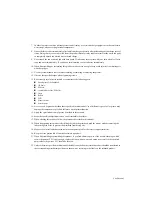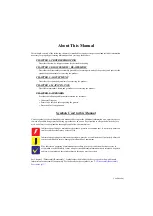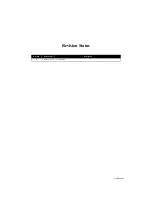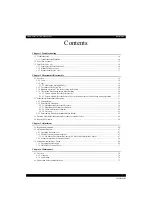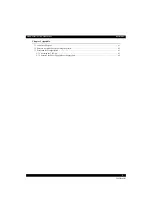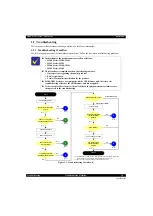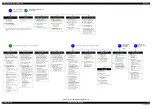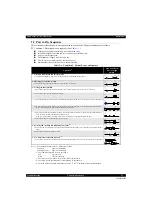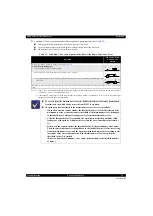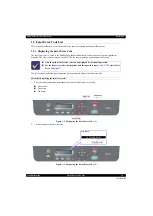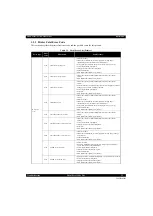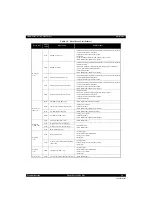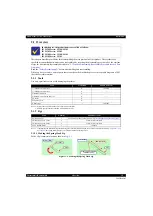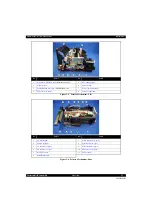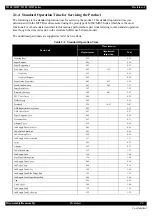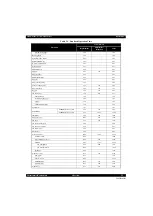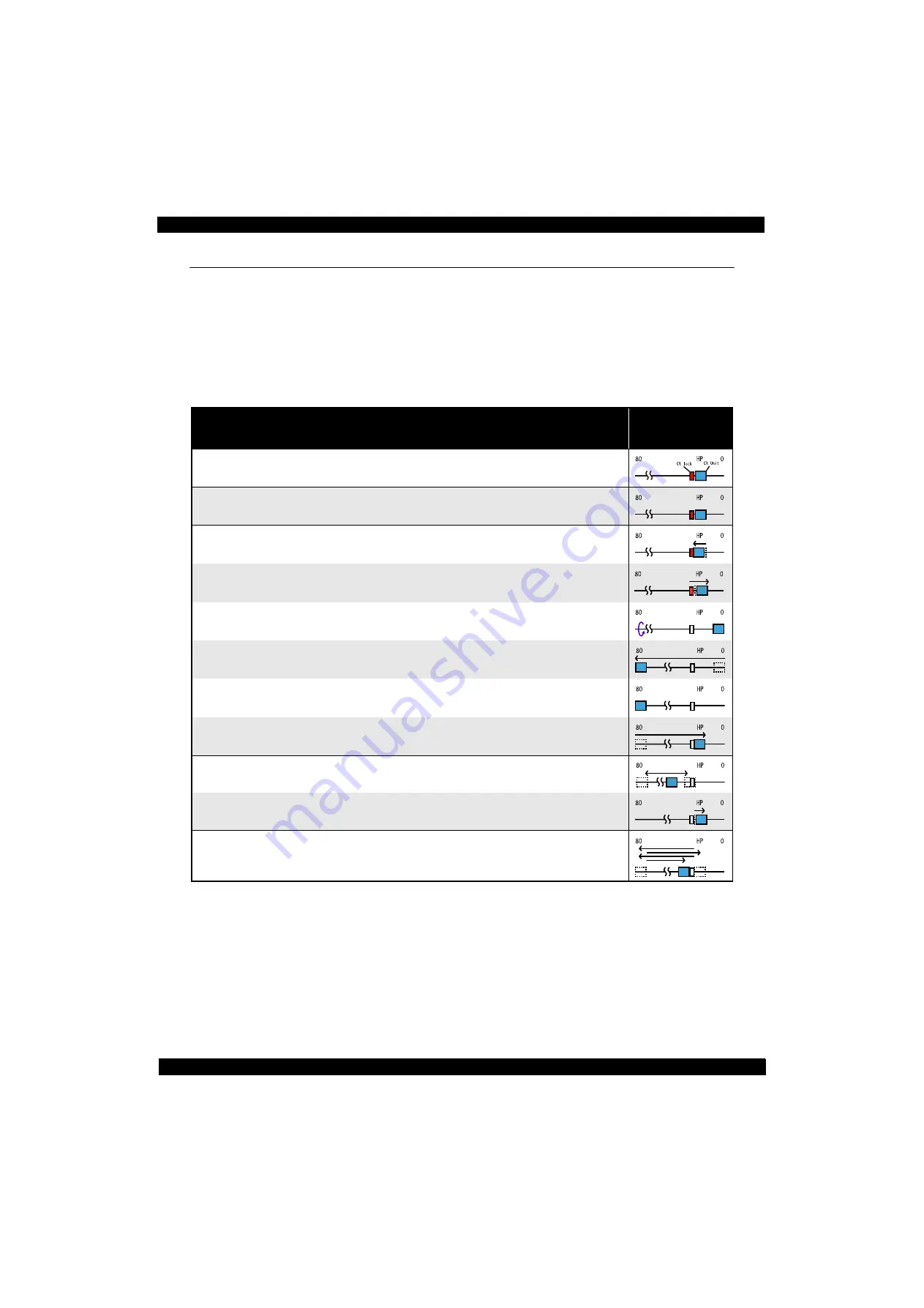
Confidential
Troubleshooting
Power-On Sequence
12
M200 / M205 / M100 / M105 Series
Revision A
1.2 Power-On Sequence
This section describes the power-on sequences in two conditions. The preconditions are as follows.
Condition 1: Normal power-on sequence (See
Turning on the printer after turning it off without an error.
Initial ink charge has finished and every cartridge has sufficient ink.
No paper on the paper path.
The Printhead is capped with the Cap Assy.
The CR Unit is normally fixed by the Change Lever.
Maintenance error recovery has never been performed.
Note 1: The rotation directions of the PF Motor are as follows.
Clockwise:
Paper is fed normally
Counterclockwise:
Paper is fed backward
*2: The conditions of the CR lock are as follows.
Red
CR lock is set
White
CR lock is released
*3: The fatal error occurs if there is a problem such as the fuse blew.
*4: The empty suction operation may occur depending on the situation.
*5: Executed when the detected temperature is under 5
o
C (41
o
F) by the thermistor on the Printhead.
Table 1-1. Condition 1: Normal Power-on Sequence
Operation
*1
CR Unit/PF Roller
movement and
position
*2
1. Printhead initialization and fuse inspection
1-1.Initializes the Printhead, and checks for the fuse on the circuit boards in the printer.
*3
2. Checking for waste ink overflow
2-1.Checks the waste ink counter if the waste ink overflow is occurring.
3. Seeking the home position
3-1.The CR Unit moves to the 80-digit side slowly and confirms it touches the Change Lever (CR lock).
3-2.The CR Unit moves to the 0-digit side slowly.
3-3.After the PE Sensor checks if paper exists, the PF Motor rotates clockwise for one second and releases the CR lock.
3-4.While checking if the CR Unit does not touch the Change Lever (CR lock) or the foreign material, the CR Unit
moves to the 80-digit side slowly until it touches the Left Frame.
3-5.The distance from the position where the CR Unit touched to the Left Frame is regarded as the standard distance
from the origin position, and the home position is fixed.
From then on, the CR Unit position is monitored according to the signals from the CR Encoder.
3-6.The CR Unit moves to near its home position quickly.
4. Detecting ink cartridge and initializing ink system
*4
4-1.To detect ink, the CR Unit moves back and forth between near the Change Lever and near the Left Frame for two
times.
4-2.The CR Unit returns to its home position.
5. Low temperature operation sequence
*5
5-1.The CR Unit quickly moves back and forth between near the Change Lever and near the Left Frame for two times.
Summary of Contents for M200
Page 1: ...SERVICE MANUAL CONFIDENTIAL Color Inkjet Printer M200 M201 M205 M100 M101 M105 SEMF12 012 ...
Page 9: ...Confidential CHAPTER 1 TROUBLESHOOTING ...
Page 18: ...Confidential CHAPTER 2 DISASSEMBLY REASSEMBLY ...
Page 59: ...Confidential CHAPTER 3 ADJUSTMENT ...
Page 73: ...Confidential CHAPTER 4 MAINTENANCE ...