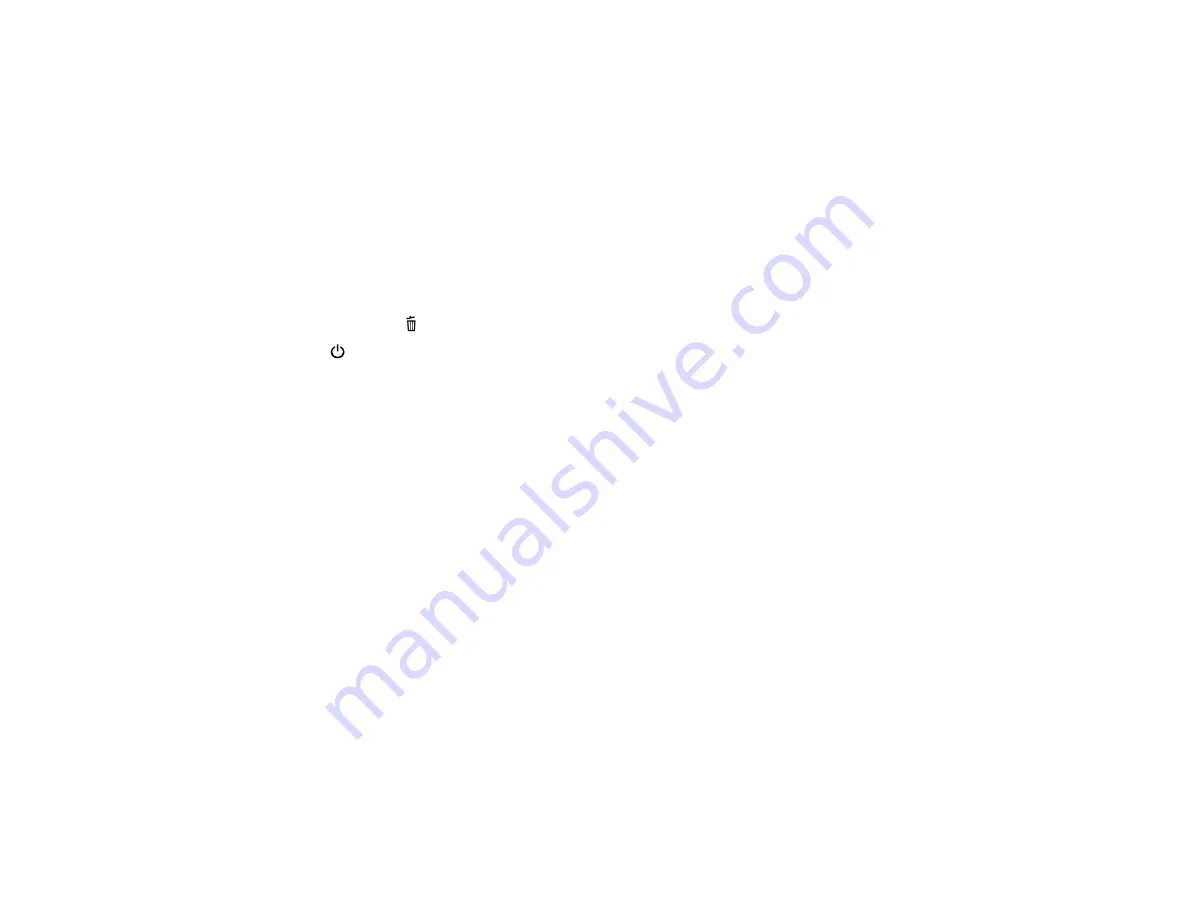
Note:
You cannot clean the print head if the ink level has reached the lower line on the ink tank, and may
not be able to clean it when the ink level in the tank is low. You must refill the ink tank first.
Cleaning the Print Head Using the Product Buttons
Cleaning the Print Head Using a Computer Utility
Parent topic:
Cleaning the Print Head Using the Product Buttons
You can clean the print head using the buttons on your product.
1.
Make sure no product lights are indicating errors.
2.
Load a few sheets of plain paper in the product.
3.
Hold down the
cancel button for 3 seconds to start the cleaning cycle.
The
power light flashes throughout the cleaning cycle and stays on when the cleaning cycle is
finished.
Caution:
Never turn off the product during a cleaning cycle or you may damage it.
4.
Run a nozzle check to confirm that the print head is clean.
Parent topic:
Cleaning the Print Head Using a Computer Utility
You can clean the print head using a utility on your Windows or Mac computer.
1.
Load a few sheets of plain paper in the product.
2.
Do one of the following:
•
Windows:
Access the Windows Desktop and right-click the product icon in the Windows taskbar.
•
OS X 10.6/10.7/10.8/10.9
: In the Apple menu or the Dock, select
System Preferences
. Select
Print & Fax
,
Print & Scan
, or
Printers & Scanners
, select your product, and select
Options &
Supplies
. Select
Utility
and select
Open Printer Utility
.
•
OS X 10.5
: In the Apple menu or the Dock, select
System Preferences
. Select
Print & Fax
,
select your product, and select
Open Print Queue
. Select
Utility
.
3.
Select
Head Cleaning
.
You see a window like this:
57






























