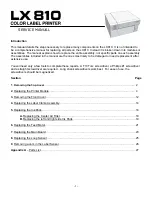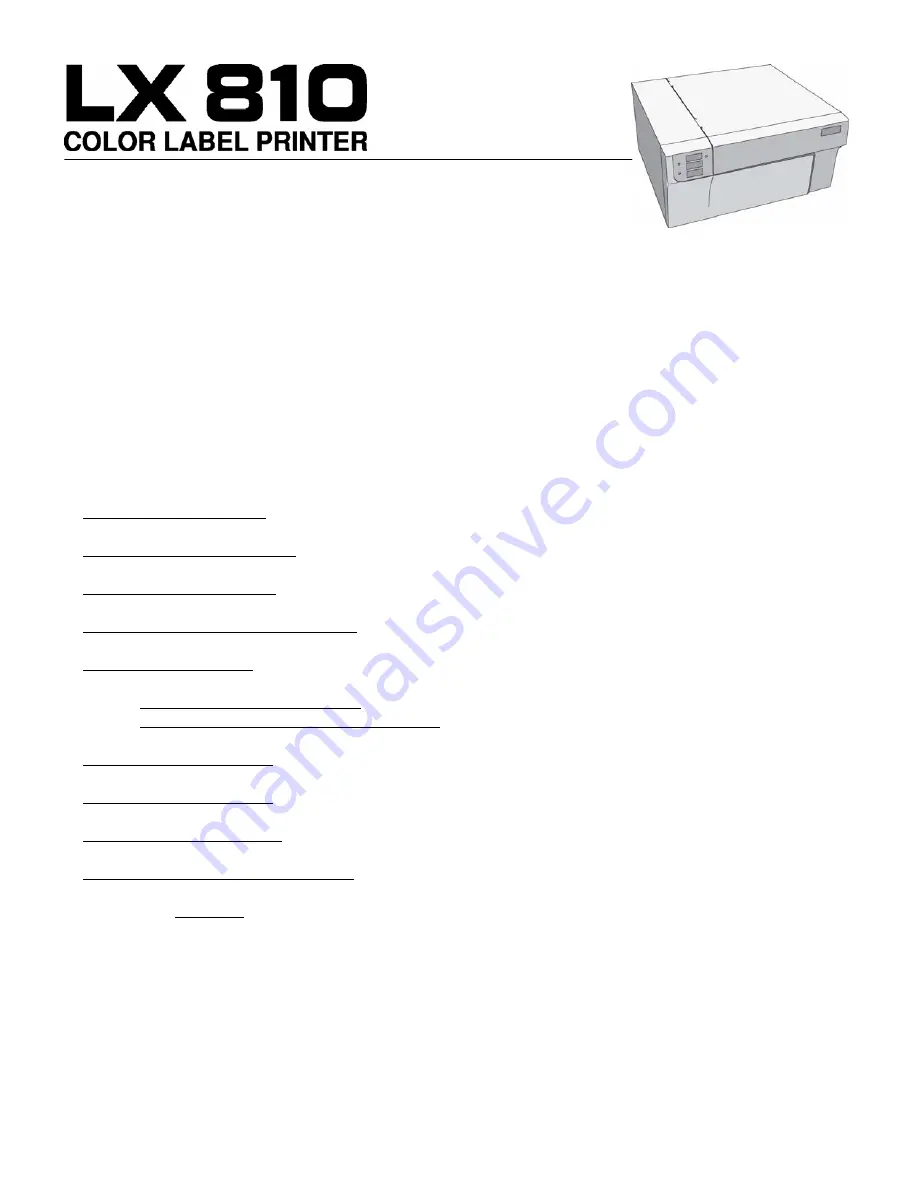
- 1 -
SERVICE MANUAL
Introduction
This manual details the steps necessary to replace many components on the LX810. It is not intended to
be a comprehensive manual for replacing all parts on the LX810. Instead it is broken down into modules or
assemblies. The manual explains how to replace the entire assembly, not specific parts on each assembly.
The assemblies included in the manual are the ones most likely to be damaged or need replacement after
extensive use.
You will need only a few tools to complete these repairs. A T10 Torx screwdriver, a Phillips #1 screwdriver
and a straight screwdriver are required. Long shank screwdrivers work best. For ease of use, the
screwdrivers should be magnetized.
Section
Page
1
. Removing the Top Cover ……………………………………………………………………………………… 2
2
. Replacing the Printer Module ……………………………………………………………………………….... 4
3.
Removing the Front Cover……………………………………………………………………………………... 12
4.
Replacing the Label Clamp Assembly………………………………………………………………………… 14
5.
Replacing the Ink Pads…………………………………………………………………………………………. 18
A.
Replacing the Center Air Filter………………………………………………………………………... 18
B.
Replacing the left and right side Ink Pads…………………………………………………………… 19
6.
Replacing the Feed Motor……………………………………………………………………………………… 21
7
. Replacing the Main Board……………………………………………………………………………………… 23
8.
Replacing the Loop Sensor…………………………………………………………………………………….. 25
9
. Removing a Jam in the Label Sensor……………………………………………………………………….. 26
Appendix A
– Parts List………………………………………………………………………………………….. 27