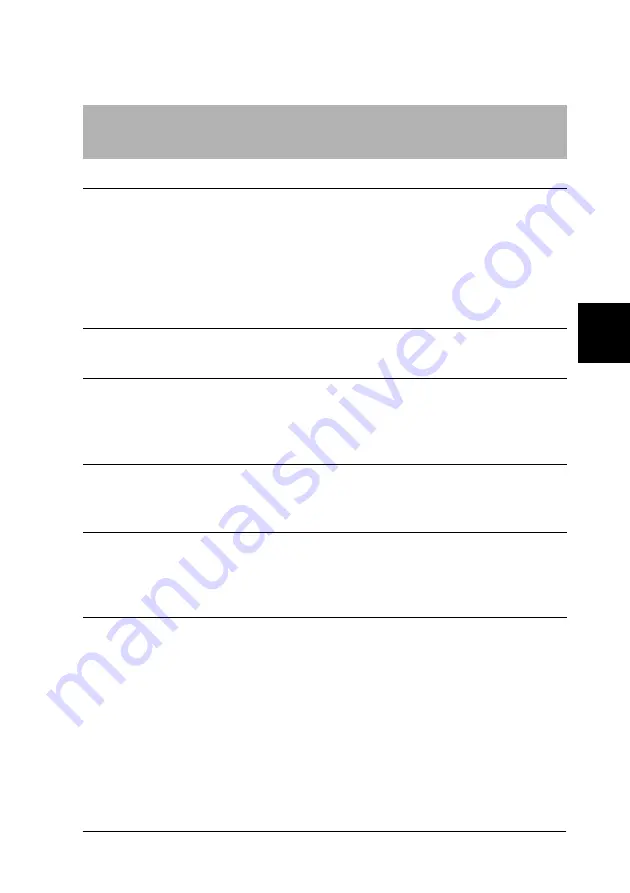
Problem Solver
139
5
5
5
5
5
5
5
5
5
5
5
5
Paper loading or feeding problems
The printer does not load single-sheet paper or does not feed it
properly.
Cause
What to do
Continuous paper is in the
paper path.
Press the
Load/Eject
button to feed the
continuous paper back to the standby
position. Set the paper release lever to
the single-sheet position and insert a
new sheet. (See “Switching to printing
on single sheets” on page 59 for more
information.)
The paper release lever is set to
a tractor position.
Set the paper release lever to the
single-sheet position.
The paper on the paper guide
is positioned too far to the left
or right for the printer to detect
that it is there.
Move the paper (and the edge guides) a
little to the left or right.
Single-sheet paper is not
loaded properly.
See “Loading Single Sheets” on page 48
for instructions on loading single-sheet
paper.
The paper-thickness lever is
not set correctly.
Set the paper-thickness lever to match
the thickness of your paper. See
“Adjusting the Paper-Thickness Lever”
on page 12 for instructions.
Paper is creased, old, too thin,
or too thick.
See “Paper” on page 218 for information
on paper specifications and use new,
clean sheets of paper.
Summary of Contents for LQ-2090
Page 2: ......
Page 7: ...vii Glossary Index ...
Page 8: ...viii ...
Page 74: ...66 Paper Handling ...
Page 118: ...110 Printer Software ...
Page 138: ...130 Control Panel ...
Page 216: ...208 Options and Consumables ...
Page 248: ...240 Index ...
















































