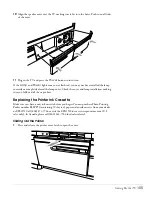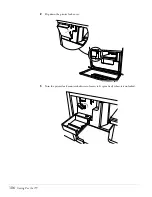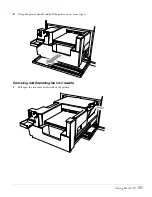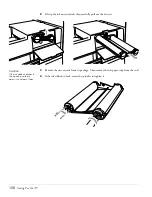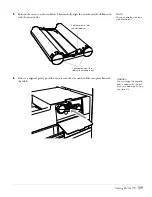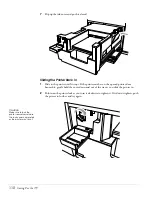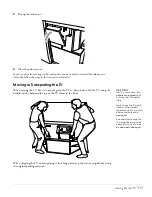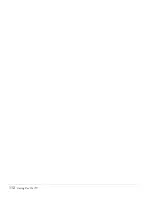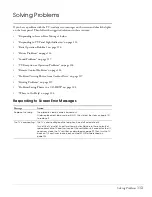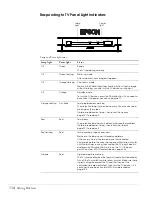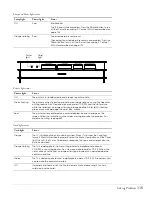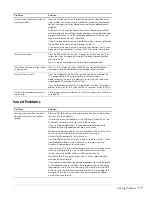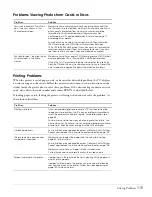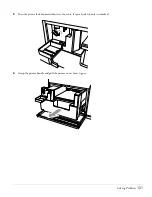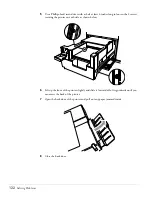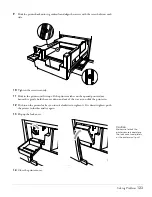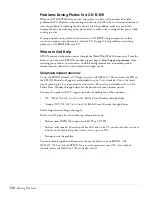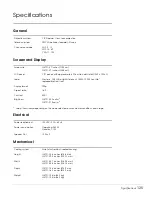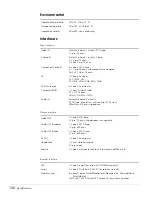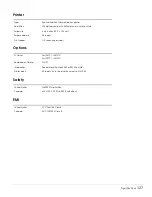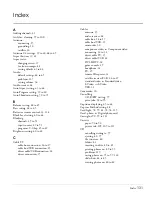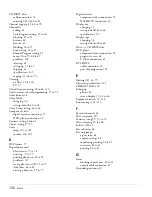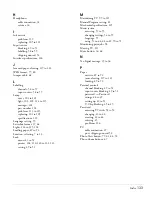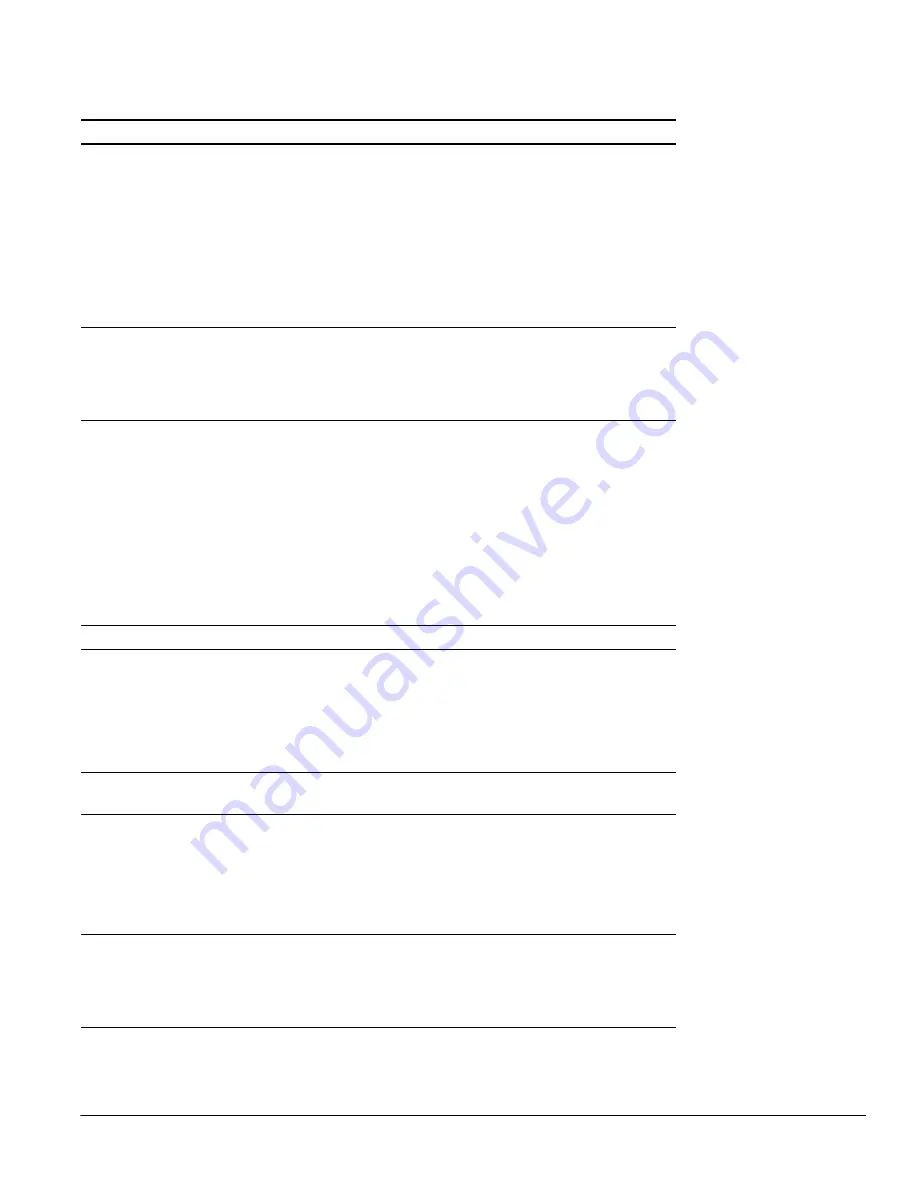
Solving Problems
119
Problems Viewing Photos from Cards or Discs
Printing Problems
When the printer is out of paper or ink, or has another detectable problem, the TV displays
an error message on the screen. Follow the on-screen instructions or the instructions on the
sticker inside the printer door to solve these problems. If the error message contains an error
code, write down the code number and contact EPSON as described below.
If loading paper or ink, locking the printer, or closing its door doesn’t solve the problem, try
the solutions listed here.
Problem
Solution
You insert a card or CD, but you
don’t see your photos in the
Photo viewer screen.
Make sure your card or disc actually contains photos and that
the files aren’t protected from viewing. Also check to see if your
photo card is protected from viewing. Your card should be
formatted for multi-session packet writing and your files
contained in a DCF compatible folder structure. See page 77
and page 80 for details.
Your photos may not be in the correct format. They should be
JPEG (not progressive JPEG) files with resolutions between
120 × 120 to 4600 × 4600 pixels. If your files are in this format and
resolution range, look at them on a computer to see if you can
see them there. If you can’t, they are probably corrupted.
Your photos don’t look right when
you view them in the Photo
viewer.
Make sure your photos are in JPEG (not progressive JPEG) format
and are between 120 × 120 and 4600 × 4600 pixel resolution.
Check the TV’s Color Mode, Brightness, and other tone settings.
Press the
Color
button on the remote control to cycle though the
color modes. See page 60 to adjust the other tone settings.
Problem
Solution
Nothing is printed.
If you removed a digital photo card or CD that contained the
image you were printing, the TV cancels printing automatically.
Insert the card or disc and print again. For detailed steps, see
page 89.
You may have set up too many photos to print at one time. You
can send up to 15 photos or up to 3 captured images for printing
at one time. Each photo or image must be 3MB or smaller.
A blank page prints.
Your ink ribbon may need replacement. Obtain a Photo Printing
Packet and replace the ink cassette as described on page 105.
The printed colors are incorrect,
smudged, or streaked.
Make sure you loaded the paper with the shiny side up. See
page 89 for instructions.
Your ink ribbon may need replacement. Obtain a Photo Printing
Packet and replace the ink cassette as described on page 105.
Make sure your photo or image is 3MB or smaller in size.
Printed colors can never exactly match the screen colors.
Paper is jammed in the printer.
If paper jams in the printer at the front, gently pull the paper out
and try printing again.
If paper is still jammed in the printer, you may need to clear the
jam from the back of the printer. Follow the steps beginning on
page 120 to clear the jam.
Summary of Contents for Livingstation LS47P2
Page 1: ...User s Guide HDTV LCD Projection Television ...
Page 6: ...6 Table of Contents ...
Page 98: ...98 Viewing Printing and Saving Photos ...
Page 112: ...112 Caring For the TV ...
Page 128: ...128 Specifications ...