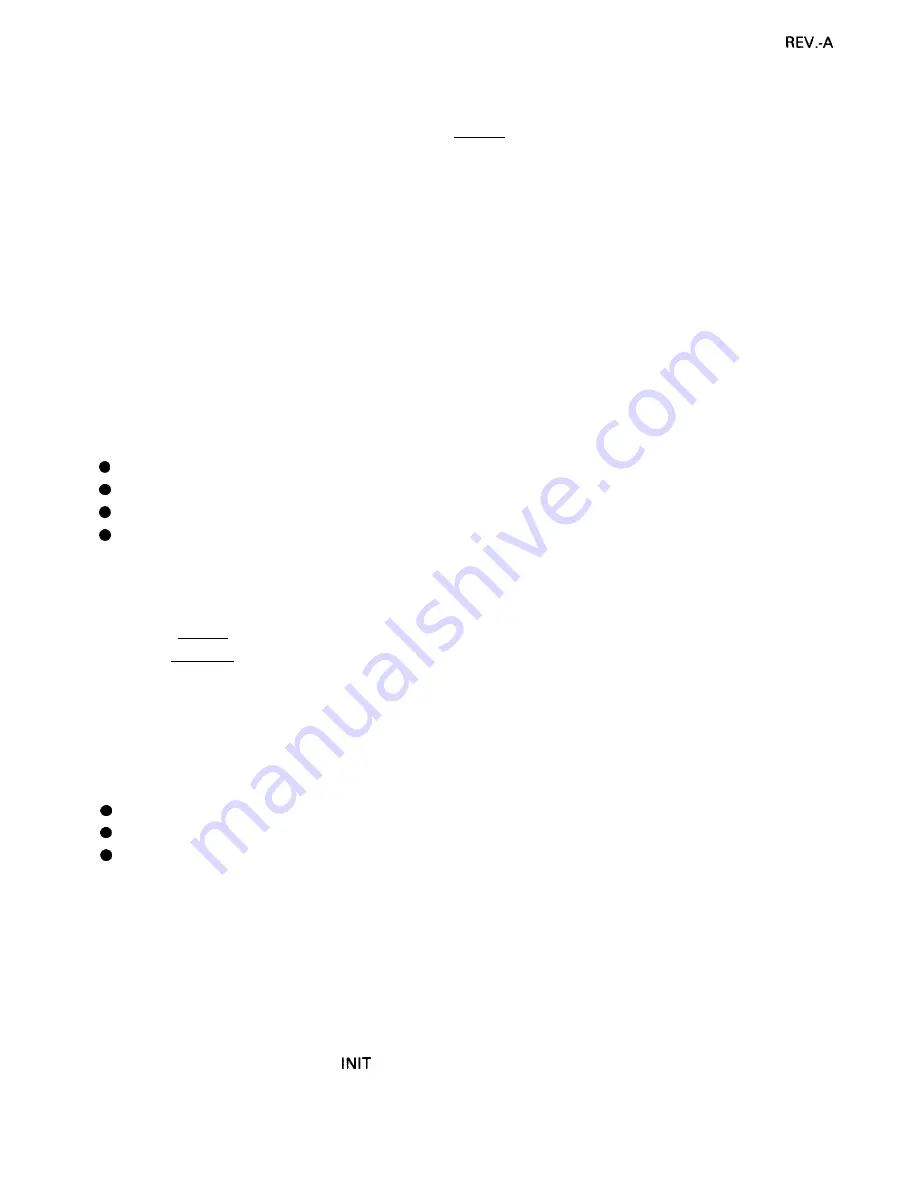
1.6.3 Paper-out Detection and Forms Override Function
When the paper-out detector, attached to the printer mechanism, detects a paper-end, the printer first
performs a forms override. If paper loading fails, the BUSY signal goes HIGH, the PAPER OUT indicator
is lit, the interface PE signal becomes HIGH, the ERROR signal becomes LOW, and the printer enters
the PAUSE condition automatically.
By ignoring the paper out, the printer can print additional lines after the paper out is detected. This
function is called the forms override function. After you load new paper and press the PAUSE button,
the printer recovers to the RUNNING condition, and printing restarts.
The printer enters the paper-out condition only when a paper-out is detected after the printer performs
paper loading.
1.6.4 Error Conditions
If any of the following error conditions are detected, the printer automatically enters PAUSE condition.
Home position is not detected at printer mechanism initialization.
Home position is detected during printing.
The PAUSE button is pressed, and the printer enters PAUSE condition.
A paper-out is detected after performing paper loading operation.
If parallel interface is selected, the following interface signals are output to indicate the error and to
stop data transmission:
The BUSY signal becomes HIGH.
The ERROR signal becomes LOW.
No ACKNLG pulse is sent.
1.6.5 Buzzer Operation
The buzzer sounds under the following conditions:
A paper-out error is detected (beeps 3 times for 0.1 second, with 0.1 second intervals).
Abnormal carriage movement is detected (beeps 5 times for 0.5 second, with 0.5 second intervals).
A panel setting is accepted (0.1 second beep).
1.6.6 Printer Initialization
There are three initialization methods: hardware initialization, software initialization, and panel
initialization.
(1) Hardware initialization
This type of initialization takes place when the printer power button is turned on (and the AC power
cord is plugged in) or when the
signal is received.
When the printer is initialized, it performs the following actions:
1-21
Summary of Contents for LG1-1070
Page 1: ...EPSON TERMINAL PRINTER LG1 570 lo7cJ L 4000566 REV B ...
Page 111: ...REV A Figure 6 2 LQ 570 Lubrication Points 6 3 ...
Page 112: ...REV B 6 4 ...
Page 125: ...REV B C3 11 C9 I 1 Figure A 10 BOARD ASSY POWER SUPPLY C062 PSB BOARD Component Layout A 1 3 ...
Page 127: ...REV B Zluo Zr Vlr alr Figure A 1 2 BOARD ASSY PANEL C062 PNL BOARD Component Layout A 1 5 ...
Page 128: ...Figure A 1 3 LQ 570 Exploded Diagram A 1 6 ...
Page 129: ...REV B A 1 9 ...
Page 133: ... I C 71 I Ila u 4 l t mm 151 m Figure A 1 8 LQ 107O Case Outline Drawing A 23 ...
Page 135: ...EPSON Printed in Japan 91 09 5 G ...
Page 137: ...LQ 570 1070 ActionPrinter 5000 5500 24 PIN DOT MATRIX PRINTERS TM LQ57AP5 ...
Page 138: ...L Q 5 7 0 1 0 7 0 SERVICE MANUAL EPSON Printed on Recycled Paper ...
Page 141: ......
Page 233: ...REV A No Replace printhead and PH cable Yes 5 Perform final t e s t 5 7 ...
Page 249: ...REV A Figure 6 2 LQ 570 Lubrication Points 6 3 ...
Page 250: ...REV B Figure 6 3 LQ 1 070 Lubrication Points 6 4 ...
Page 257: ... 5 3 R L ...
Page 261: ... I L N CNl L I r I 1 TT 1 C062 PSE Board 2002850 ...
Page 262: ...Pb CNl C062 PSE Board 2002850 ...
Page 263: ...CN1 RXSO PIUSE d I CO62 PNL Board 1 Excluding Japan ...
Page 267: ... C O 6 2 P N L QW CM YXT 2 DIP 5 1 s A S S Y 2 0 0 2 8 5 2 0 0 J3 DI I ...
Page 268: ... 2 ...
Page 269: ...REV B Figure A 14 LQ 1070 Exploded Diagram A 17 ...
Page 270: ...REV B x Figure A 15 Model 5E10 Exploded Diagram A 18 ...
Page 271: ...REV B Figure A 16 Model 5E60 Exploded Diagram A 19 ...
Page 274: ...REV A A 5 CASE OUTLINE DRAWING 3 6 8 m m Figure A 17 LQ 570 Case Outline Drawing A 22 ...
Page 275: ...REV B 151 I Figure A 18 LQ 1070 Case Outline Drawing A 23 ...
Page 306: ...Appendix B Figure B 16 Cl07 iMX lN Board Component Layout Epson LQ 570 1 070 B 29 ...
















































