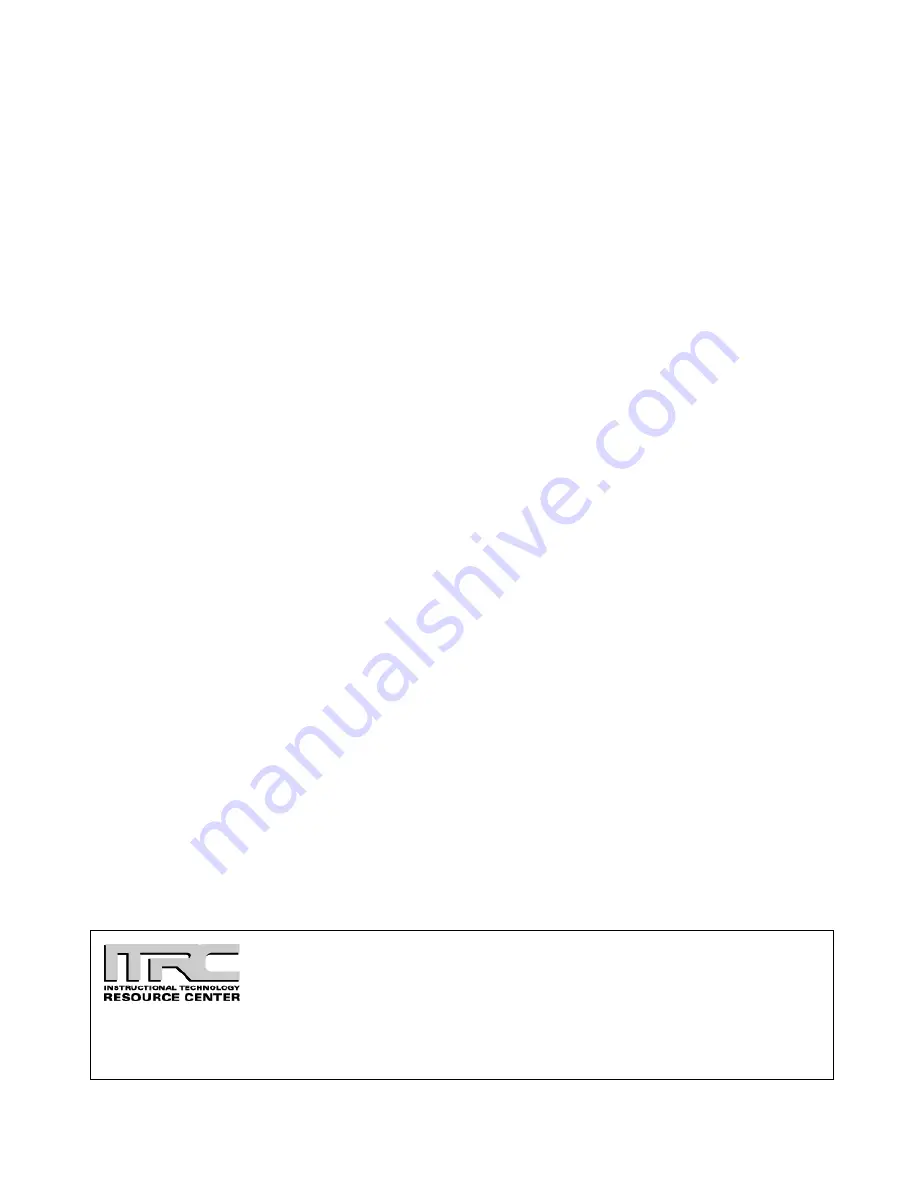
Page 10 of 10 Last Modified: 3/22/2010
•
Advanced
o
Language
: Select from 9 languages to be used for menus
o
Startup Screen
: Display your captured image or logo when the projector starts
o
Color Adjustment
: Adjusts the color temperature (between 5000 and 10,000 K)
of the projected image
o
Rear Proj.
: turn on to project from behind onto a transparent screen
o
Ceiling
: turn on when projector is mounted upside-down from the ceiling
o
COM Port
: switches between serial (RS-232C) and USB communication for
programming/projector control.
•
About
: view information about display settings of the computer and hours lamp has been
used
o
Lamp
: shows hours of lamp usage
o
Reset lamp timer
: lifespan of lamp is about 1500 hours. Reset when change the
lamp.
o
Video Source
:
o
Input signal
:
o
Frequency
:
o
SYNC Polarity
:
o
SYNC Mode
:
o
Resolution
:
o
Refresh Rate
:
•
Reset All
: return all projector settings to their default values
Idaho State University
Campus Box 8064
Pocatello, ID 83209
208.282.5880
Copyright © 2010 by ITRC
This document may be reproduced for individual or nonprofit use. Users acknowledge that the manual, and all
copyright and other intellectual and proprietary rights therein, are and at all times shall remain the valuable property of
the author. Users agree to respect and not to alter, remove or conceal any copyright, trademark, trade name or other
proprietary marking that may appear in the manual. Please send comments to
. For more information
about the ITRC, visit our Website at
http://www.isu.edu/itrc
.










