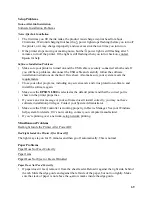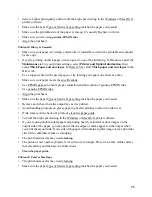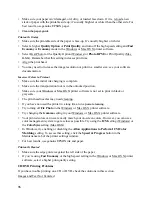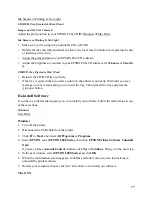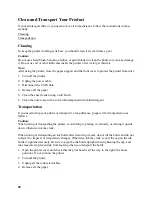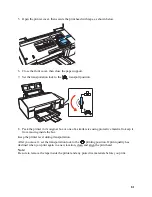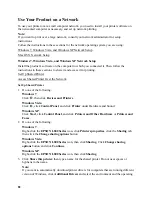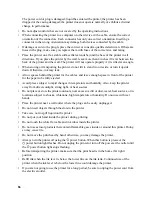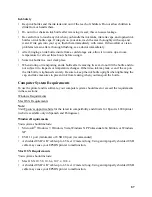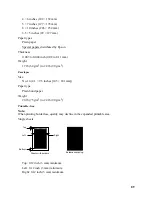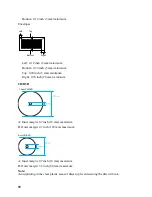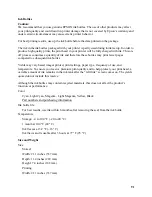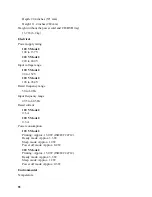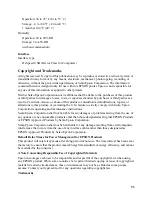82
Use Your Product on a Network
To use your printer over a small computer network, you need to install your printer software on
the networked computer as necessary, and set up network printing.
Note:
If you want to print over a large network, consult your network administrator for setup
instructions.
Follow the instructions in these sections for the network operating system you are using:
Windows 7, Windows Vista, and Windows XP Network Setup
Windows 7, Windows Vista, and Windows XP Network Setup
Install the product’s software on the computer to which you connected it. Then follow the
instructions in these sections to share it and access it for printing.
Access Shared Printer Over the Network
Set Up Shared Printer
1. Do one of the following:
Windows 7
:
Click
, then click
Devices and Printers
.
Windows Vista
:
Click ,
click
Control Panel
, and click
Printer
under Hardware and Sound.
Windows XP
:
Click
Start
, click
Control Panel
, and click
Printers and Other Hardware
or
Printers and
Faxes
.
2. Do one of the following:
Windows 7
:
Right-click the
EPSON L800 Series
icon, click
Printers properties
, click the
Sharing
tab,
then click the
Change sharing options
button
Windows Vista
:
Right-click the
EPSON L800 Series
icon, then click
Sharing
. Click
Change sharing
options
button and click
Continue
.
Windows XP
:
Right-click the
EPSON L800 Series
icon, then click
Sharing
.
3. Click
Share this printer
, then type a name for the shared printer. Do not uses spaces or
hyphens in the name.
Note:
If you want to automatically download printer drivers for computers that are running different
version of Windows, click
Additional Drivers
and select the environment and the operating