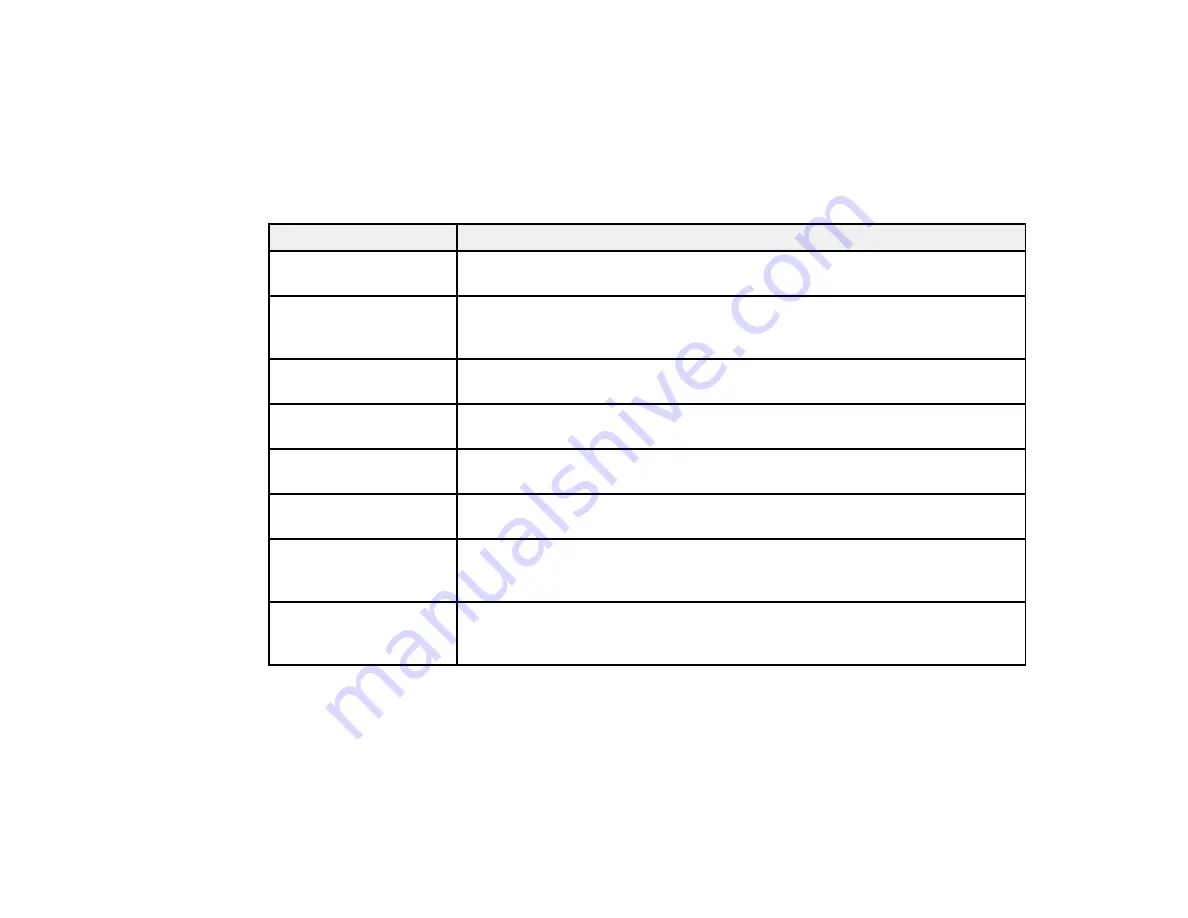
•
OS X
: You can manually update the software by opening the
Applications
>
Epson Software
folder
and selecting
EPSON Software Updater
.
Parent topic:
Product Status Messages
You can often diagnose problems with your product by checking the messages on its LCD screen.
LCD screen message
Condition/solution
Printer error 0xXX
Turn off the product, make sure no paper is jammed, then turn it back on
again. If the error continues, contact Epson for support.
A printer's ink pad is
The ink pad is near the end of its service life, contact Epson for support. (To
nearing the end of its
continue printing, press one of the
Iniciar
buttons.)
service life.
A printer's ink pad is at
The ink pad is at the end of its service life. Turn off the product and contact
the end of its service life. Epson for support.
Communication error
Make sure the computer is connected to your product and your software is
installed correctly.
Paper jam
Paper is jammed in the product. Remove the jammed paper and press the
OK
button to clear the error.
Invalid IP address and
Enter the IP address and subnet mask correctly.
subnet mask
No dial tone
Make sure the phone cable is connected correctly and the phone line works.
If you connected the product to a PBX (Private Branch Exchange) phone line
or Terminal Adapter, turn off the
Dial Tone Detection
setting.
Recovery mode
An error has occurred during firmware updating. Connect your product using
a USB cable and try updating the firmware again. If you still receive this error
message, contact Epson for support.
Note:
The ink pads in the printer collect, distribute, and contain the ink that is not used on printed pages.
During the life of your product it may reach a condition where either satisfactory print quality cannot be
maintained or the ink pads have reached the end of their usable life. The Epson Status Monitor, your
LCD screen, or lights on the control panel will advise you when these parts need replacing. If this
happens during the standard warranty of the product, the exchange of the product or replacement of the
pads is covered under the standard warranty. If the product is out of warranty, the pads can be replaced
by any Epson authorized service provider. The waste ink pads are not a user-replaceable part.
227
Summary of Contents for L655
Page 1: ...L655 L656 User s Guide ...
Page 2: ......
Page 12: ......
Page 21: ...1 Print head 2 Output tray 3 Edge guides 4 Paper cassette 21 ...
Page 22: ...1 Document cover 2 Scanner glass 3 Control panel Parent topic Product Parts Locations 22 ...
Page 61: ...Faxing 61 ...
Page 124: ...You see this window 124 ...
Page 171: ...You see this window 4 Select Speed Dial Group Dial List 171 ...
Page 205: ...You see a window like this 5 Click Print 205 ...
















































