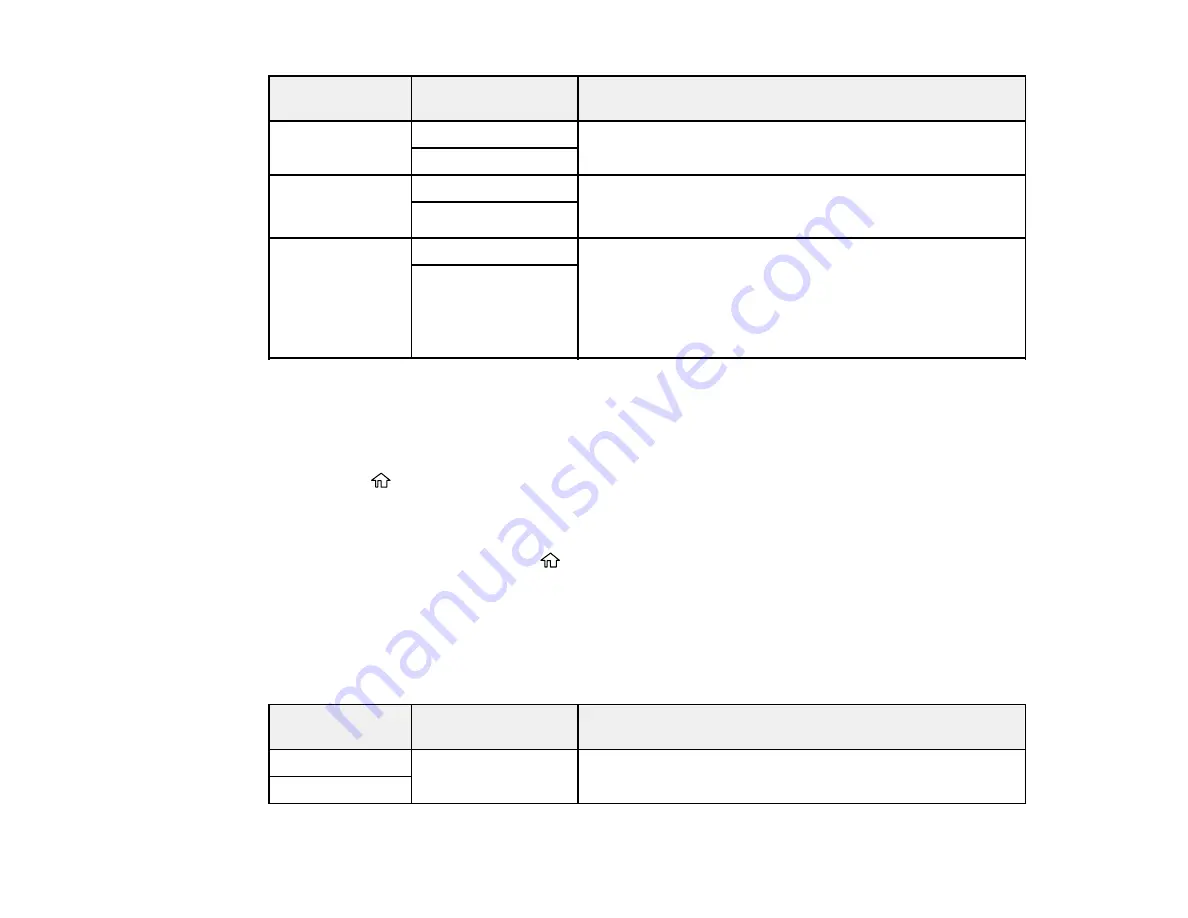
68
Paper Source
Settings option
Available settings
Description
A4/Letter Auto
Switching
On
Select
On
to switch the selected paper size to match the
loaded paper (Letter or A4) if the wrong size is selected
Off
Error Notice
Paper Size Notice
Select
On
for either of these settings to display an error
message when the selected paper type or size does not
match the loaded paper
Paper Type Notice
Paper Setup
Auto Display
On
Select
On
to automatically display a menu that lets you
select the paper size and type when you load paper in the
product
Note:
If this setting is disabled, you cannot print using
AirPrint.
Off
Parent topic:
Selecting the Default Paper Source Settings
Selecting the Universal Print Settings
You can change the default universal print settings using the control panel on the product.
1.
Press the
home button, if necessary.
2.
Select
Settings
>
General Settings
>
Printer Settings
>
Universal Print Settings
.
3.
Adjust the settings as necessary.
4.
When you are finished, press the
home button to exit.
Universal Print Settings Options
Parent topic:
Universal Print Settings Options
Select the universal print setting options you want to use for your print jobs.
Universal Print
Settings option
Available settings
Description
Top Offset
—
Adjust the top or left margin
Left Offset
Summary of Contents for L6270
Page 1: ...L6270 User s Guide ...
Page 2: ......
Page 12: ......
Page 17: ...17 Product Parts Inside 1 Document cover 2 Scanner glass 3 Control panel ...
Page 55: ...55 2 Pull out the paper cassette until it stops 3 Slide the edge guides outward ...
Page 136: ...136 You see an Epson Scan 2 window like this ...
Page 150: ...150 You see a screen like this 2 Click the Save Settings tab ...
Page 155: ...155 You see this window ...
Page 184: ...184 You see a window like this 5 Click Print ...






























