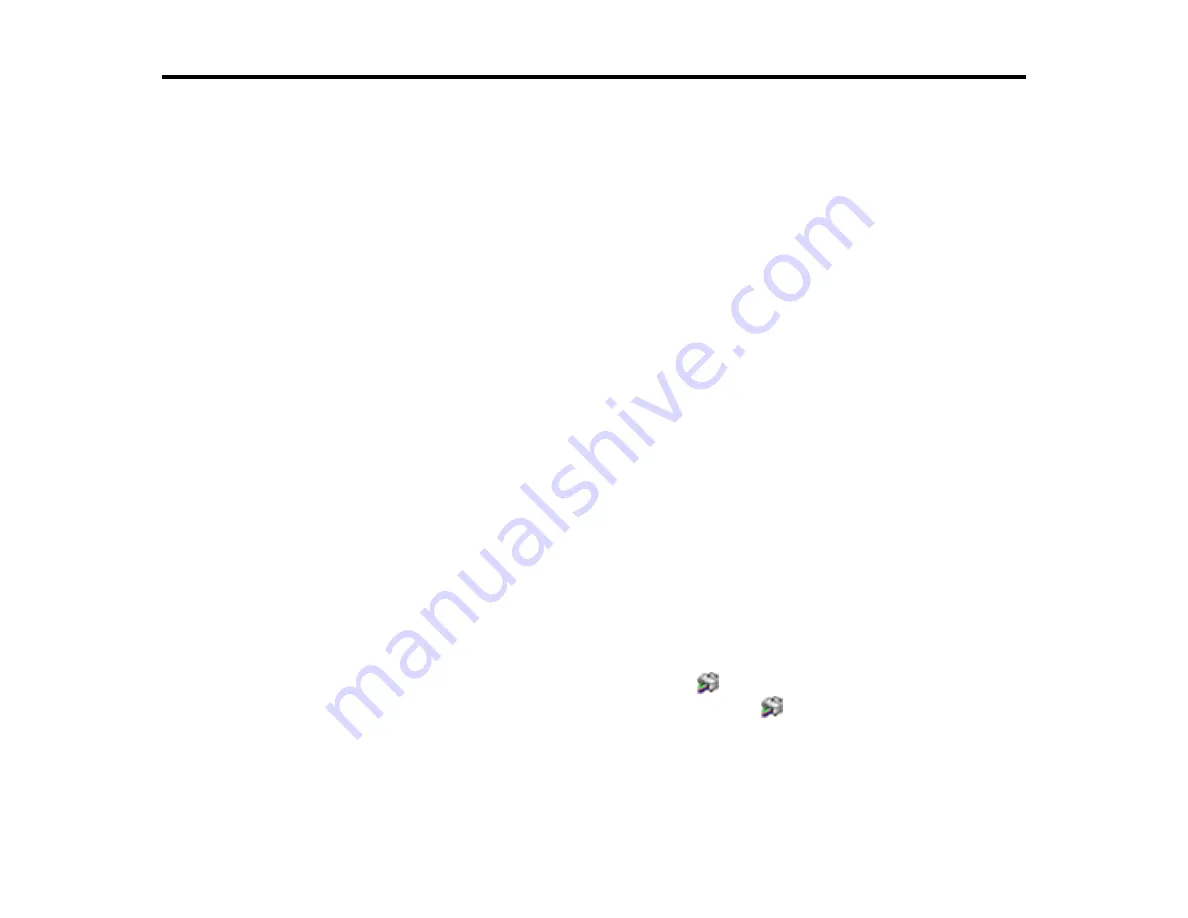
236
Solving Problems
Check these sections for solutions to problems you may have using your product.
Checking for Software Updates
Product Status Messages
Message Appears Prompting You to Reset Ink Levels
Running a Product Check
Resetting Control Panel Defaults
Solving Setup Problems
Solving Network Problems
Solving Copying Problems
Solving Paper Problems
Solving Problems Printing from a Computer
Solving Page Layout and Content Problems
Solving Print Quality Problems
Solving Scanning Problems
Solving Scanned Image Quality Problems
Solving Faxing Problems
Uninstall Your Product Software
Where to Get Help
Checking for Software Updates
It's a good idea to check Epson's support website occasionally for free updates to your product software.
Visit
and select your product.
•
Windows
: Your printer software automatically checks for updates. You can also manually update the
software by selecting
Software Update
here:
• Accessing the Windows Desktop and right-clicking the
icon for your product in the right side of
the Windows taskbar, or clicking the up arrow and right-clicking
.
• On the
Maintenance
tab in the printer settings window
You can also update the software by selecting
EPSON Software Updater
in the
EPSON
or
EPSON
Software
program group, accessible by the
Start
button, or on the
Start
or
Apps
screens, depending
on your version of Windows.
Summary of Contents for L6191
Page 1: ...L6191 User s Guide ...
Page 2: ......
Page 12: ......
Page 18: ...18 3 Select General Settings 4 Select Basic Settings 5 Select Date Time Settings ...
Page 26: ...26 Product Parts Inside 1 Document cover 2 Scanner glass 3 Control panel ...
Page 60: ...60 2 Pull out the paper cassette until it stops 3 Slide the edge guides outward ...
Page 202: ...202 3 Open the ink tank cover then open the cap for the ink tank you are going to fill ...
















































