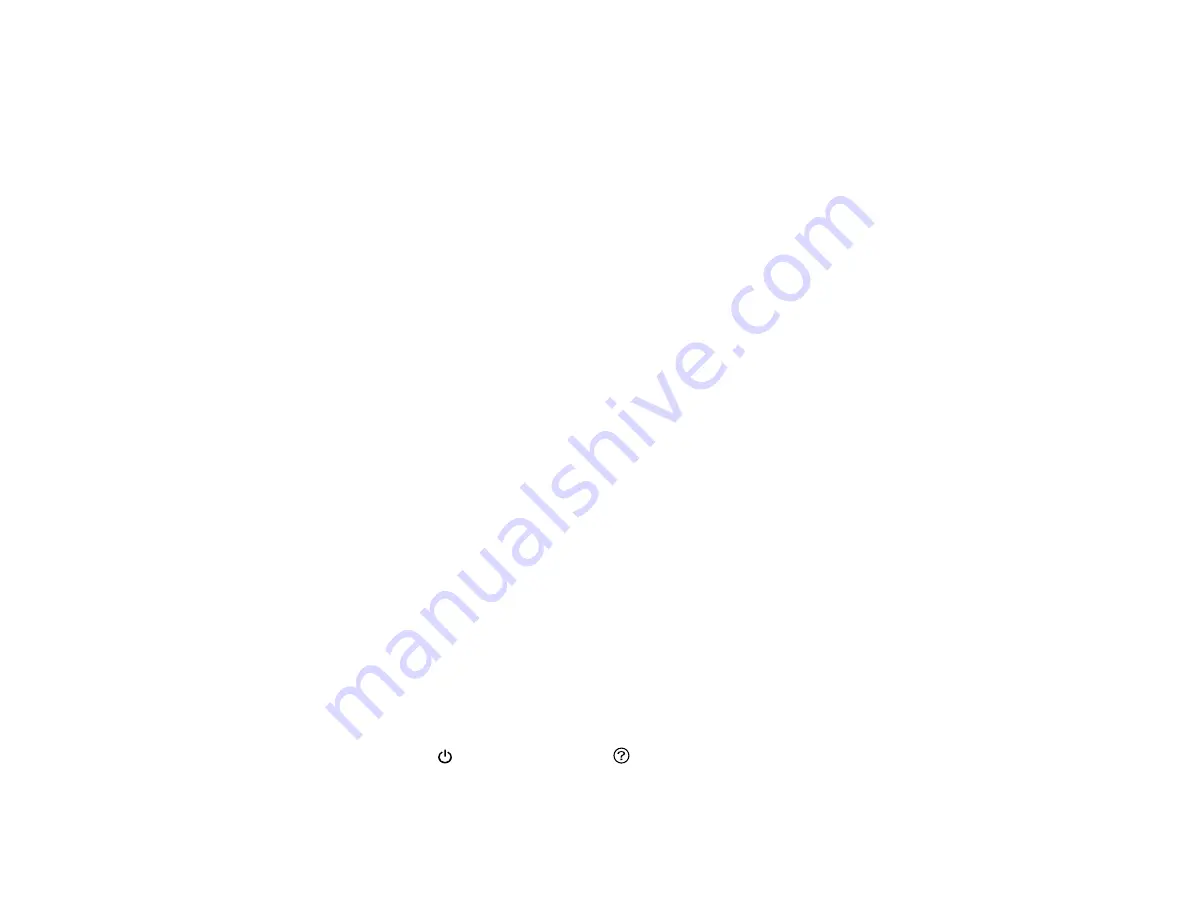
216
Related tasks
Refilling the Ink Tanks
Loading Paper in the Cassette
Power Cleaning
If you still see white or dark lines or missing nozzles in your printouts, even after cleaning the print head
several times, you can run a Power Cleaning.
If you do not see improvement after running a Power Cleaning, turn off the product and wait at least 12
hours before running another Power Cleaning.
Caution:
Running a Power Cleaning consumes a lot of ink, so you should run it only if necessary. Make
sure each ink tank is at least one-third full before running a Power Cleaning, or it may damage the
product.
Caution:
Power Cleaning may cause the ink pads to reach their capacity sooner. When an ink pad
reaches the end of its service life, the product stops printing and you must contact Epson for support.
Power Cleaning Using the Product Control Panel
Power Cleaning Using a Computer Utility
Parent topic:
Related tasks
Power Cleaning Using the Product Control Panel
You can run a Power Cleaning using the control panel on your product.
After a Power Cleaning, you must turn off the product and wait at least 12 hours before running another
Power Cleaning.
1.
Turn off the product.
2.
Visually check the ink levels and make sure each ink tank is at least one-third full.
Caution:
If you run a Power Cleaning when the ink levels are low, you may damage the product.
3.
Press and hold the
power button and the
help button at the same time until the Power Cleaning
screen appears on the LCD screen.
4.
Follow the on-screen instructions to run the Power Cleaning.
Summary of Contents for L6191
Page 1: ...L6191 User s Guide ...
Page 2: ......
Page 12: ......
Page 18: ...18 3 Select General Settings 4 Select Basic Settings 5 Select Date Time Settings ...
Page 26: ...26 Product Parts Inside 1 Document cover 2 Scanner glass 3 Control panel ...
Page 60: ...60 2 Pull out the paper cassette until it stops 3 Slide the edge guides outward ...
Page 202: ...202 3 Open the ink tank cover then open the cap for the ink tank you are going to fill ...






























