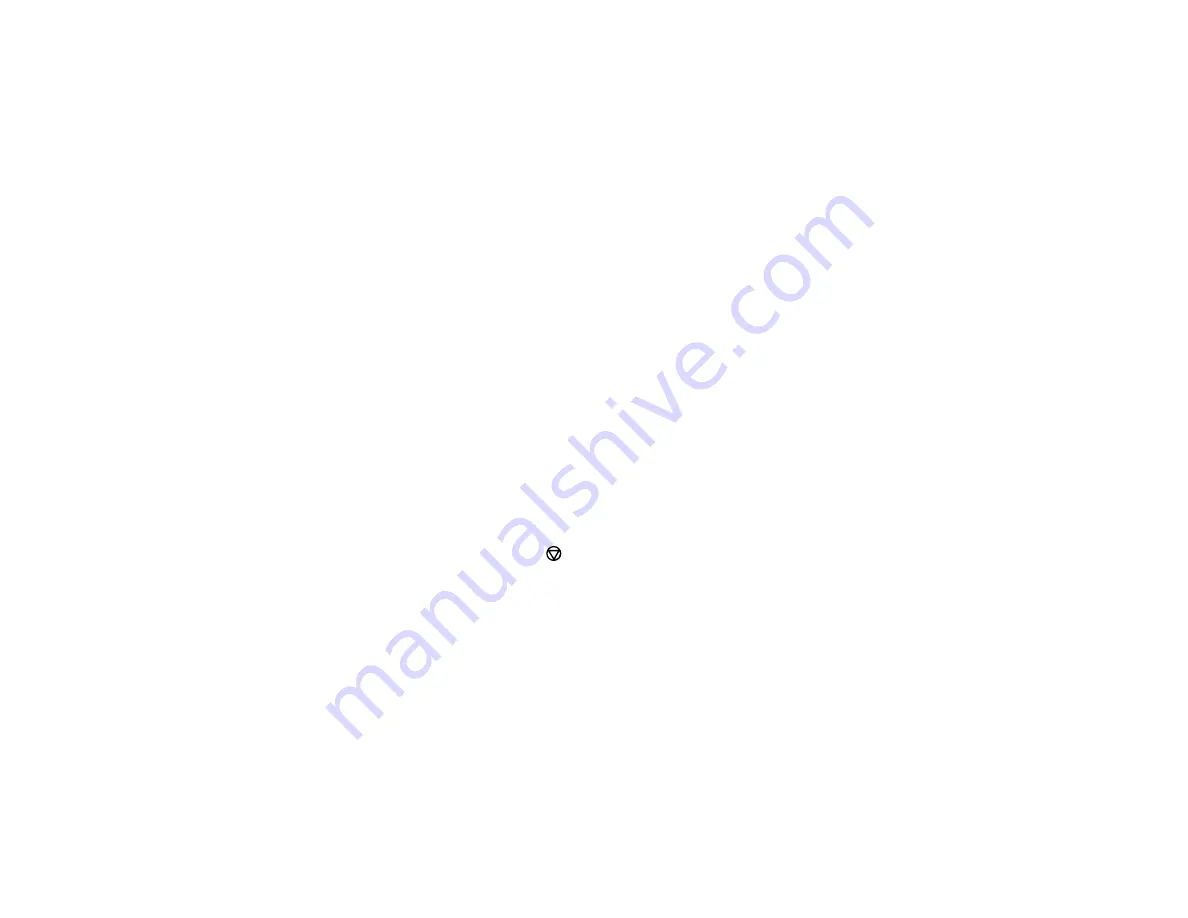
173
Note:
If direct dialing has been restricted, you can only select the number from the contact list or
fax history. If necessary, enter an outside line access code (such as 9) at the beginning of the fax
number. If the access code has been set up in the
Line Type
setting, enter the
#
pound sign
instead of the code. If your fax number requires a brief pause, select
–
to insert a pause symbol
(–).
•
Select from the contact list
: Select
Contacts
to display the contact list. Select one or more
contacts (select the contact again to deselect it), and select
Close
.
•
Select from the sent fax history
: Select
Recent
to display the sent fax history. Select a recipient
from the list.
Note:
To delete selected recipients, press the number of multiple recipients displayed in the upper
right corner of the LCD screen. Select each recipient you want to delete and select
Remove
.
5.
If you need to change any fax settings, select
Fax Settings
and select your settings.
6.
If you want to preview your fax in black-and-white on the LCD screen, select
Preview
. (If the preview
looks incorrect, select
Cancel
, reposition the document or change the fax settings, and repeat this
step.) You cannot send the fax in color after previewing it.
Note:
If you do not touch the preview screen for 20 seconds, your product sends the fax
automatically. You cannot preview images when the
Direct Send
setting is turned on.
7.
Select
Send
.
Note:
To cancel faxing, select the
icon.
Your product scans your original and prompts you to place additional pages, if necessary.
After scanning your originals, your product dials the number and sends the fax.
Parent topic:
Sending Faxes from the Product Control Panel
Fax Sending Options
While sending a fax, you can select
Fax Settings
and select these options.
Summary of Contents for L6191
Page 1: ...L6191 User s Guide ...
Page 2: ......
Page 12: ......
Page 18: ...18 3 Select General Settings 4 Select Basic Settings 5 Select Date Time Settings ...
Page 26: ...26 Product Parts Inside 1 Document cover 2 Scanner glass 3 Control panel ...
Page 60: ...60 2 Pull out the paper cassette until it stops 3 Slide the edge guides outward ...
Page 202: ...202 3 Open the ink tank cover then open the cap for the ink tank you are going to fill ...
















































