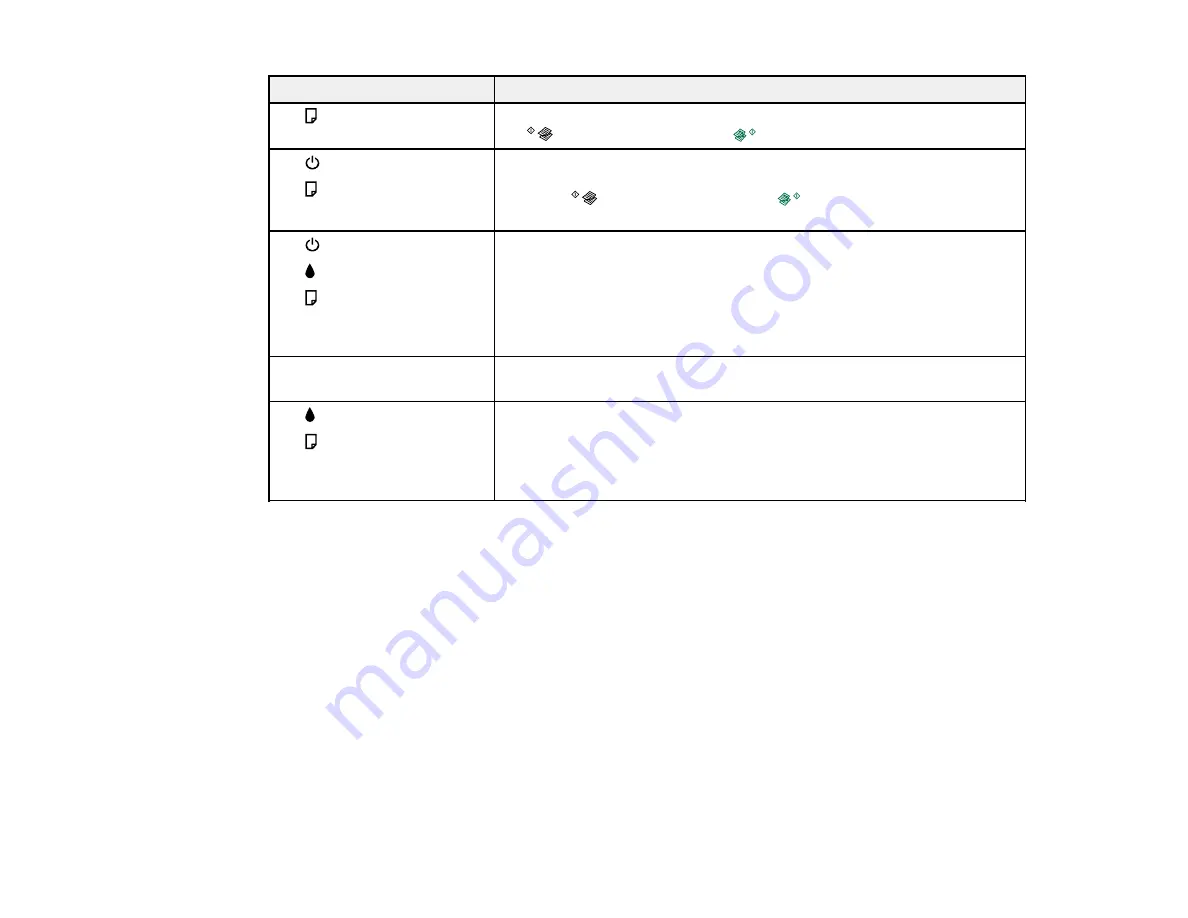
109
Light status
Condition/solution
The
paper light is flashing
Paper is jammed in the product. Remove the jammed paper, and press
the
B&W copy button or the
color copy button to clear the error.
The
power light is flashing
The
paper light is flashing
An ink pad is nearing or at the end of its service life. Contact Epson for
support. If a message to continue printing appears on your computer,
press the
B&W copy button or the
color copy button to continue
printing.
The
power light is flashing
The
ink light is flashing
The
paper light is flashing
The WiFi light is flashing
green and orange
Open the scanner unit and remove any paper or protective materials
inside the printer. Turn the product off and then back on again.
The WiFi light is flashing
orange
A WiFi error has occurred. Press the
Wi-Fi
button to clear the error and
try again.
The
ink light is flashing
The
paper light is flashing
The WiFi light is flashing
green and orange
An error has occurred during firmware updating. Connect your product
using a USB cable and try updating the firmware again. If the error
continues, contact Epson for support.
Note:
The ink pads in the printer collect, distribute, and contain the ink that is not used on printed pages.
During the life of your product it may reach a condition where either satisfactory print quality cannot be
maintained or the ink pads have reached the end of their usable life. The Epson Status Monitor, your
LCD screen, or lights on the control panel will advise you when these parts need replacing. If this
happens during the standard warranty of the product, the exchange of the product or replacement of the
pads is covered under the standard warranty. If the product is out of warranty, the pads can be replaced
by any Epson authorized service provider. The waste ink pads are not a user-replaceable part.
Parent topic:
Related references
Paper Jam Problems Inside the Product
Where to Get Help
Related tasks
Summary of Contents for L395
Page 1: ...L395 User s Guide ...
Page 2: ......
Page 14: ...14 7 Paper stopper 1 Document cover 2 Scanner glass Parent topic Product Parts Locations ...
Page 70: ...70 You see an Epson Scan 2 window like this ...
Page 72: ...72 You see an Epson Scan 2 window like this ...
Page 74: ...74 You see this window ...






























