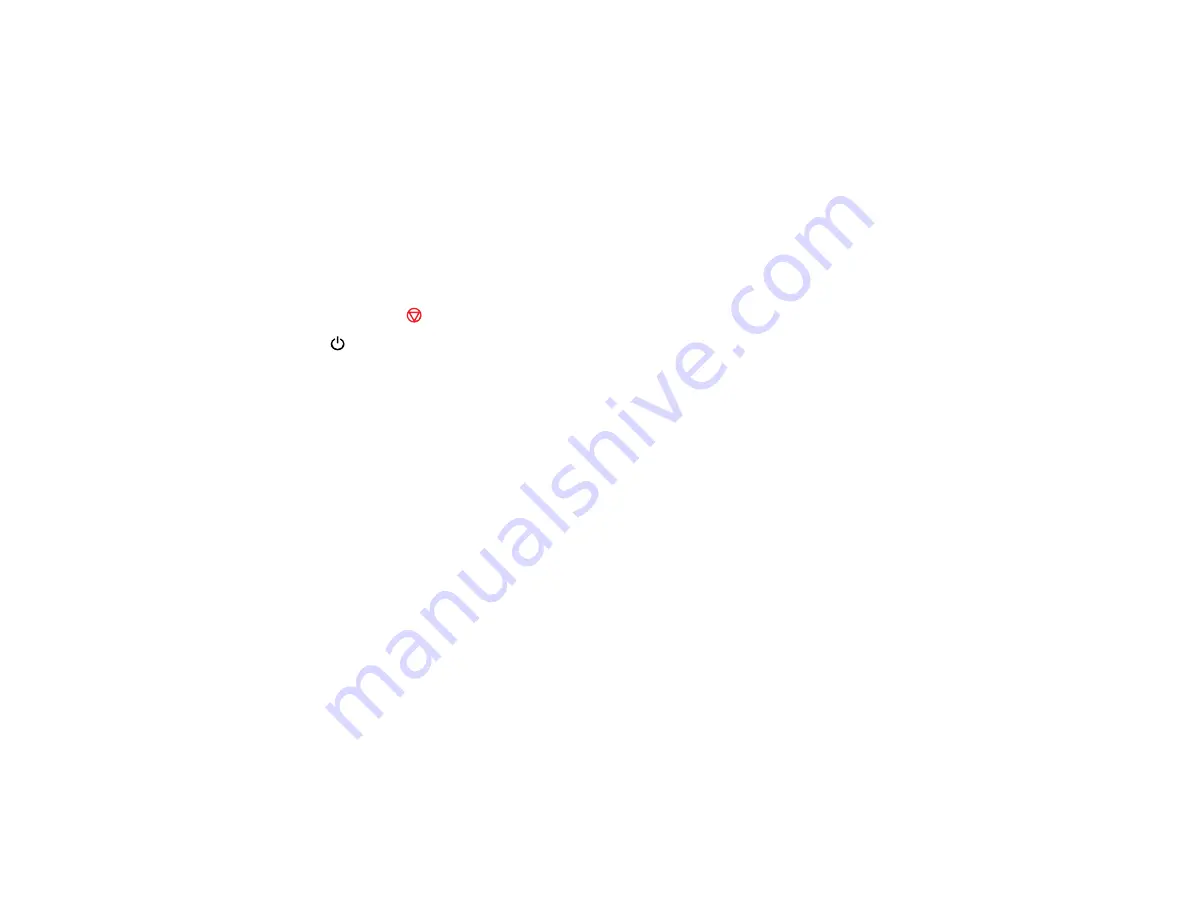
90
Cleaning the Print Head Using the Product Buttons
Cleaning the Print Head Using a Computer Utility
Parent topic:
Related topics
Cleaning the Print Head Using the Product Buttons
You can clean the print head using the buttons on your product.
1.
Make sure no product lights are indicating errors.
2.
Load a few sheets of plain paper in the product.
3.
Hold down the
stop button for 3 seconds to start the cleaning cycle.
The
power light flashes throughout the cleaning cycle and stays on when the cleaning cycle is
finished.
Caution:
Never turn off the product during a cleaning cycle or you may damage it.
4.
Run a nozzle check to confirm that the print head is clean.
If you don’t see any improvement after cleaning the print head up to 3 times, turn off the product and wait
at least 12 hours. Then check the print head nozzles and try cleaning the print head again, if necessary.
If quality still does not improve, flush the ink tubes.
Parent topic:
Related concepts
Related tasks
Checking the Nozzles Using the Product Buttons
Related topics
Cleaning the Print Head Using a Computer Utility
You can clean the print head using a utility on your Windows or Mac computer.
1.
Make sure no product lights are indicating errors.
2.
Load a few sheets of plain paper in the product.
Summary of Contents for L380
Page 1: ...L380 User s Guide ...
Page 2: ......
Page 8: ......
Page 12: ...12 6 Control panel 1 Document cover 2 Scanner glass Parent topic Product Parts Locations ...
Page 45: ...45 You see the maintenance options 4 Click the Extended Settings button ...
Page 67: ...67 You see an Epson Scan 2 window like this ...
Page 69: ...69 You see an Epson Scan 2 window like this ...
Page 71: ...71 You see this window ...






























