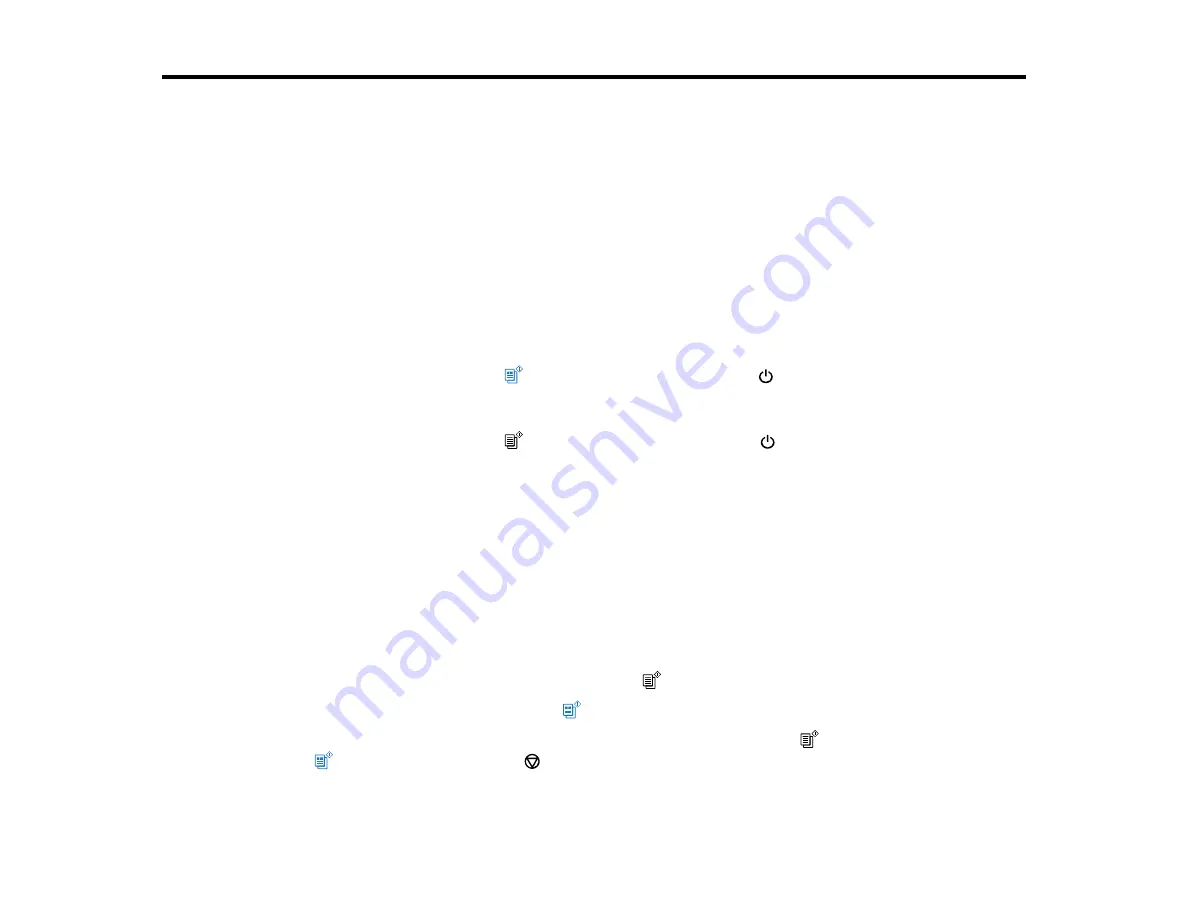
47
Copying
See the information here to copy documents or photos using your product.
Note:
Copies may not be exactly the same size as your originals.
Changing the Default Paper Size using the Control Panel
Copying Documents or Photos
Changing the Default Paper Size using the Control Panel
Depending on your region, the default paper size for copies is either A4 (8.3 × 11.7 inches
[210 × 297 mm]) or Letter (8.5 × 11 inches [216 × 279 mm]).
• To change the default paper size to A4 (8.3 × 11.7 inches [210 × 297 mm]), make sure the product is
turned off, then hold down the
color copy button and press the
power button to turn the product
on. When the product turns on, release both buttons.
• To change the default paper size to Letter (8.5 × 11 inches [216 × 279 mm]), make sure the product is
turned off, then hold down the
B&W copy button and press the
power button to turn the product
on. When the product turns on, release both buttons.
Parent topic:
Copying Documents or Photos
You can copy color or black-and-white documents or photos onto plain paper.
1.
Place your original document or photo on the scanner glass.
2.
Load plain paper in one of these sizes: Letter (8.5 × 11 inches [216 × 279 mm]) or A4 (8.3 × 11.7
inches [210 × 297 mm]).
3.
Do one of the following to start copying:
• To copy a black-and-white original, press the
B&W copy button.
• To copy a color original, press the
color copy button.
• To copy a black-and-white or color original in draft mode, press the
B&W copy button or the
color copy button and the
stop button at the same time.
Summary of Contents for L3250
Page 1: ...L3250 L3251 User s Guide ...
Page 2: ......
Page 10: ......
Page 96: ...96 You see an Epson Scan 2 window like this ...
Page 110: ...110 You see a screen like this 2 Click the Save Settings tab ...
Page 113: ...113 You see a screen like this 2 Click the Customize Actions tab ...
Page 115: ...115 You see this window ...
Page 137: ...137 You see a window like this 4 Click Print ...






























