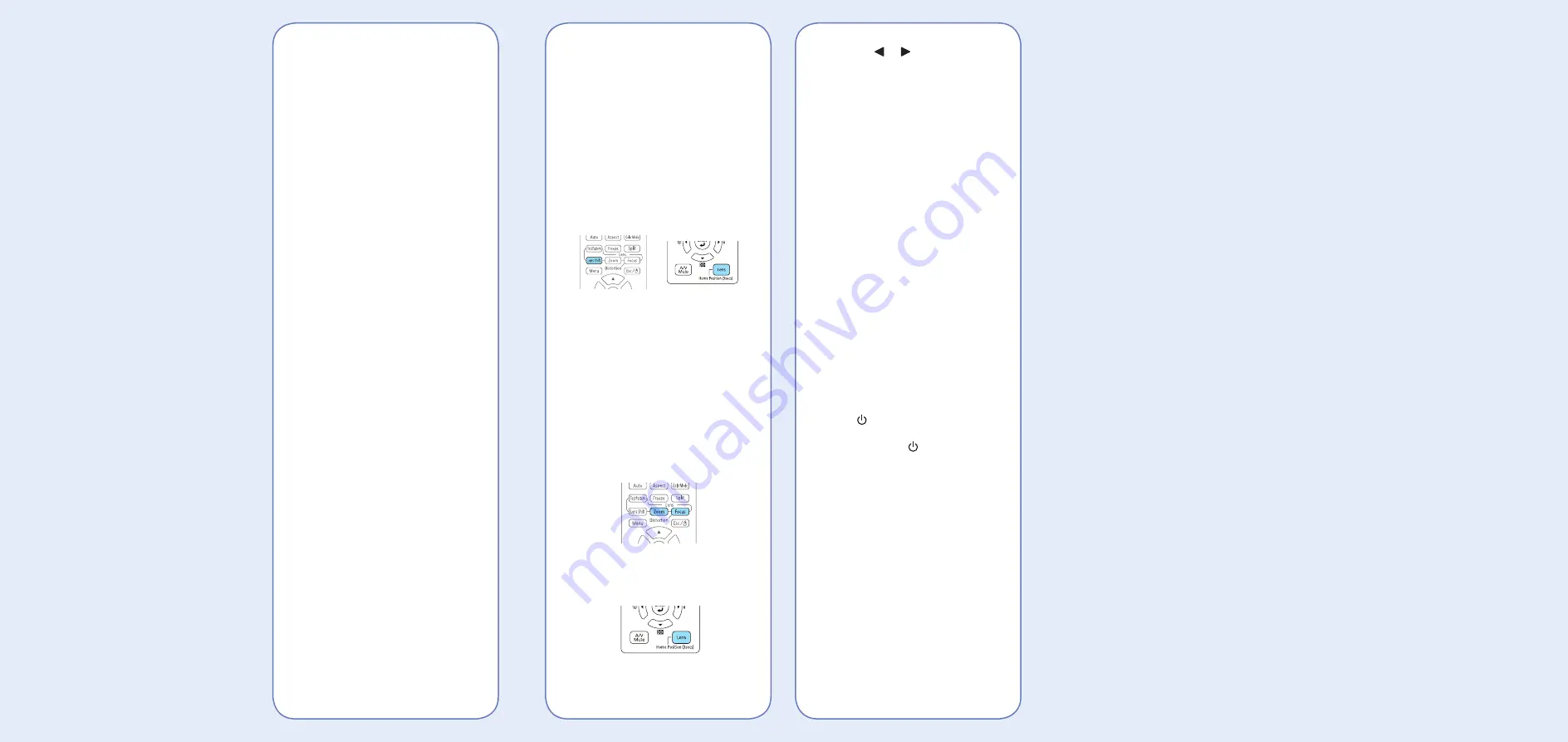
2. Press the or arrow buttons to
make the adjustment.
3. Press the
Esc button to finish the
adjustment.
Correcting Image Shape
If your image is uneven on the sides,
you can use the projector’s distortion
correction features, such as
H/V-Keystone and Quick Corner
®
,
to adjust the shape. See the online
User’s Guide.
Making Other Image
Adjustments
For help on using the projector’s
features to improve the image quality,
see the online User’s Guide. You can
also view information on how to adjust
the image color, position, and edges
(Edge Blending) when projecting from
multiple projectors to create one
seamless widescreen image.
Turning the Projector Off
Press the
Standby button to turn the
projector off. If you see a confirmation
message, press the
Standby button
again.
Note: If the Direct Power On function is
enabled, you can unplug the projector or flip
the switch controlling the outlet to which the
projector is connected instead. To turn on
this feature, see the online User’s Guide.
With Epson’s Instant Off
®
technology,
you don’t have to wait for the projector
to cool down; just turn it off or unplug it
when you’re done.
4. When you’re done, press the
Menu
button to exit.
Note: After changing the screen type, you
may need to change the aspect ratio of the
projected image depending on the input
signal. Press the
Aspect button on the
remote control to change the aspect ratio,
if necessary.
Adjusting Image Position
1. Press the
Lens Shift button
(remote control) or the
Lens button
(projector).
2. Press the arrow buttons to adjust
the position of the projected image.
3. When you’re done, press the
Esc
button to finish the adjustment.
If the projector is on a table, you can
level the image by turning any of the
projector’s adjustable feet.
Focusing and Zooming
1. On the remote control, press the
Focus or Zoom button.
On the projector, press the
Lens
button repeatedly until the focus or
zoom adjustment screen is shown.






