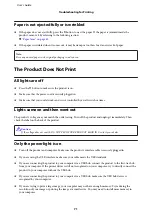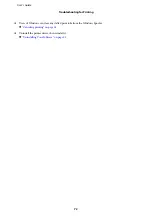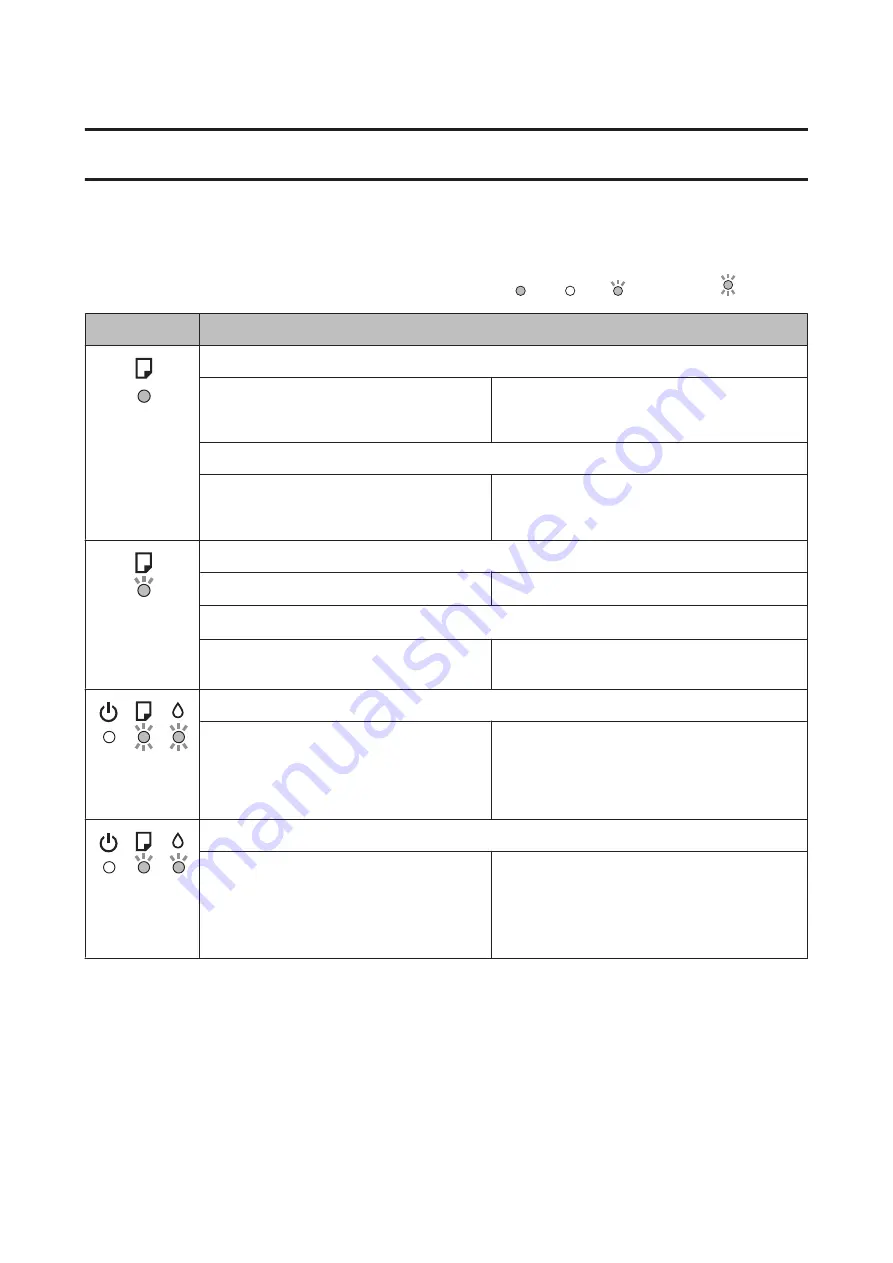
Error Indicators
You can identify many common product problems using the lights on your product. If the product stops working
and the lights are on or flashing, use the following table to diagnose the problem, then follow the recommended
corrective measures.
= on,
= off,
= flashing slowly,
= flashing fast
Lights
Problem and solution
Paper out
No paper is loaded.
Load paper into the rear paper feed, and then press
the
b
button. The product resumes printing and the
light goes out.
Multiple-paper feed
More than one sheet has been fed at a time.
Load paper in the rear paper feed correctly and
press the
b
button. If the paper remains in the
product, see
Paper jam
Paper has jammed in the product.
&
Cover Open
*1
When you start printing, the printer cover is open.
Close the printer cover. You can cancel your print
job by pressing the
+
button.
Flashing
alternately
Maintenance
The product’s ink pads are nearing or at the end
of their service life.
*2
Contact Epson or an authorised Epson service
provider to replace the ink pad. If the ink pad has
not reached the end of its service life, you can
resume printing by pressing the
b
button. It is not a
user-serviceable part.
Fatal error
An unknown product error has occurred.
Turn off the product. Then, remove the jammed
paper.
&
Then turn the product back on. If the error does not
clear, contact your dealer.
User’s Guide
Error Indicators
58