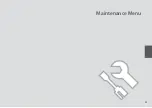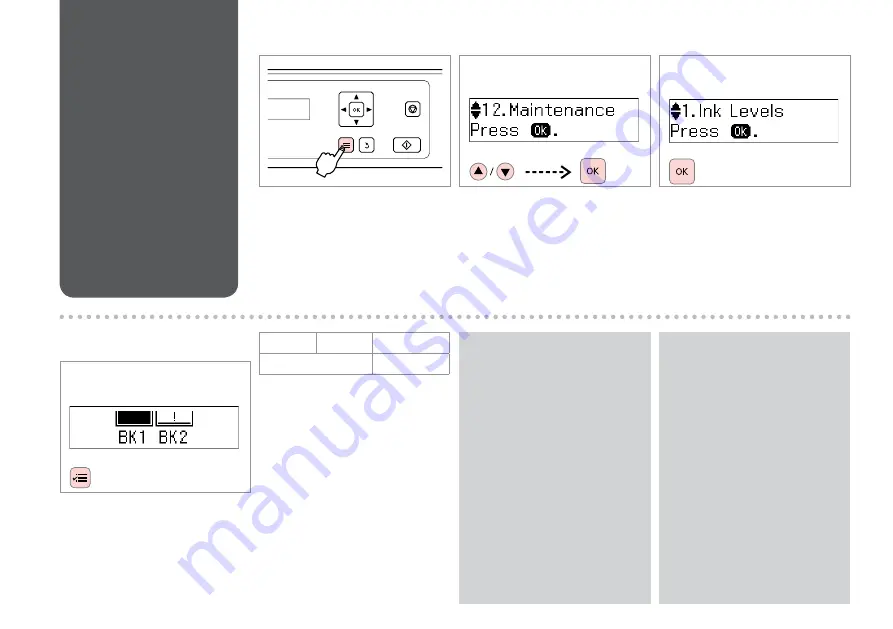
You can replace ink cartridges
even if they are not expended.
Press
x
, select
Maintenance
, and
press
OK
. Select
Ink Cartridge
Replacement
, and press
OK
.
Q
Checking the Ink
Cartridge Status
D
Check and return.
B
Select
Maintenance
.
BK1
BK2
!
Black
Ink is low.
Enter the settings menu.
A
C
Select
Ink Levels
.
Please note that two black ink
cartridges are required for the
printer to function. You cannot
continue printing at normal
speed if one black cartridge has
expended or has been removed,
even if the other black cartridge
still contains ink. If a new cartridge
is not currently available, you can
temporarily print at slow speeds
using the remaining cartridge
when
Plain Paper
is selected for
Paper Type. Select
Plain Paper
to continue printing at a slower
speed.
Q
Summary of Contents for K300
Page 1: ...Basic Operation Guide for use without a computer ...
Page 7: ... Handling Paper and Originals ...
Page 14: ...14 ...
Page 15: ...15 Copying Scanning ...
Page 17: ...17 G Start copying ...
Page 20: ...20 ...
Page 21: ...21 Maintenance Menu ...
Page 27: ...27 H Repeat step G for other patterns I Return to Copy mode ...
Page 29: ...29 Solving Problems ...
Page 35: ...35 I J K Open Carefully remove Reattach G Remove Turn around E F Pull out H Remove L Restart ...
Page 47: ...47 ...