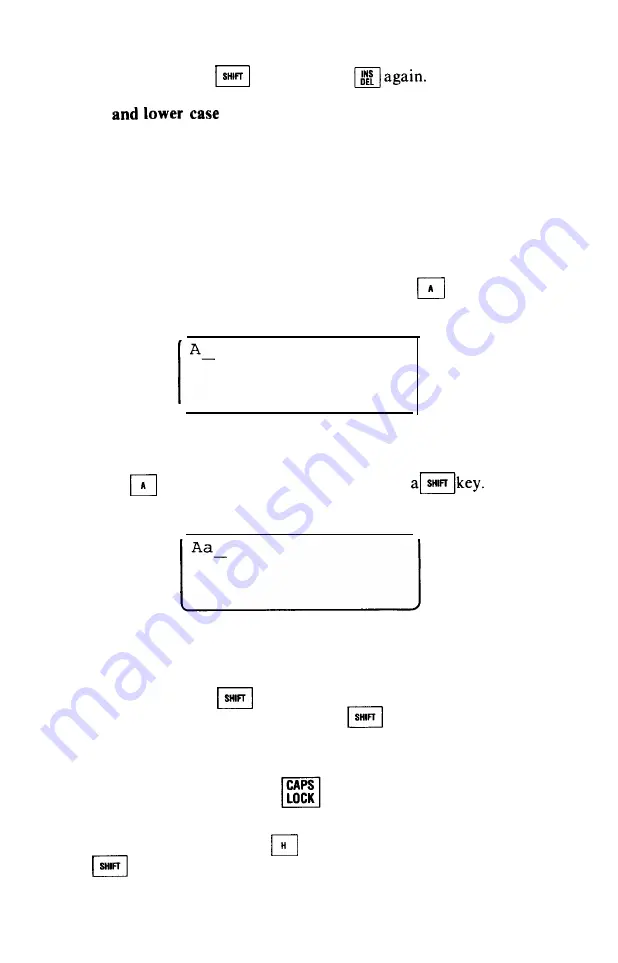
Eventually, you’ll want to stop inserting text. To
exit
from insert
mode, hold down a
key and tap
Or press any
cursor key. Either action will take the HX-20 out of insert mode.
Upper
So far, you’ve only typed UPPER CASE LETTERS on the virtual
screen. But with the screen editor, you can type lower case letters,
too.
To explore the use of upper and lower case letters, begin by
clearing the screen. This will give you a clean slate, making it easy
for you to pay close attention to the letters you will type.
When you first enter the screen editor, it is in
upper case
mode.
When you press a letter key, you will see the corresponding UPPER
CASE letter on the screen. For example, press the
key. An
UPPER CASE “A” will appear on the screen:
When the screen editor is in upper case mode, you can use the
SHIFT key to produce lower case letters. To see how this works,
press the
key
while you are holding down
You’ll
place a lower case “a” on the screen:
If you are accustomed to using a typewriter, this behavior may
strike you as “backwards.” After all, when you use a typewriter, you
get lower case letters as a matter of course, and upper case letters
only when you use a
key.
To make the screen editor handle the
key just like a type-
writer, put the screen editor into
lower case
mode, by pressing this
key:
The screen editor is now in lower case mode, as you can
demonstrate by pressing the
key. (Leave your fingers
off
the
keys when you press “H.“) A
lower case
“h” will appear on
the screen:
46
Summary of Contents for HX-20
Page 1: ...EPSON HX 20 OPERATIONS MANUAL BY Kenneth Skier President SkiSoft Inc Cambridge Massachusetts ...
Page 17: ...N 1 I 1 ...
Page 35: ......
Page 42: ......
Page 58: ......
Page 64: ...m 0 ...






























