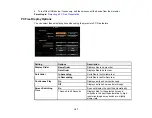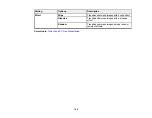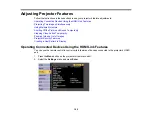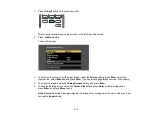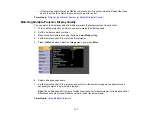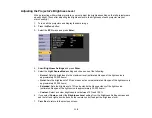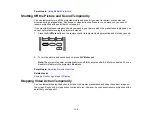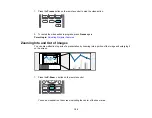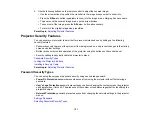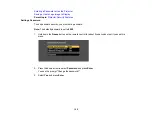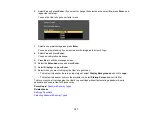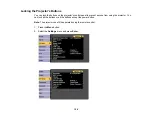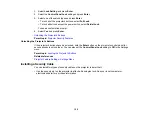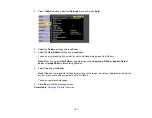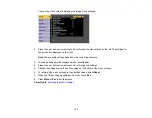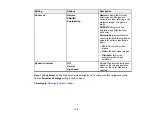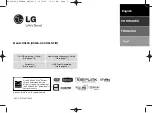121
2.
Use the following buttons on the remote control to adjust the zoomed image:
• Use the arrow buttons to position the crosshair in the image area you want to zoom into.
• Press the
E-Zoom +
button repeatedly to zoom into the image area, enlarging it as necessary.
• To pan around the zoomed image area, use the arrow buttons.
• To zoom out of the image, press the
E-Zoom –
button as necessary.
• To return to the original image size, press
Esc
.
Parent topic:
Projector Security Features
You can secure your projector to deter theft or prevent unintended use by setting up the following
security features:
• Password security to prevent the projector from being turned on, and prevent changes to the startup
screen and other settings.
• Button lock security to block operation of the projector using the buttons on the control panel.
• Security cabling to physically cable the projector in place.
Password Security Types
Locking the Projector's Buttons
Installing a Security Cable
Parent topic:
Password Security Types
You can set up these types of password security using one shared password:
•
Power On Protection
password prevents anyone from using the projector without first entering a
password.
•
User's Logo Protection
password prevents anyone from changing the custom screen the projector
can display when it turns on. The presence of the custom screen discourages theft by identifying the
projector’s owner.
•
Network Protection
password prevents anyone from changing the network settings in the projector
menus.