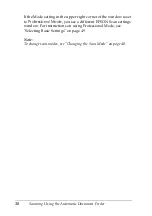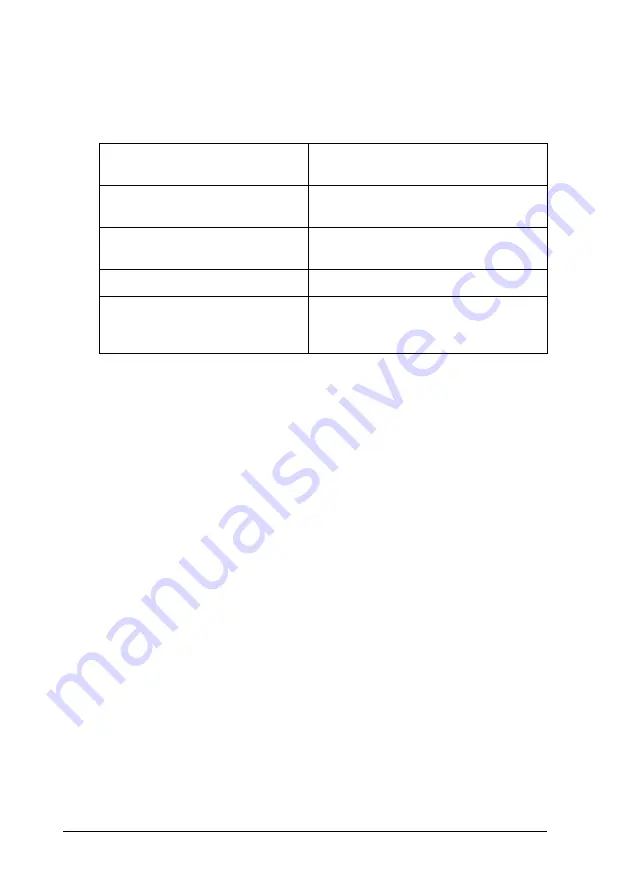
52
Scanning Using the Automatic Document Feeder
Click the arrow next to the
Resolution
list and select the number
of dots per inch at which you want to scan. See the table below
for some guidelines:
After selecting the Resolution, you can preview the first page of
your document and make any necessary adjustments. See
"Previewing and Adjusting the Scan Area" on page 52 to continue
scanning.
Previewing and Adjusting the Scan Area
Once you have selected your basic settings and resolution in
Professional Mode, you can preview the first page of your
document and select or adjust the area of the image you want to
scan. EPSON Scan displays the preview image in a separate
Preview window on your screen.
Follow these steps to preview and adjust the first page of your
document in Professional Mode:
What you will do with the
scanned image
Suggested scan resolution
Send via e-mail, upload to web,
view only on the screen
96 to 150 dpi
Print, convert to editable text
(OCR)
300 dpi
Fax
200 dpi
Enlarge after scanning at 100%
Increase Resolution setting by same
amount you will increase image size
after scanning
Summary of Contents for GT-2500 Series
Page 1: ...User s Guide NPD1879 00 ...