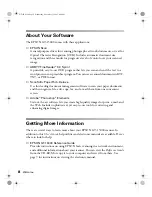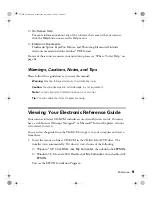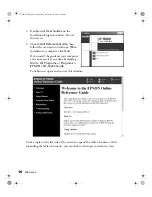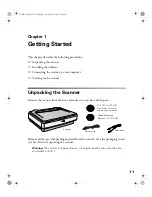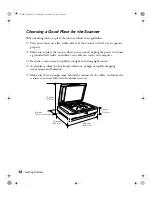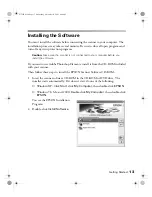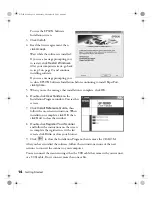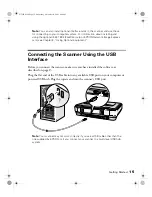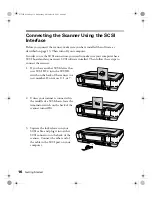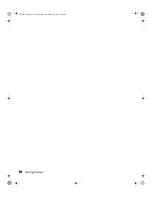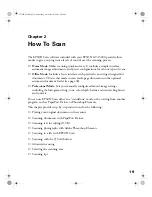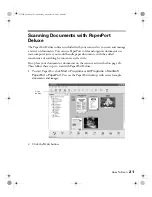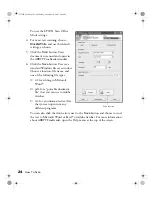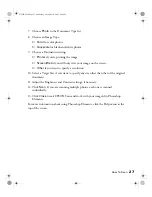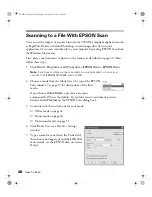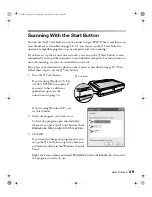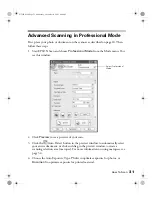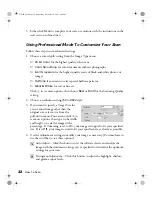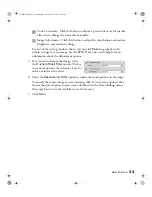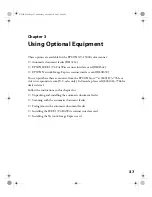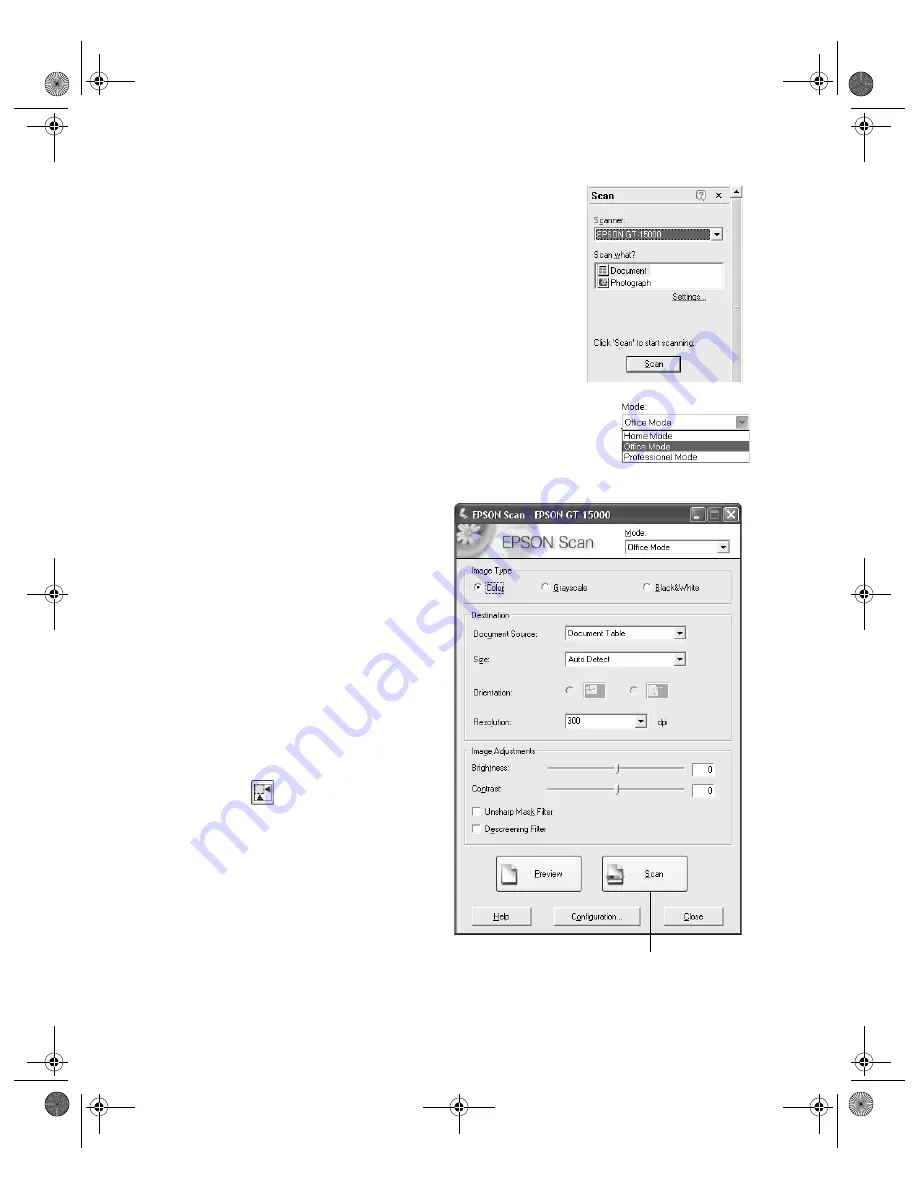
22
How To Scan
You see these settings on the left side of the screen:
3. Select
EPSON GT-15000
and
Document
, as shown.
Make sure you don’t select
WIA-EPSON GT-15000
.
Then click the
Scan
button. EPSON Scan opens.
4. Choose the
Office Mode
from the Mode list at the top
of the EPSON Scan window. If you see a warning message
about closing the preview window, click
OK
.
You see the EPSON Scan Office
Mode settings:
5. Choose an Image Type:
■
Color
for documents with color
■
Grayscale
for documents with
grayscale images or black and
white photos
■
Black&White
for plain text
documents
6. Click
Preview
if you want to see a
preview of your scan.
7. Click the
Auto Detect button in
the preview window to
automatically select your entire
document, or click and drag in the
preview window to create a scanning
selection area (marquee). For more
information on using marquees, see
page 34.
Scan button
GT15K.book Page 22 Wednesday, November 12, 2003 8:48 AM
Summary of Contents for GT-15000 Series
Page 1: ...EPSON GT 15000 User s Guide GT15K book Page 1 Wednesday November 12 2003 8 48 AM ...
Page 6: ...6 Contents GT15K book Page 6 Wednesday November 12 2003 8 48 AM ...
Page 18: ...18 Getting Started GT15K book Page 18 Wednesday November 12 2003 8 48 AM ...
Page 48: ...48 Using Optional Equipment GT15K book Page 48 Wednesday November 12 2003 8 48 AM ...
Page 76: ...76 Index GT15K book Page 76 Wednesday November 12 2003 8 48 AM ...