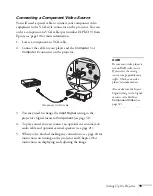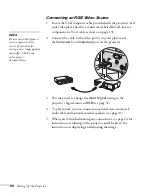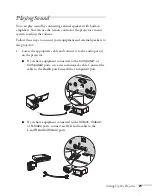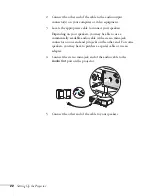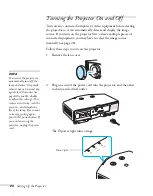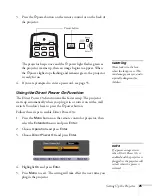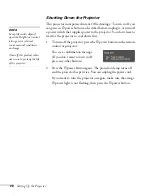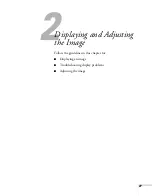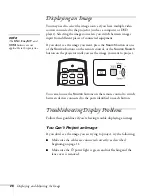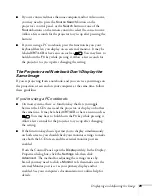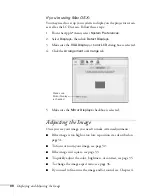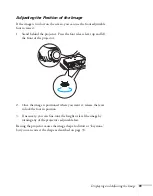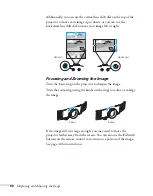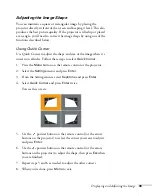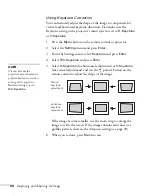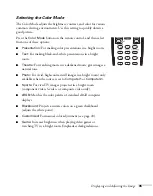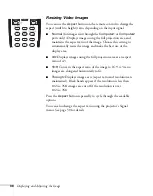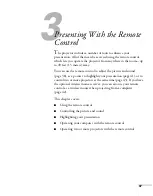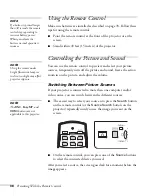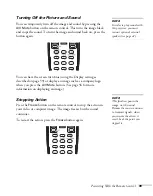Displaying and Adjusting the Image
33
Adjusting the Image Shape
You can maintain a square or rectangular image by placing the
projector directly in front of the screen and keeping it level. This also
produces the best picture quality. If the projector is tilted up or placed
at an angle, you’ll need to correct the image shape by using one of the
functions described below.
Using Quick Corner
Use Quick Corner to adjust the shape and size of the image when it’s
uneven on all sides. Follow these steps to select
Quick Corner
:
1. Press the
Menu
button on the remote control or the projector.
2. Select the
Settings
menu and press
Enter
.
3. From the Settings menu, select
Keystone
and press
Enter
.
4. Select
Quick Corner
and press
Enter
twice.
You see this screen:
5. Use the
pointer button on the remote control (or the arrow
buttons on the projector) to select the corner you want to adjust,
and press
Enter
.
6. Use the
pointer button on the remote control (or the arrow
buttons on the projector) to adjust the shape, then press
Esc
when
you are finished.
7. Repeat steps 5 and 6 as needed to adjust the other corners.
8. When you’re done, press
Menu
to exit.
Summary of Contents for G5000 - PowerLite XGA LCD Projector
Page 1: ...PowerLite G5000 Multimedia Projector User sGuide ...
Page 64: ...64 Fine Tuning the Projector ...
Page 80: ...80 Maintaining the Projector ...
Page 104: ...104 Technical Specifications ...
Page 110: ...110 Notices ...
Page 116: ......