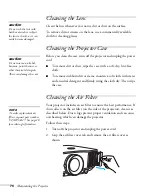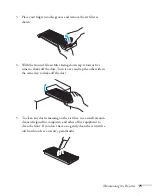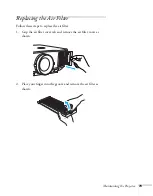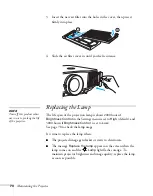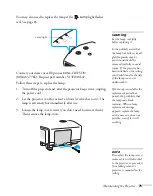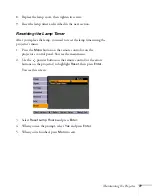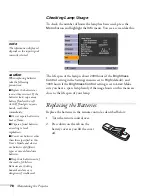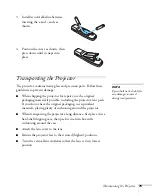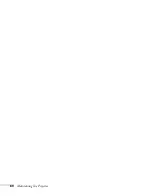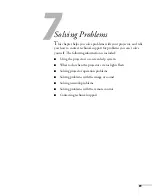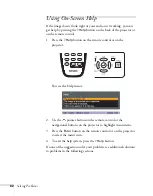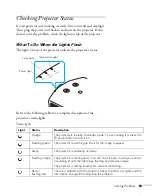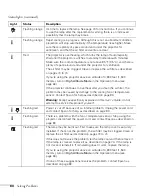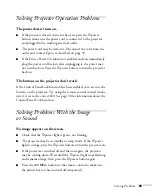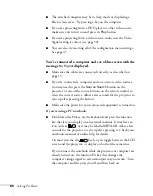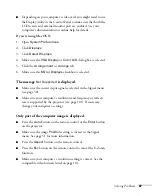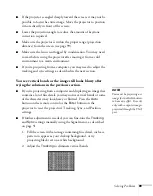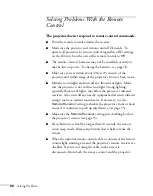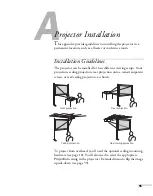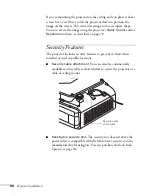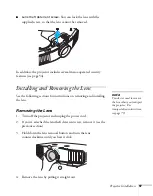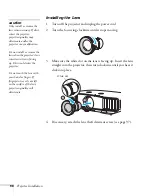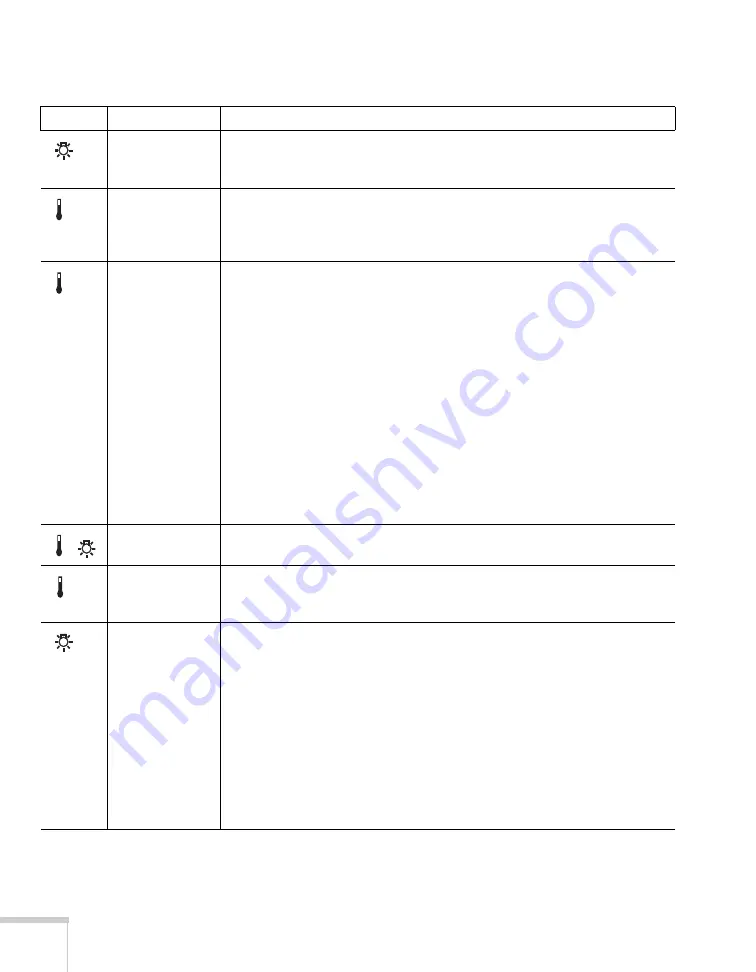
84
Solving Problems
Flashing orange
It’s time to replace the lamp. See page 74 for instructions. If you continue
to use the lamp after the replacement warning, there is an increased
possibility that the lamp may break.
Flashing orange
Rapid cooling is in progress. Although this is not an abnormal condition,
projection will stop automatically if the temperature rises higher. Make
sure there is plenty of space around and under the projector for
ventilation, and that the air filter and vents are clear.
Red
The projector is overheating, which turns the lamp off automatically.
Wait until the projector switches to standby mode (about 5 minutes).
Make sure the room temperature is not above 95 °F (35 °C), and there is
plenty of space around and under the projector for ventilation.
The air filter may be clogged. Clean or replace the air filter as described
on pages 70 to 74.
If you’re using the projector above an altitude of 4,900 feet (1,500
meters), turn on
High Altitude Mode
in the Operation menu (see
If the projector continues to overheat after you clean the air filter, the
problem may be caused by damage to the cooling fan or temperature
sensor. Contact Epson for help as described on page 93.
Warning:
Except as specifically explained in this
User’s Guide
, do not
attempt to service this product yourself.
Flashing red
Power is cut off because of an internal problem. Unplug the power cord
and contact Epson for help, as described on page 93.
Flashing red
There is a problem with the fan or temperature sensor. Stop using the
projector, disconnect the power cord, and contact Epson as described on
page 93.
Flashing red
The lamp may be burnt out. First make sure the lamp cover is securely
installed. If that’s not the problem, the air filter may be clogged. Clean or
replace the air filter as described on pages 70 to 74.
If this does not resolve the problem, let the lamp cool and then remove it.
If the lamp is cracked, replace it as described on page 74. If the lamp is
not cracked, reinstall it. If reinstalling doesn’t work, replace the lamp.
If you’re using the projector above an altitude of 4,900 feet (1,500
meters), turn on
High Altitude Mode
in the Operation menu (see
If none of these suggestions resolves the problem, contact Epson as
described on page 93.
Status lights (continued)
Light
Status
Description
Summary of Contents for G5000 - PowerLite XGA LCD Projector
Page 1: ...PowerLite G5000 Multimedia Projector User sGuide ...
Page 64: ...64 Fine Tuning the Projector ...
Page 80: ...80 Maintaining the Projector ...
Page 104: ...104 Technical Specifications ...
Page 110: ...110 Notices ...
Page 116: ......