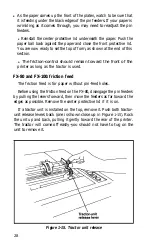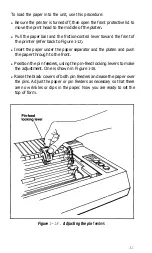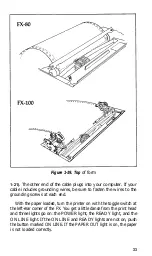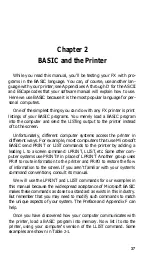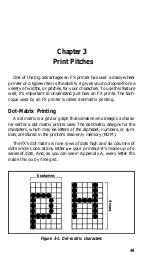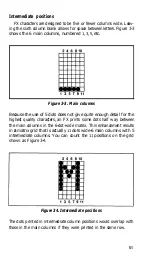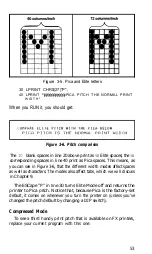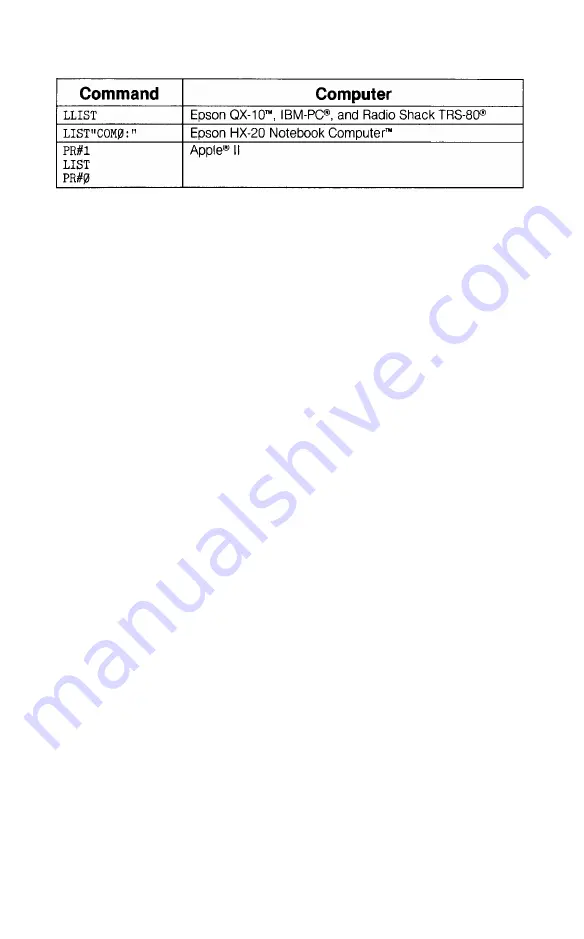
Table
2-1.
Several computers’ print LIST commands
If your listing is more than a page long (or if you didn’t start the
listing at the top of a page), your printer may have printed right over
the perforation. Set DIP switch 2-3 to the on position, and the printer
will automatically skip over the perforation. We discuss this further in
Chapter 8.
Meanwhile, printing a program LISTing is a fundamental function
of the printer. Be sure you manage this before continuing (if you have
trouble, consult your computer’s manual for help).
BASIC Communications
Part of the difficulty in controlling communications between com-
puter and printer is the lack of a completely standard coding scheme.
When your computer sends out a numeric code for the letter A, you
naturally want your printer to interpret that code as an A. Most man-
ufacturers of computers, printers, and software use the American
Standard Code for Information Interchange (ASCII, pronounced
ask-
ee) to code such frequently used characters as the letters of the alpha-
bet, numerals, and keyboard symbols. Of the 256 ASCII numbers,
most are codes for specific characters; some are codes for such com-
puter or printer functions as sounding a beep or performing a carriage
return.
The ASCII standard does not yet allow for the advanced features in
today’s computers and printers. Individual manufacturers therefore
adjust the codes to suit their own needs, which means that we are
often faced with compatibility problems between printers and com-
puters. (To compare your computer’s version of the ASCII table with
the FX’s version, see your computer manual and this manual’s Appen-
dix A.) You can usually overcome the code inconsistencies by sending
control codes for advanced printer functions in care of a special ASCII
code that is called an ESCape code. The next five subsections discuss
these matters in more detail.
38
Summary of Contents for FX-80
Page 1: ......
Page 22: ......
Page 23: ......
Page 26: ......
Page 31: ...Figure 1 1 The FX 80 and FX 100 printers 14 ...
Page 32: ...Figure 1 2 Printer parts 1 5 ...
Page 38: ...Figure 1 8 DIP switch vent 21 ...
Page 42: ...Figure 1 11 Ribbon insertion 25 ...
Page 51: ...Figure 1 20 Paper thickness adjustment 34 ...
Page 85: ......
Page 92: ......
Page 95: ......
Page 97: ...80 ...
Page 109: ......
Page 117: ...Figure 7 3 Staggering STAIR STEPS 100 ...
Page 119: ...Table 7 1 Line spacing commands 102 ...
Page 129: ...112 ...
Page 147: ...130 ...
Page 181: ...Figure 12 4 Corner of the FX 80 design ...
Page 189: ...Figure 12 10 Most distinct version Figure 12 11 Reversed version 172 ...
Page 215: ...198 ...
Page 231: ...214 ...
Page 249: ......
Page 269: ......
Page 272: ...iv ...
Page 283: ......
Page 290: ......
Page 305: ...282 ...
Page 311: ...288 ...
Page 323: ...300 ...
Page 339: ......
Page 343: ...320 ...
Page 349: ...326 ...
Page 353: ...330 ...
Page 354: ...Schematic 331 ...