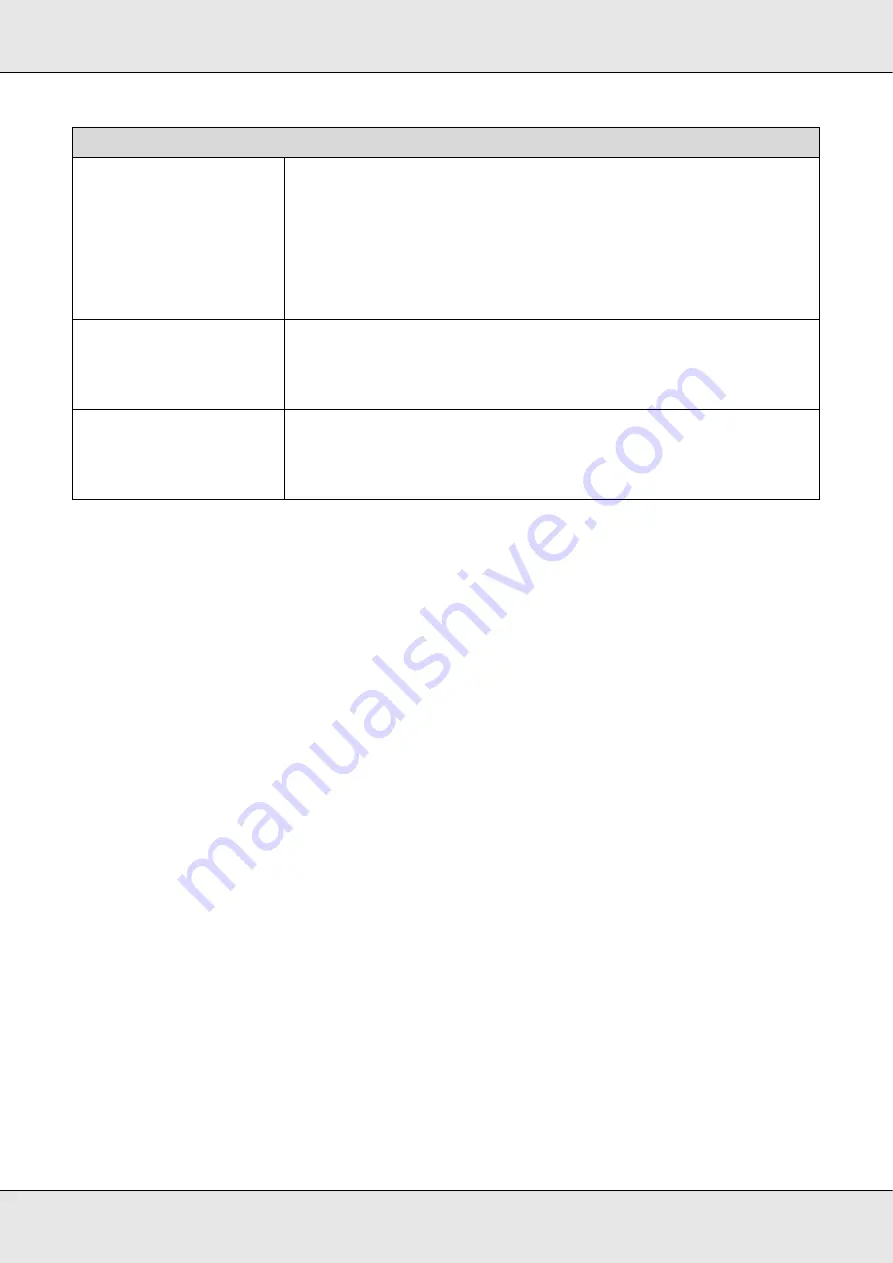
Introduction
24
Starting Epson LFP Remote Panel 2
Launch Epson LFP Remote Panel 2 after confirming that the printer displays
Ready
.
1. The application can be launched using either of the following two methods.
Double-click the
Epson LFP Remote Panel 2
icon on the desktop. The
Epson LFP
Remote Panel 2
icon is created when the application is installed.
Click
Start
>
All Programs
(or
Programs
) >
Epson LFP Remote Panel 2
>
Epson
LFP Remote Panel 2
.
2. Click the desired item in the Epson LFP Remote Panel 2 main window.
See Epson LFP Remote Panel 2 help for more information.
Exiting Epson LFP Remote Panel 2
Click
Exit
in the Epson LFP Remote Panel 2 main window.
Software Name
Epson Driver and Utilities
Installs the Epson communications driver (Epson SC-F6000 Series Comm
Driver).
The Epson communications driver is required if the Epson LFP Remote
Panel 2 is to be used to copy paper settings. It is not a printer driver. In
addition, the software RIP may not display printer status if the Epson
communications driver is not installed when the printer is connected to
a computer via USB. See the software RIP documentation for more
information on the status display.
Epson LFP Remote Panel 2
Epson LFP Remote Panel 2 is used to update firmware from a computer
and copy paper settings bank created in the printer’s setup menu to a
computer.
See “Starting Epson LFP Remote Panel 2” on page 24.
EpsonNet Config
With this software, you can configure various network settings for the
printer from your computer. This is useful as it allows you to enter
addresses and names using the keyboard.
The documentation is installed with the application.






























