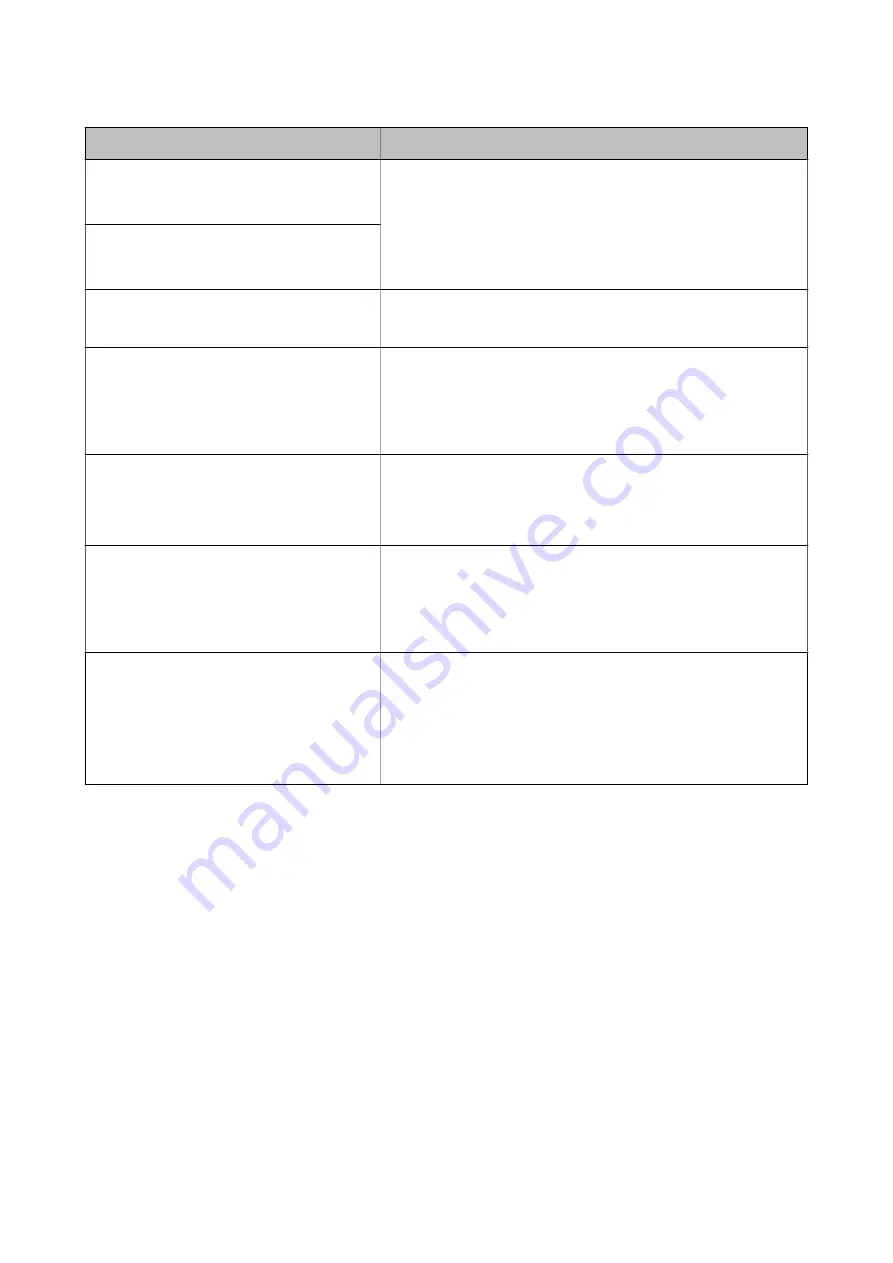
Error Messages
Solutions
Check that the printer driver is installed on the
computer and that the port settings for the
printer are correct.
Make sure the printer port is selected correctly in
Property
>
Port
from
the
Printer
menu as follows.
Select "
USBXXX
" for a USB connection, or "
EpsonNet Print Port
" for a
network connection.
Check that the printer driver is installed on the
computer and that the USB port settings for the
printer are correct.
Access the following or see documentation for
details. Select [Dismiss] after confirming it.
See the link below.
“Connecting to a Smart Device” on page 28
Paper settings for XX do not match the Print
Settings. Pull out Paper Cassette 1 or Paper
Cassette 2 to place the following paper. XX XX
Load paper that matches the print settings in the paper cassette, and
then change the paper settings or change the print settings.
If you do not want to display this message from the next time, select
Settings
>
Printer Settings
>
Paper Source Setting
, and then set
Paper Configuration
to
Off
.
The paper size and type set in XX does not
match specified Print Settings.
Load paper that matches the print settings in the paper cassette, and
then change the paper settings or change the print settings.
If you do not want to display this message from the next time, select
Settings
>
Guide Functions
, and then set
Paper Mismatch
to
Off
.
No paper has been loaded that matches the
paper size setting.
Change the print settings according to the paper size loaded in the
paper cassette, or load paper in the paper cassette that matches the
print settings.
If you do not want to display this message from the next time, select
Settings
>
Guide Functions
, and then set
Paper Mismatch
to
Off
.
Recovery Mode
The printer has started in recovery mode because the firmware update
failed. Follow the steps below to try to update the firmware again.
1. Connect the computer and the printer with a USB cable. (During
recovery mode, you cannot update the firmware over a network
connection.)
2. Visit your local Epson website for further instructions.
*In some print cycles a very small amount of surplus ink may be collected in the borderless printing ink pad. To
prevent ink leakage from the pad, the product is designed to stop borderless printing when the pad has reached its
limit. Whether and how often this is required will vary according to the number of pages you print using the
borderless print option. The need for replacement of the pad does not mean that your printer has ceased to operate
in accordance with its specifications. The printer will advise you when the pad requires replacing and this can only
be performed by an authorised Epson Service provider. The Epson warranty does not cover the cost of this
replacement.
Checking the Printer Status - Windows
1.
Access the printer driver window.
User's Guide
Solving Problems
204
















































