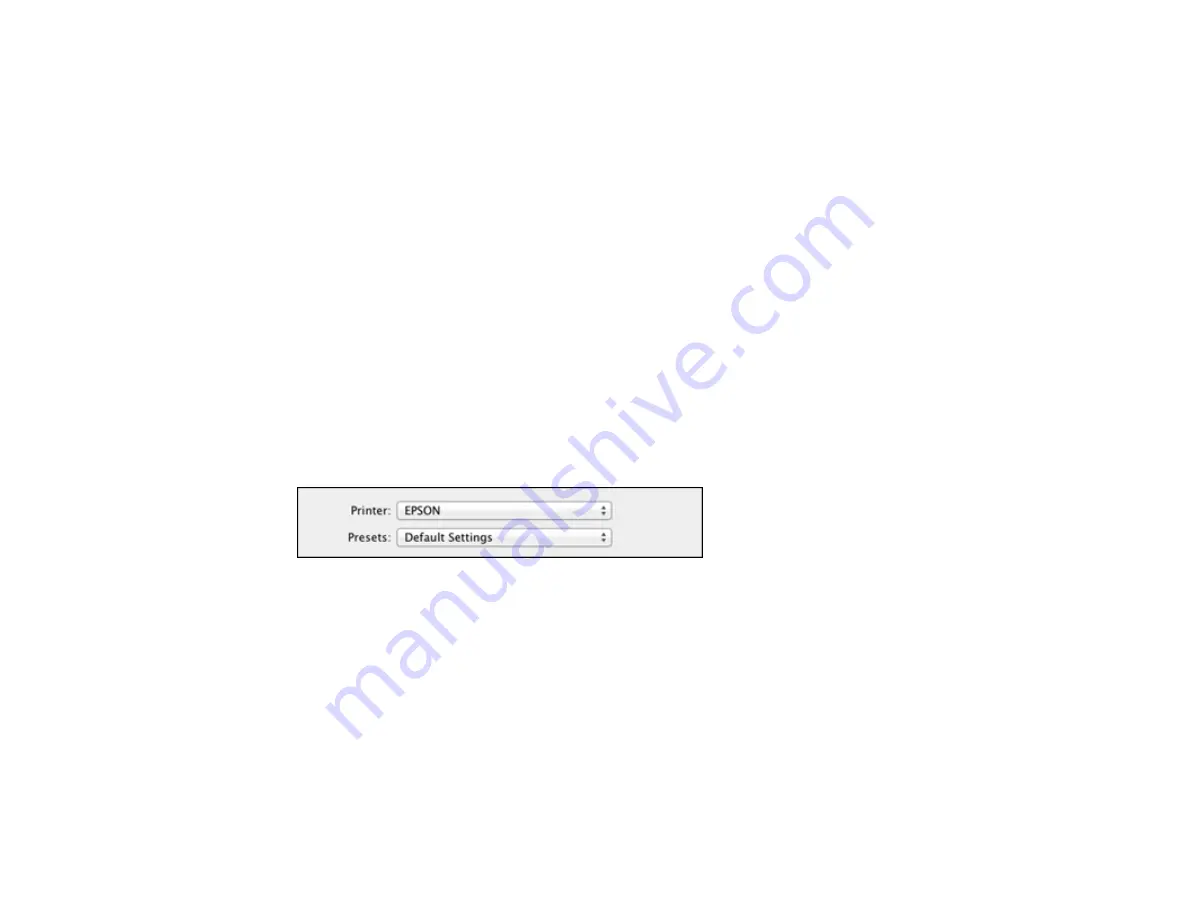
Selecting Basic Print Settings - Mac OS X
Selecting Page Setup Settings - Mac OS X
Selecting Print Layout Options - Mac OS X
Selecting Double-sided Printing Settings - Mac OS X
Managing Color - Mac OS X
Selecting Printing Preferences - Mac OS X
Printing Your Document or Photo - Mac OS X
Parent topic:
Selecting Basic Print Settings - Mac OS X
Select the basic settings for the document or photo you want to print.
1.
Open a photo or document for printing.
2.
Select the print command in your application.
Note:
You may need to select a print icon on your screen, the
option in the File menu, or
another command. See your application's help utility for details.
3.
Select your product as the
Printer
setting.
4.
If necessary, click the arrow next to the Printer setting or the
Show Details
button to expand the
print window.
You see the expanded printer settings window for your product:
94
Summary of Contents for Expression Photo XP-950
Page 1: ...XP 950 User s Guide ...
Page 2: ......
Page 120: ...120 ...
Page 137: ...137 ...
Page 156: ...Placing Originals on the Scanner Glass Related topics Selecting Epson Scan Settings 156 ...






























