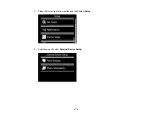1.
Remove any memory cards from the product.
2.
Load the paper you want to use for printing.
3.
Turn on your camera.
4.
Setup the camera's wireless network connection. See the documentation that came with your
camera for details.
Note:
Make sure the camera is connected to the same network as the product. You can print a
Network Status sheet to view your product's network settings.
5.
Follow the instructions that came with your camera to select and print your photos.
When you finish printing, turn off your camera and disconnect it from the network.
Parent topic:
Viewing or Printing from a USB Flash Drive or External Device
You can view and print photos from a USB thumb drive or other external storage device, such as an
external hard drive or CD/DVD burner.
Note:
Make sure the files on your device are compatible with the product.
USB Device File Specifications
Connecting and Using a USB Flash Drive or External Device
Parent topic:
Using an External Device with Your Product
Related tasks
Viewing and Printing Photos
Removing a Memory Card
Related topics
USB Device File Specifications
You can print external device files that meet these specifications.
File format
JPEG with the Exif version 2.3 standard
Image size
80 × 80 pixels to 10200 × 10200 pixels
181
Summary of Contents for Expression Photo XP-950
Page 1: ...XP 950 User s Guide ...
Page 2: ......
Page 120: ...120 ...
Page 137: ...137 ...
Page 156: ...Placing Originals on the Scanner Glass Related topics Selecting Epson Scan Settings 156 ...