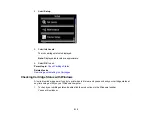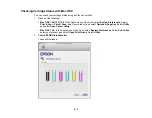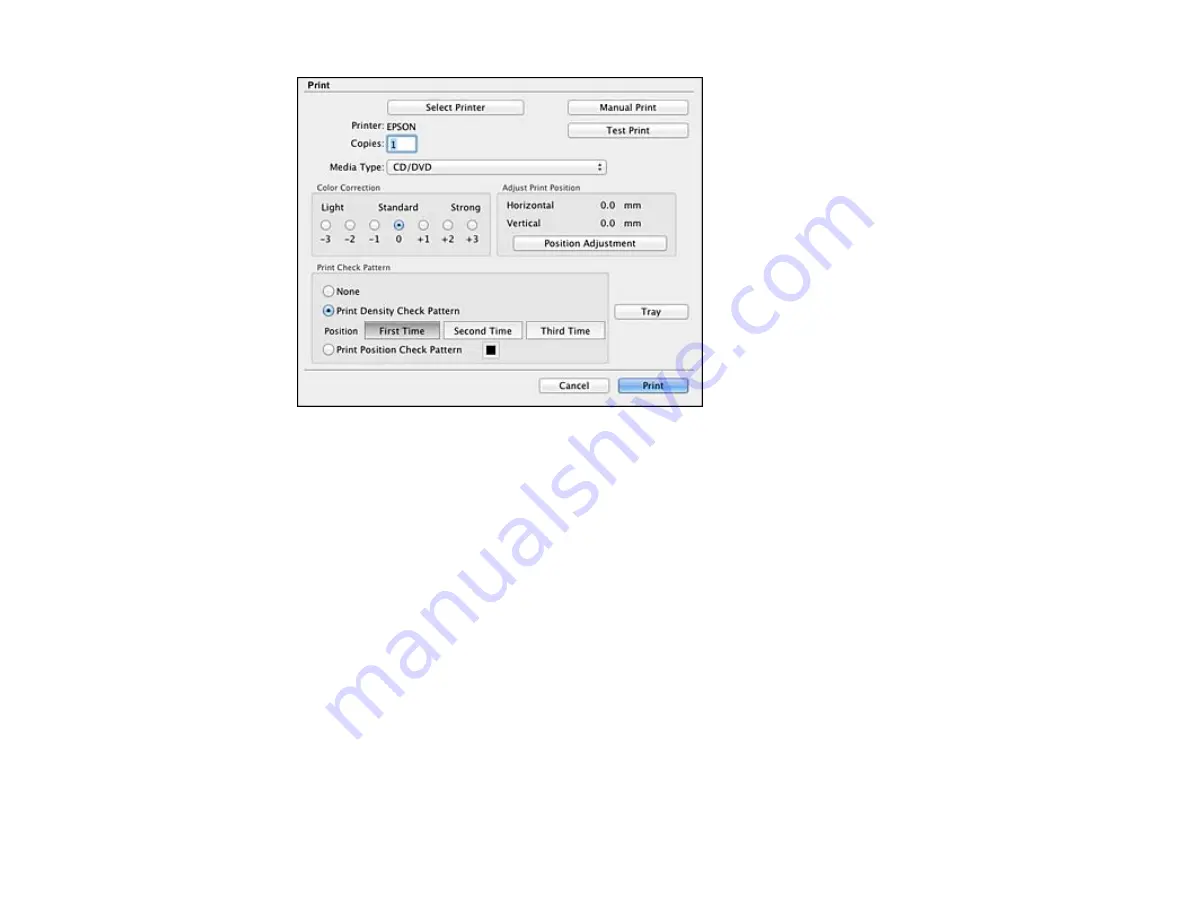
2.
Select
Print Density Check Pattern
.
3.
Click
.
4.
Remove the disc after printing and check to see if you need to make the density darker or lighter.
5.
Load the same disc in the product again.
6.
Select
from the File menu.
7.
Select a darker or lighter setting in the
Color Correction
box as necessary.
8.
Select
Print Density Check Pattern
and select
Second Time
.
9.
Click
to print another test pattern.
10. Examine the disc after printing to see if further adjustment is needed.
When the ink density looks good, you are ready to print on your burned CD or DVD.
Parent topic:
Printing on a CD/DVD with Mac OS X
210
Summary of Contents for Expression Photo XP-950
Page 1: ...XP 950 User s Guide ...
Page 2: ......
Page 120: ...120 ...
Page 137: ...137 ...
Page 156: ...Placing Originals on the Scanner Glass Related topics Selecting Epson Scan Settings 156 ...