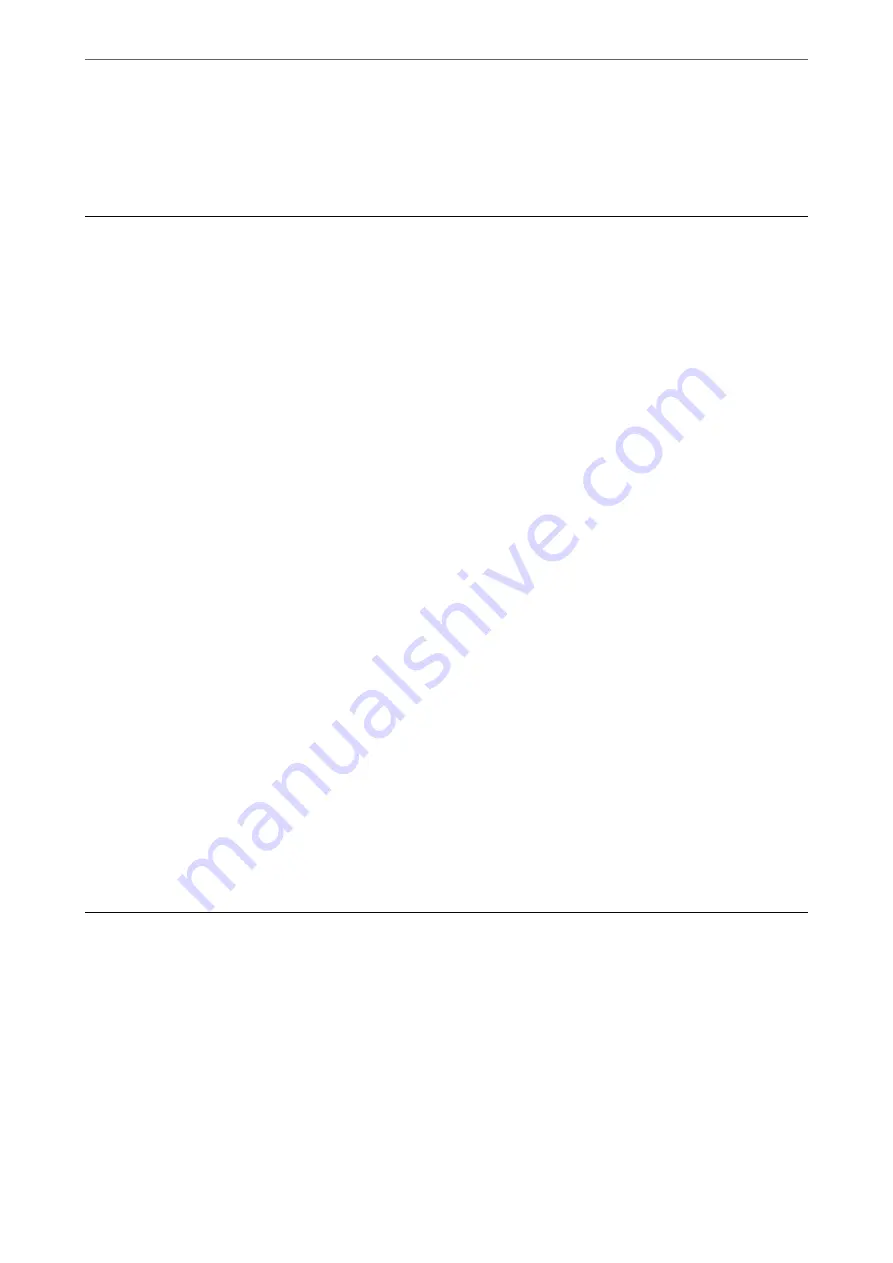
Copying
Copying Basics
1.
Load paper in the printer.
2.
Place the originals.
3.
Enter
Copy
from the home screen using the
l
or
r
button, and then press the OK button.
4.
Set the number of copies using the
u
or
d
button.
5.
Select color copy or monochrome copy using the
l
or
r
button, and then press the OK button.
6.
Select
Print Settings
using the
l
or
r
button, and then press the OK button. To change the settings, press the
d
button, select the setting items using the
u
or
d
button, and then change the settings using the
l
or
r
button. When you have finished, press the OK button.
Note:
If you want to copy by reducing or enlarging the size of a document by a specific percentage, select
Custom Size
as the
Reduce/Enlarge
setting, press the
d
button, and then press the
l
or
r
button to specify a percentage. You can change
the percentage in increments of 10% by holding down the
l
or
r
button.
7.
Press the
x
button.
Note:
The color, size, and border of the copied image are slightly different from the original.
Related Information
&
&
“Placing Originals” on page 52
&
“Menu Options for Copying” on page 81
Copying in Various Layout
You can copy easily by selecting a menu for your purpose such as copying two facing pages of a book onto a single
sheet of paper.
1.
Load paper in the printer.
2.
Enter
Copy
from the home screen using the
l
or
r
button, and then press the OK button.
3.
Press the OK button to proceed to copy menu.
>
80






























