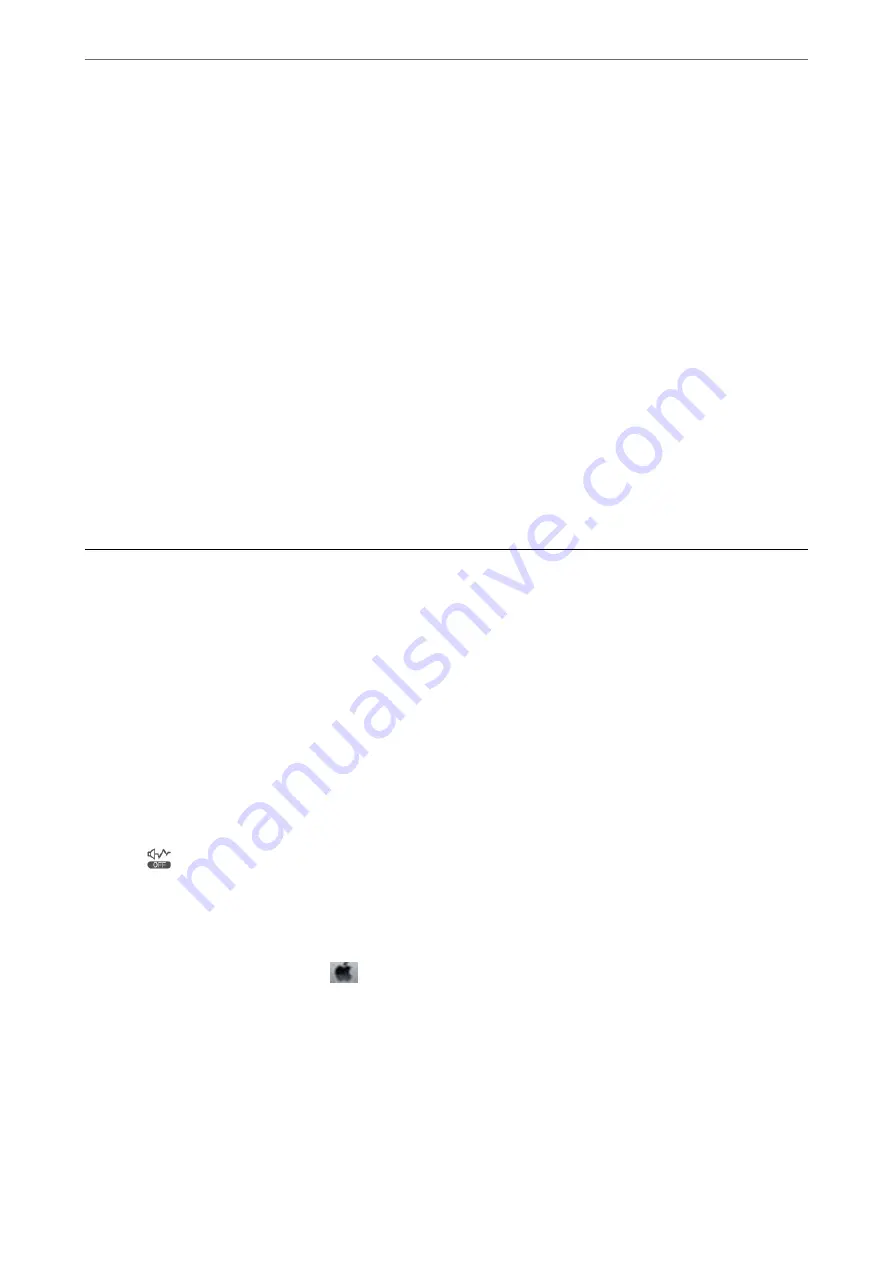
Scanning Slows Down Dramatically During Continuous Scanning
Scanning slows down to prevent the printer mechanism from overheating and being damaged. However, you can
continue scanning. To return to normal scanning speed, leave the printer idle for at least 30 minutes. Scanning
speed does not return to normal if the power is off.
Scanning Stops when Scanning to PDF/Multi-TIFF
❏
When scanning using Epson Scan 2, you can continuously scan up to 999 pages in PDF format and up to 200
pages in Multi-TIFF format.
❏
When scanning large volumes, we recommend scanning in grayscale.
❏
Increase the free space on the computer's hard disk. Scanning may stop if there is not enough free space.
❏
Try scanning at a lower resolution. Scanning stops if the total data size reaches the limit.
Related Information
&
“Scanning Using Epson Scan 2” on page 90
Other Problems
Slight Electric Shock when Touching the Printer
If many peripherals are connected to the computer, you may feel a slight electric shock when touching the printer.
Install a ground wire to the computer that is connected to the printer.
Operation Sounds Are Loud
If operations sounds are too loud, enable
Quiet Mode
. Enabling this feature may reduce printing speed.
❏
Control panel
Select
on the home screen, and then enable
Quiet Mode
.
❏
Windows printer driver
Enable
Quiet Mode
on the
Main
tab.
❏
Mac OS printer driver
Select
System Preferences
from the
menu >
Printers & Scanners
(or
Print & Scan
,
Print & Fax
), and then
select the printer. Click
Options & Supplies
>
Options
(or
Driver
). Select
On
as the
Quiet Mode
setting.
Application Is Blocked by a Firewall (for Windows Only)
Add the application to the Windows Firewall allowed program in security settings on the
Control Panel
.
>
>
Application Is Blocked by a Firewall (for Windows Only)
169






























