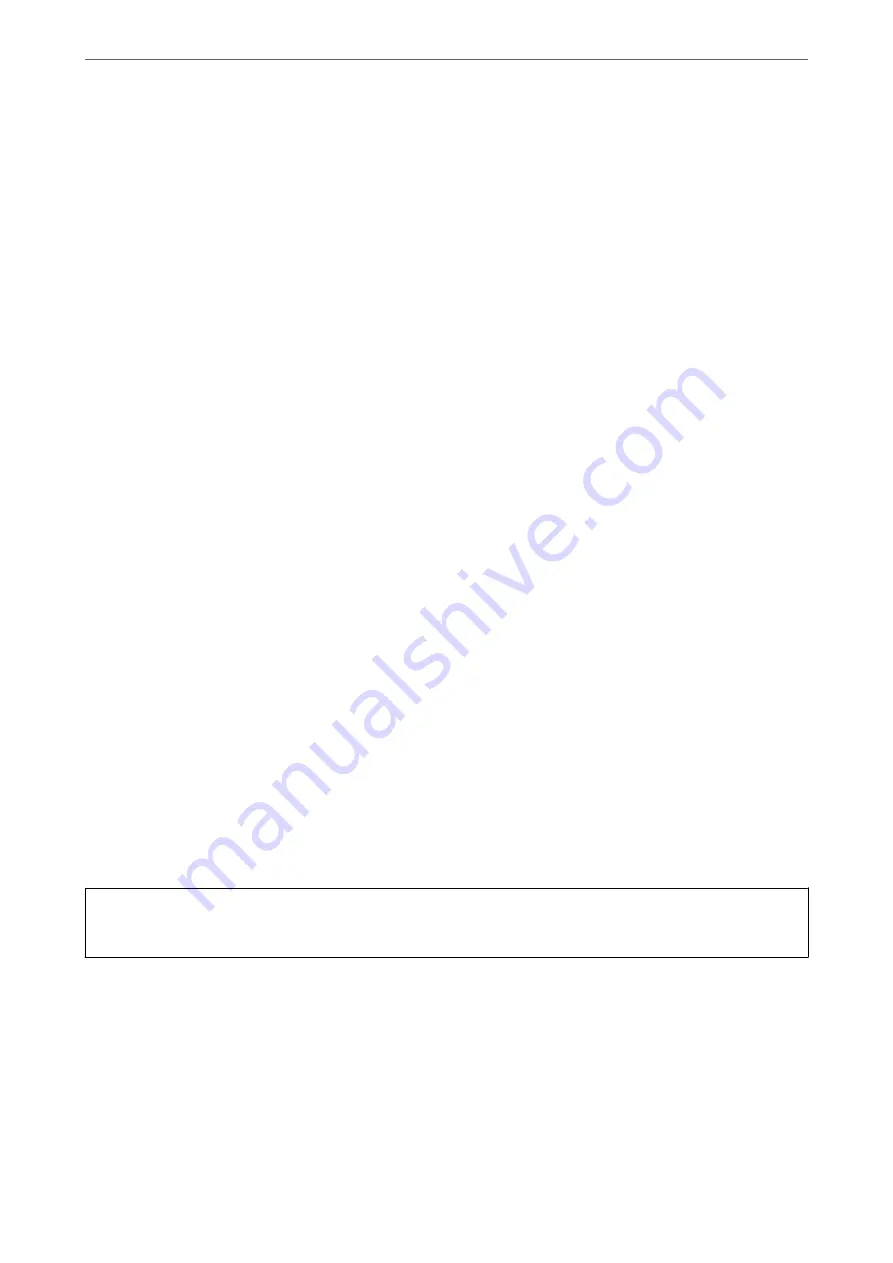
In these cases, turn the printer on and off again as soon as possible to cap the print head.
Aligning the Print Head
If you notice a misalignment of vertical lines or blurred images, align the print head.
Aligning the Print Head - Windows
1.
Load A4-size plain paper in the printer.
2.
Access the printer driver window.
3.
Click
Print Head Alignment
on the
Maintenance
tab.
4.
Follow the on-screen instructions.
Aligning the Print Head - Mac OS
1.
Load A4-size plain paper in the printer.
2.
Select
System Preferences
from the Apple menu >
Printers & Scanners
(or
Print & Scan
,
Print & Fax
), and
then select the printer.
3.
Click
Options & Supplies
>
Utility
>
Open Printer Utility
.
4.
Click
Print Head Alignment
.
5.
Follow the on-screen instructions.
Cleaning the Paper Path for Ink Smears
When the printouts are smeared or scuffed, clean the roller inside.
c
Important:
Do not use tissue paper to clean the inside of the printer. The print head nozzles may be clogged with lint.
1.
Make sure there is no dust or stains on the scanner glass and the document cover.
2.
Load A4-size plain paper in the printer.
3.
Start copying without placing the original.
4.
Repeat this procedure until the paper is not smeared with ink.
>
Improving Print, Copy, and Scan Quality
>
Cleaning the Paper Path for Ink Smears
66
Summary of Contents for Expression Home XP-2200 Series
Page 1: ...User s Guide Printing Scanning Maintaining the Printer Solving Problems NPD6908 00 EN ...
Page 15: ...Part Names and Functions Front 16 Inside 16 Rear 17 ...
Page 18: ...Guide to the Control Panel Buttons and Functions 19 Checking Lights and Printer Status 20 ...
Page 24: ...Loading Paper Paper Handling Precautions 25 Loading Papers 26 Loading Various Paper 28 ...
Page 30: ...Placing Originals Placing Originals on the Scanner Glass 31 ...
Page 52: ...Copying Copying Basics 53 Making Multiple Copies 53 ...
Page 162: ...Where to Get Help Technical Support Web Site 163 Contacting Epson Support 163 ...






























