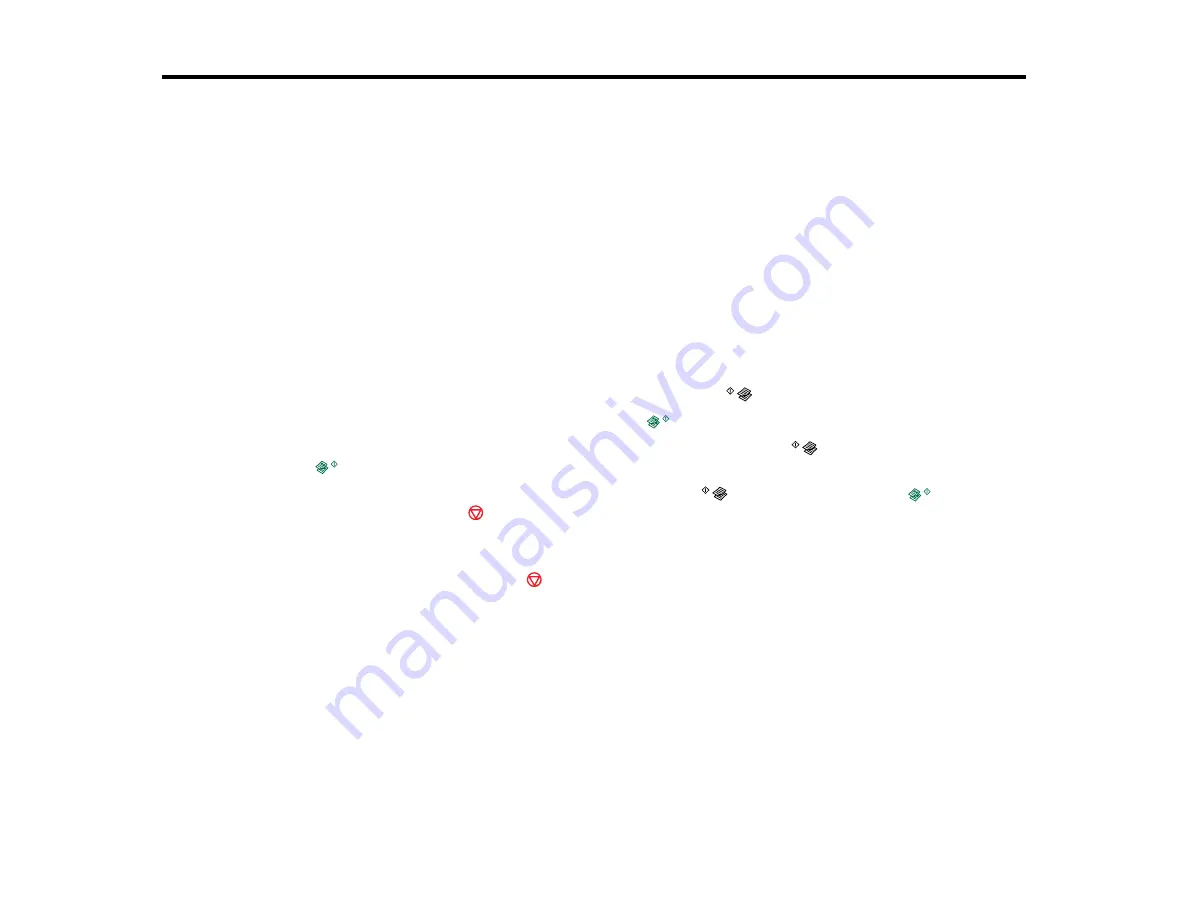
Copying
See the information here to copy documents or photos using your product.
Note:
Copies may not be exactly the same size as your originals.
Copying Documents or Photos
You can copy color or black-and-white documents or photos onto plain paper.
1.
Place your original document or photo on the product.
2.
Load plain paper in the product.
3.
Do one of the following to start copying:
• To copy a black-and-white document or photo, press the
B&W copy button.
• To copy a color document or photo, press the
color copy button.
• To copy a black-and-white or color original in draft mode, hold the
B&W copy button or the
color copy button for 3 seconds.
• To make 20 black-and-white or color copies, hold the
B&W copy button or the
color copy
button and press the
stop button within 3 seconds.
The product scans and prints your copy.
Note:
To cancel copying, press the
stop button.
Parent topic:
Related topics
Loading Paper
Placing Originals on the Product
36
Summary of Contents for Expression Home XP-200
Page 1: ...XP 200 User s Guide ...
Page 2: ......
Page 10: ......
Page 11: ...XP 200 User s Guide Welcome to the XP 200 User s Guide 11 ...
Page 70: ...70 ...
Page 87: ...87 ...
Page 118: ...118 ...
Page 129: ...129 ...
Page 133: ...133 ...






























