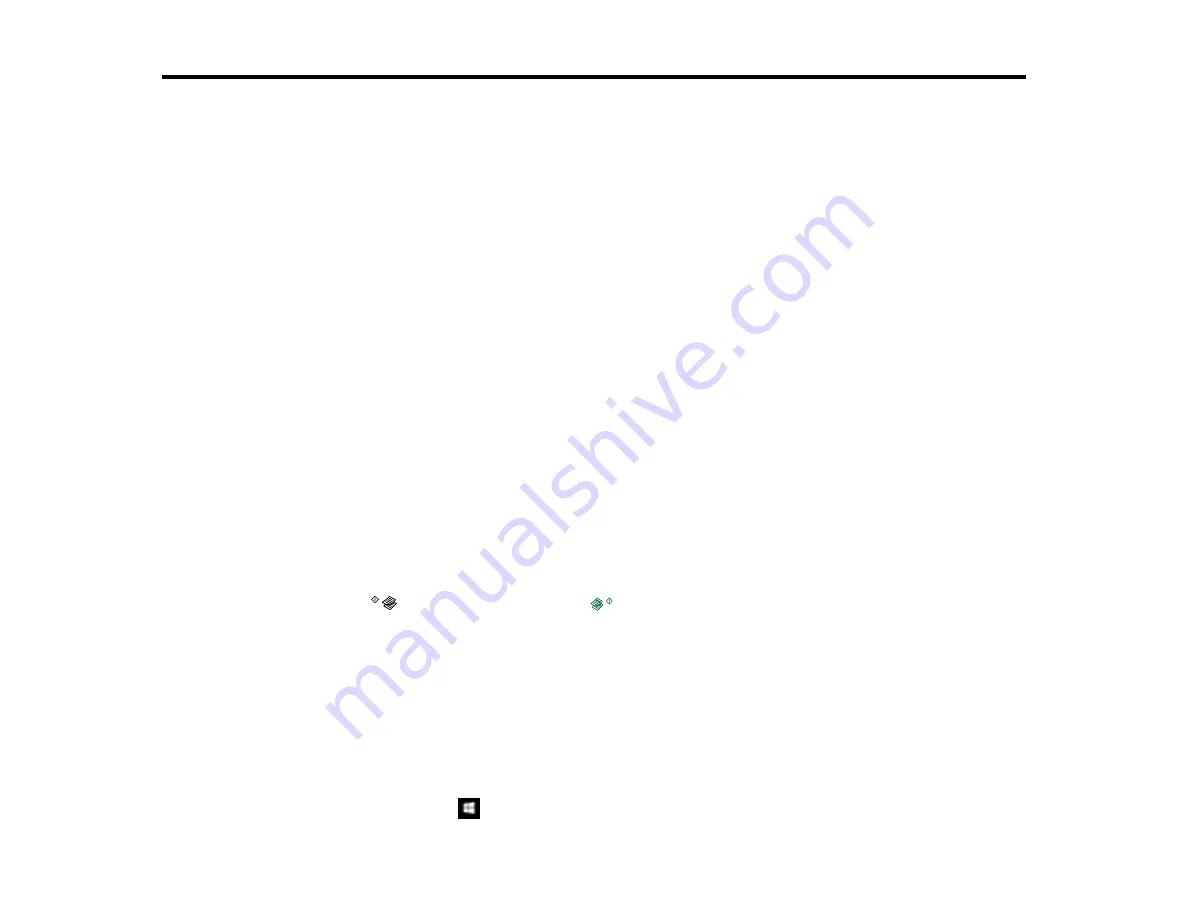
81
Scanning
You can scan your originals and save them as digital files.
Starting a Scan
Scanning in Epson Scan 2
Starting a Scan
After placing your originals on your product for scanning, start scanning using one of these methods.
Starting a Scan Using the Product Buttons
Starting a Scan Using the Epson Scan 2 Icon
Starting a Scan from a Scanning Program
Starting a Scan from a Smart Device
Parent topic:
Starting a Scan Using the Product Buttons
You can scan an image and save it as a PDF using your product's control panel buttons. You can
change the default scan settings using the Event Manager utility on the computer.
Note:
You must connect your product to your computer with a USB cable to scan using the product
buttons.
1.
Make sure you installed the product software and connected the product to your computer using a
USB cable.
2.
Press the
B&W copy button and the
color copy button at the same time.
Your original is scanned and saved as a PDF on your computer.
Changing Default Scan Job Settings
Parent topic:
Changing Default Scan Job Settings
You can view or change the default scan job settings your product uses when you scan to your
computer. You do this using the Event Manager program.
1.
Do one of the following to open Event Manager:
•
Windows 10:
Click
and select
EPSON Software
>
Event Manager
.
Summary of Contents for Expression ET-2700 EcoTank
Page 1: ...ET 2700 User s Guide ...
Page 2: ......
Page 10: ......
Page 40: ...40 Related topics Copying Scanning ...
Page 99: ...99 2 Lift up the scanner unit ...
Page 100: ...100 3 Open the ink tank cover then open the cap for the ink tank you are going to fill ...
Page 103: ...103 9 Close the ink tank cover then close the scanner unit Parent topic Refilling Ink ...
Page 107: ...107 You see a window like this 4 Click Print ...
















































