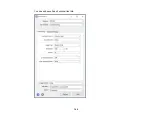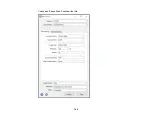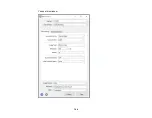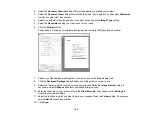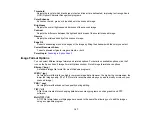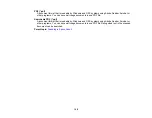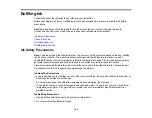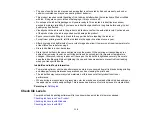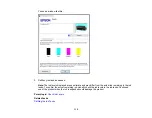97
Scanning
You can scan original documents or photos and save them as digital files.
Starting a Scan
Scanning in Epson Scan 2
Starting a Scan
After placing your original documents or photos on your product for scanning, start scanning using one of
these methods.
Starting a Scan Using the Product Control Panel
Starting a Scan Using the Epson Scan 2 Icon
Starting a Scan from a Scanning Program
Parent topic:
Related topics
Placing Originals on the Product
Starting a Scan Using the Product Control Panel
You can scan an image using your product's control panel buttons.
Your product automatically selects suitable default scan settings, but you can view or change them as
necessary.
1.
Make sure you installed the product software and connected the product to your computer or
network.
Note:
Restart your computer after installing the product software to enable scanning from the control
panel. Also make sure the Event Manager program is not being blocked by your firewall or security
software.
2.
Press the up or down arrow button, select
Scan
, and press the
OK
button.
Summary of Contents for Expression EcoTank ET-3600
Page 1: ...ET 3600 User s Guide ...
Page 2: ......
Page 10: ......
Page 18: ...18 1 Print head 2 Output tray 3 Edge guides 4 Paper cassette ...
Page 19: ...19 1 Document cover 2 Scanner glass 3 Control panel Parent topic Product Parts Locations ...
Page 20: ...20 Product Parts Inside 1 Ink tanks 2 Ink tank unit Parent topic Product Parts Locations ...
Page 100: ...100 You see an Epson Scan 2 window like this ...
Page 102: ...102 You see an Epson Scan 2 window like this ...
Page 104: ...104 You see this window ...
Page 120: ...120 Parent topic Refilling Ink Related concepts Purchase Epson Ink ...
Page 124: ...124 You see a window like this 4 Click Print ...