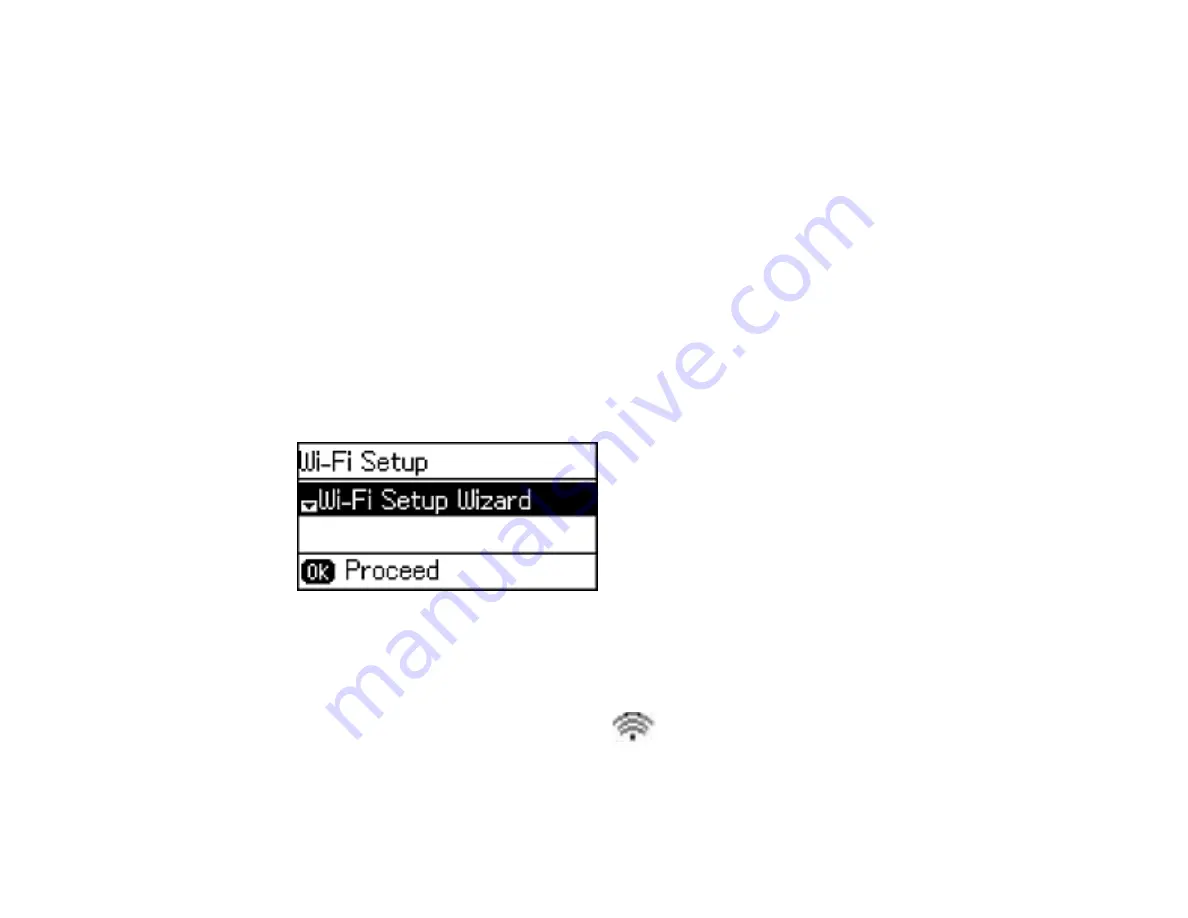
41
Wi-Fi Protected Setup (WPS)
If your network uses a WPS-enabled wireless router or access point, you can quickly connect your
product to the network using Wi-Fi Protected Setup (WPS).
Note:
To check if your router is WPS-enabled, look for a button labeled
WPS
on your router or access
point. If there is no hardware button, there may be a virtual WPS button in the software for the device.
Check your network product documentation for details.
Using WPS to Connect to a Network
Parent topic:
Using WPS to Connect to a Network
If you have a WPS-enabled wireless router or access point, you can use Wi-Fi Protected Setup (WPS) to
connect your product to the network.
1.
Press the up or down arrow button, select
Wi-Fi Setup
, and press the
OK
button.
You see this screen:
2.
Press the down arrow button, select
Push Button Setup (WPS)
, and press the
OK
button.
3.
Follow the instructions on the LCD screen to complete WPS setup.
4.
Press the
OK
button to return to the Home screen.
If the network connection is successful, the
Wi-Fi icon appears in the upper-right corner of the
LCD screen.
Parent topic:
Summary of Contents for Expression EcoTank ET-3600
Page 1: ...ET 3600 User s Guide ...
Page 2: ......
Page 10: ......
Page 18: ...18 1 Print head 2 Output tray 3 Edge guides 4 Paper cassette ...
Page 19: ...19 1 Document cover 2 Scanner glass 3 Control panel Parent topic Product Parts Locations ...
Page 20: ...20 Product Parts Inside 1 Ink tanks 2 Ink tank unit Parent topic Product Parts Locations ...
Page 100: ...100 You see an Epson Scan 2 window like this ...
Page 102: ...102 You see an Epson Scan 2 window like this ...
Page 104: ...104 You see this window ...
Page 120: ...120 Parent topic Refilling Ink Related concepts Purchase Epson Ink ...
Page 124: ...124 You see a window like this 4 Click Print ...






























