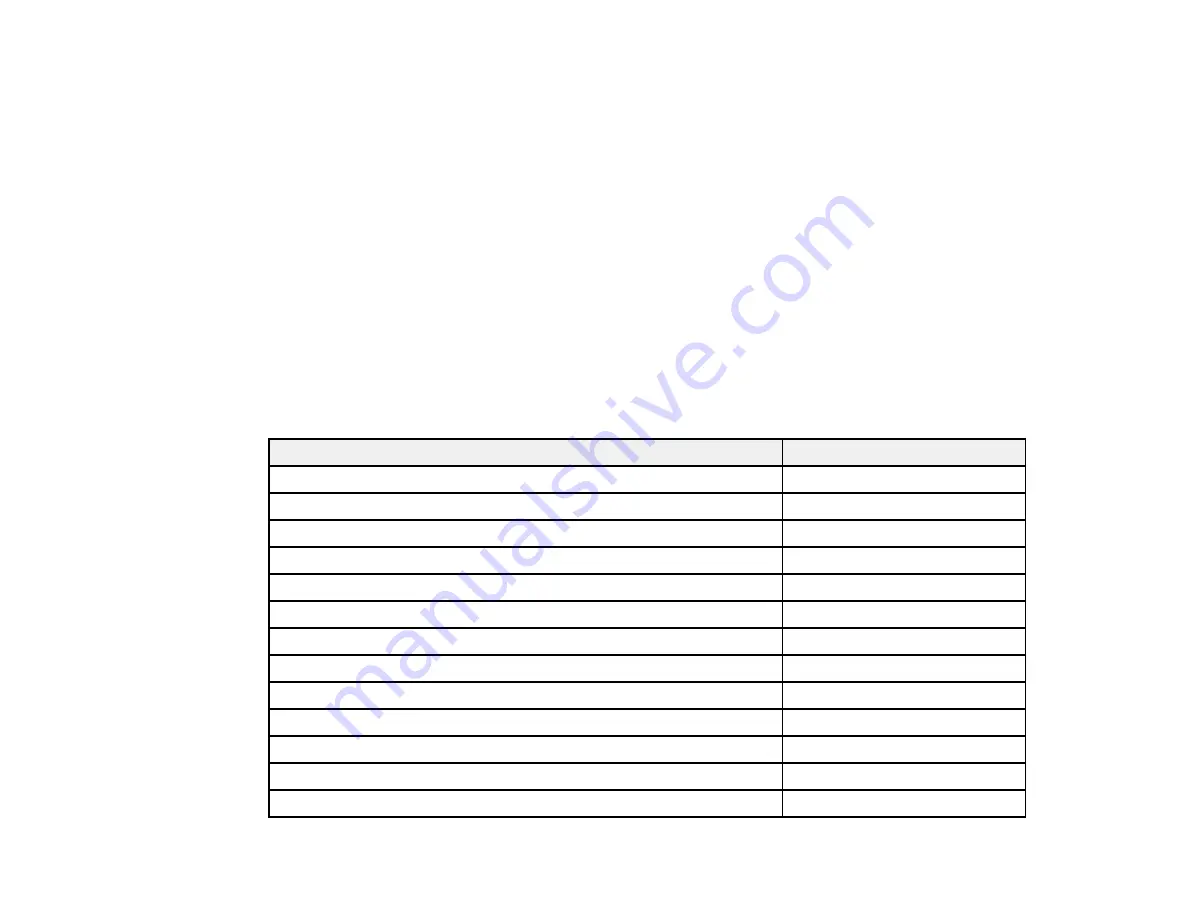
may not require a cable. You can purchase an HDMI cable from Epson or an authorized Epson
reseller.
• To project with audio from certain ports, you may need a commercially available audio cable
compatible with your device. See your local computer or electronics dealer for purchase information.
• To connect a Mac that includes only a Mini DisplayPort, Thunderbolt port, or Mini-DVI port for video
output to the projector's VGA video port, you need to obtain an adapter. Contact Apple for compatible
adapter options.
Parent topic:
Related references
Optional Equipment and Replacement Parts
Optional Equipment and Replacement Parts
You can purchase screens, other optional accessories, and replacement parts from an Epson authorized
reseller. To find the nearest reseller, call 800-GO-EPSON (800-463-7766). Or you can purchase online
at
(U.S. sales) or
(Canadian sales).
Epson offers the following optional accessories and replacement parts for your projector:
Option or part
Part number
Genuine Epson Replacement lamp (ELPLP78)
V13H010L78
Replacement air filter (ELPAF32)
V13H134A32
Wireless LAN module (ELPAP07)
V12H418P12
Quick Wireless Connection USB key (ELPAP09)
V12H005M09
Epson DC-06 document camera
V12H321005
Epson DC-11 document camera
V12H377020
Epson DC-12 document camera
V12H594020
Epson DC-20 document camera
V12H500020
Universal projector ceiling mount
ELPMBPJF
Kensington security lock
ELPSL01
Accolade Duet ultra portable projector screen
ELPSC80
ES1000 ultra portable tabletop projection screen
V12H002S4Y
ES3000 ultra portable projection screen
V12H002S3Y
13
Summary of Contents for EX7230 Pro
Page 1: ...EX7230 Pro EX7235 Pro User s Guide ...
Page 2: ......
Page 9: ...EX7230 Pro EX7235 Pro User s Guide Welcome to the EX7230 Pro EX7235 Pro User s Guide 9 ...
Page 20: ...Related references Projector Light Status Projector Parts Remote Control 20 ...
Page 38: ...1 Open the battery cover 2 Insert the batteries with the and ends facing as shown 38 ...
Page 61: ...1 Open the projector s lens cover 2 Connect the power cord to the projector s power inlet 61 ...
Page 114: ...Parent topic Copying Menu Settings Between Projectors 114 ...
Page 226: ...Copyright Attribution 2014 Epson America Inc 8 14 CPD 40965 Parent topic Copyright Notice 226 ...




























