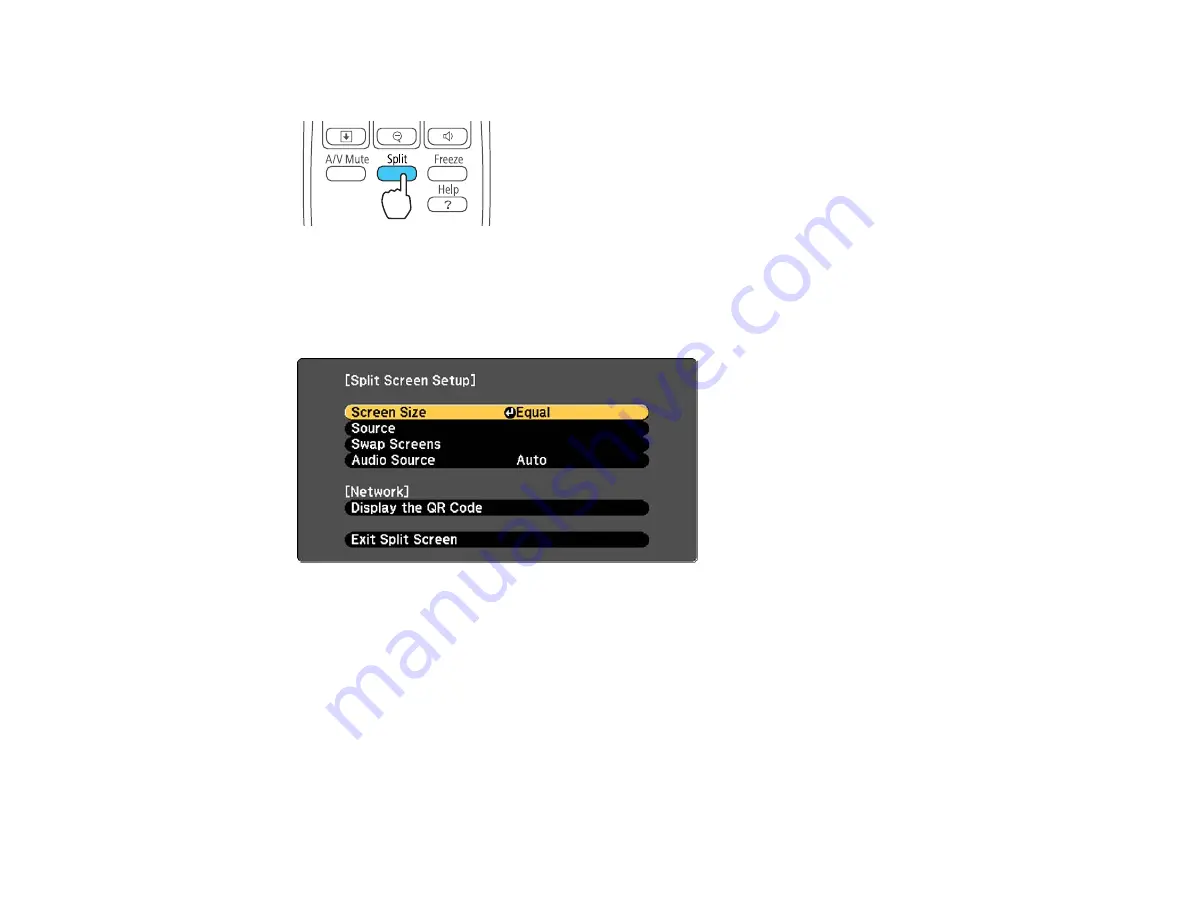
1.
Press the
Split
button on the remote control.
The currently selected input source moves to the left side of the screen.
2.
Press the
Menu
button.
You see this screen:
3.
To select an input source for the other image, select the
Source
setting, press
Enter
, select the
input source, select
Execute
, and press
Enter
. (You can also change image sources, if necessary.)
4.
To switch the images, select the
Swap Screens
setting and press
Enter
.
5.
To change the image sizes, select the
Screen Size
setting, press
Enter
, select a sizing option,
press
Enter
, and press
Menu
to exit.
Note:
Depending on the video input signals, the images may not appear at the same size even if you
choose the
Equal
setting.
105
Summary of Contents for EX7230 Pro
Page 1: ...EX7230 Pro EX7235 Pro User s Guide ...
Page 2: ......
Page 9: ...EX7230 Pro EX7235 Pro User s Guide Welcome to the EX7230 Pro EX7235 Pro User s Guide 9 ...
Page 20: ...Related references Projector Light Status Projector Parts Remote Control 20 ...
Page 38: ...1 Open the battery cover 2 Insert the batteries with the and ends facing as shown 38 ...
Page 61: ...1 Open the projector s lens cover 2 Connect the power cord to the projector s power inlet 61 ...
Page 114: ...Parent topic Copying Menu Settings Between Projectors 114 ...
Page 226: ...Copyright Attribution 2014 Epson America Inc 8 14 CPD 40965 Parent topic Copyright Notice 226 ...






























