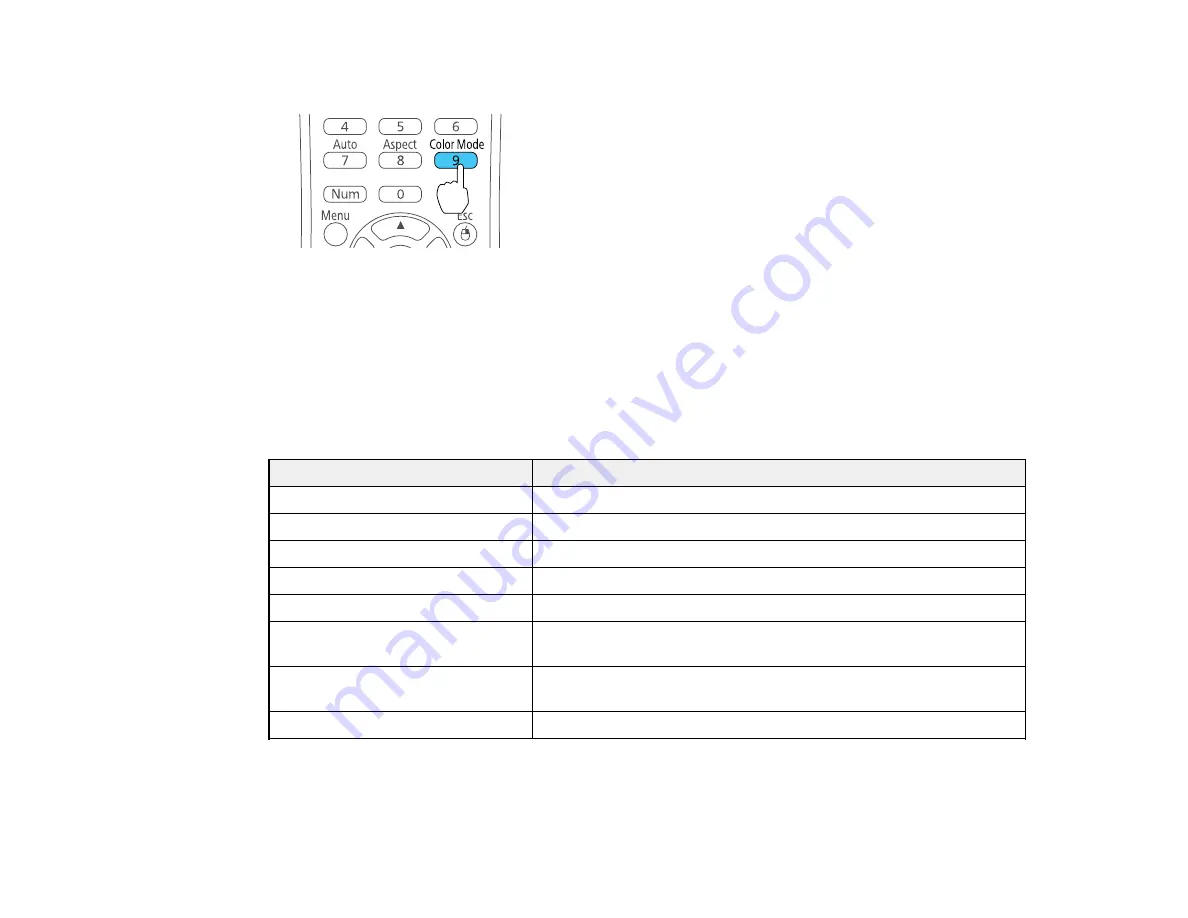
3.
Press the
Color Mode
button on the remote control to change the Color Mode.
The image appearance changes and the name of the Color Mode appears briefly on the screen.
4.
To cycle through all the available Color Modes for your input signal, press the
Color Mode
button
repeatedly.
Parent topic:
Available Color Modes
You can set the projector to use these Color Modes, depending on the input source you are using:
Color Mode
Description
Presentation
Best for color presentations in a bright room
Dynamic
Best for projecting in a bright room
Theatre
Best for movies projected in a dark room
Sports
Best for television images in a bright room
sRGB
Best for standard sRGB computer displays
Blackboard
Best for presentations onto a green chalkboard (adjusts the colors
accordingly)
Whiteboard
Best for presentations onto a whiteboard (adjusts the colors
accordingly)
Photo
Best for still images projected in a bright room
Parent topic:
58
Summary of Contents for EX6210
Page 1: ...EX6210 User s Guide ...
Page 2: ......
Page 8: ......
Page 9: ...EX6210 User s Guide Welcome to the EX6210 User s Guide 9 ...
Page 20: ...Projector Parts Remote Control 1 Power button 20 ...






























