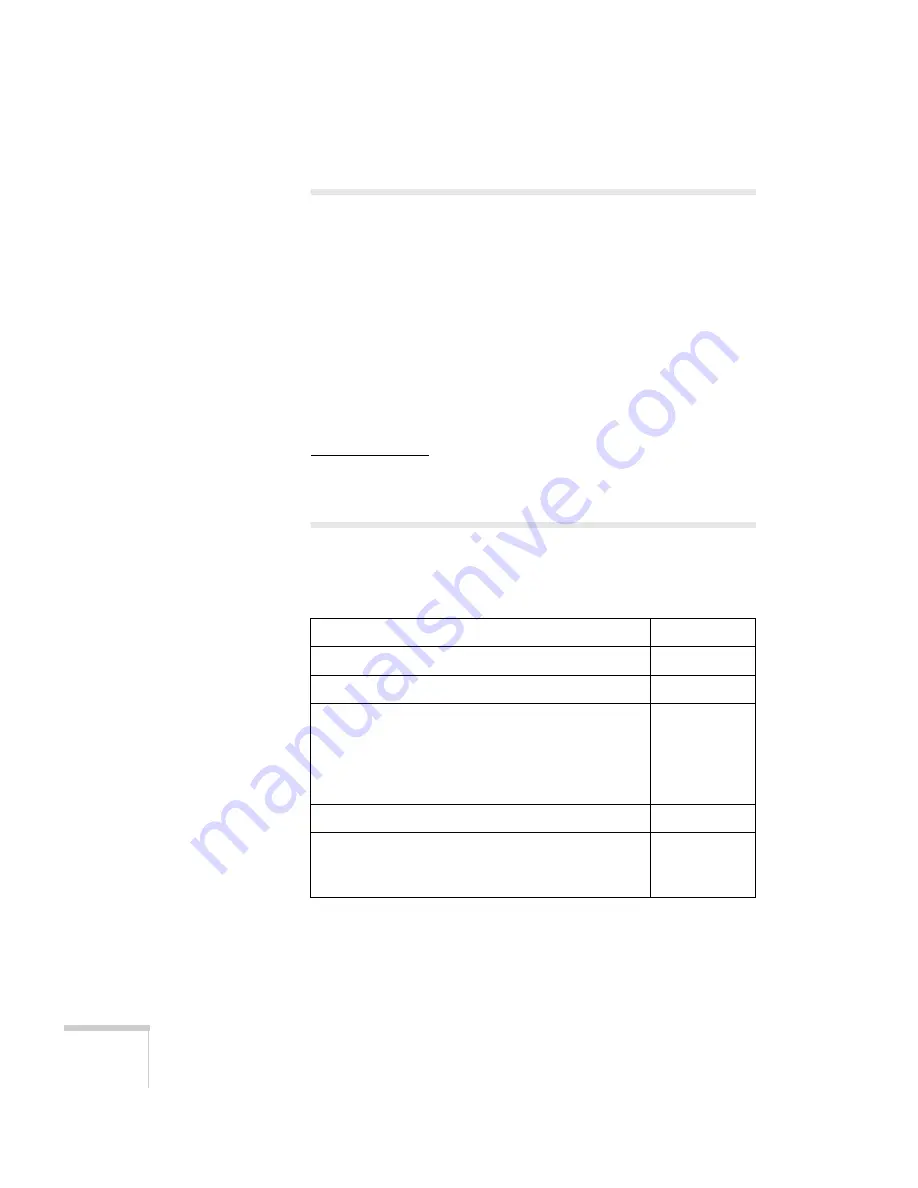
18
Welcome
Registration and Warranty
Your projector comes with a basic warranty that lets you project with
confidence. For details, see the warranty brochure included with your
projector.
In addition, Epson offers free Extra Care
SM
Road Service. In the
unlikely event of an equipment failure, you won’t have to wait for
your unit to be repaired. Instead, Epson will ship you a replacement
unit anywhere in the United States or Canada. See the brochure
included with your projector for details.
You can register using the included CD, or you can register online at
epson.com/webreg. Registering also lets you receive special updates on
new accessories, products, and service.
Optional Accessories
To enhance your use of the projector, Epson offers the following
optional accessories:
Product
Part number
Replacement lamp
V13H010L58
Replacement air filter set
V13H134A25
Universal projector ceiling mount
Adjustable suspended ceiling channel kit
False ceiling plate kit
Structural round ceiling plate
Adjustable extension column (pipe) 8” - 11”
ELPMBPJF
ELPMBP01
ELPMBP02
ELPMBP03
ELPMBC01
Kensington security lock
ELPSL01
50-inch portable screen (4:3 aspect ratio)
80-inch portable pop-up screen (4:3 aspect ratio)
Accolade
®
Duet
™
Portable Projector Screen (4:3/16:9)
ELPSC06
ELPSC08
ELPSC80
Summary of Contents for EX3200
Page 1: ...VS200 EX3200 EX5200 EX7200 Multimedia Projector User sGuide ...
Page 4: ...4 ...
Page 20: ...20 Welcome ...
Page 92: ...92 Maintaining the Projector ...
Page 106: ...106 Solving Problems ...
Page 126: ......






























