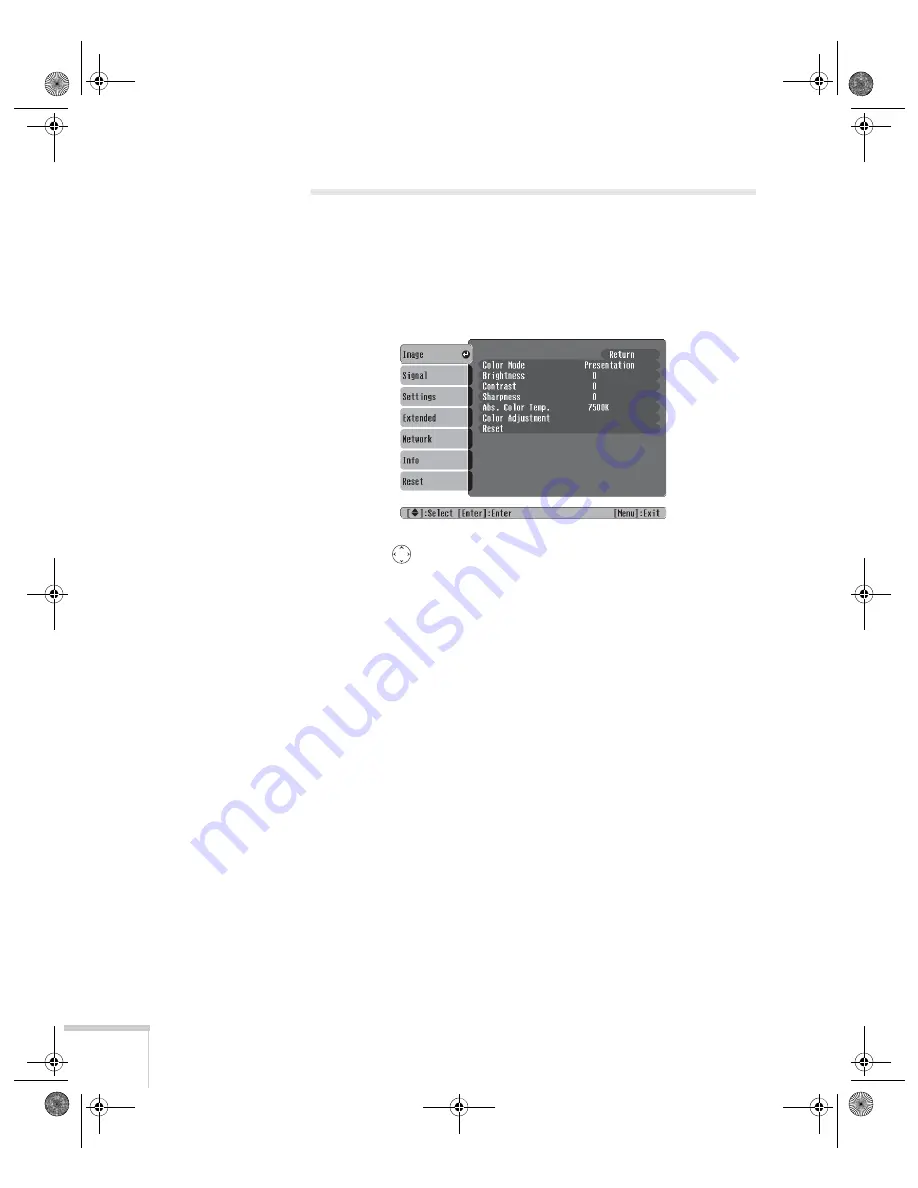
46
Fine-Tuning the Projector
Adjusting the Image
You can use the Image menu to adjust the brightness, sharpness, color,
tint, and contrast.
1. Press the
Menu
button on the projector or remote control and
select the
Image
menu. You see the Image menu screen.
2. Use the
pointer button to highlight the desired option, then
adjust it as needed:
■
Color Mode
Lets you quickly adjust the color and brightness for various
environments. Use either the remote control or the
Color
Mode
setting in the Image menu. You can save a different
setting for each source. Select from these settings:
Photo:
For vivid, high-contrast still images in a bright room.
Sports (video, S-video, or composite video only):
For
vivid TV images projected in a bright room.
Presentation:
For computer presentations (the default when
projecting from a computer with analog video).
Theatre:
For optimizing movie images with increased
contrast.
Game:
For increased brightness when playing video games or
watching TV in a bright room. Emphasizes dark gradations.
sRGB:
For matching the color palette of standard sRGB
computer displays.
EX100_User's Guide.book Page 46 Wednesday, April 30, 2008 12:08 PM
Summary of Contents for EX100
Page 6: ...6 EX100_User s Guide book Page 6 Wednesday April 30 2008 12 08 PM ...
Page 12: ...12 Welcome EX100_User s Guide book Page 12 Wednesday April 30 2008 12 08 PM ...
Page 58: ...58 Fine Tuning the Projector EX100_User s Guide book Page 58 Wednesday April 30 2008 12 08 PM ...
Page 80: ...80 Solving Problems EX100_User s Guide book Page 80 Wednesday April 30 2008 12 08 PM ...
Page 88: ...88 Technical Specifications EX100_User s Guide book Page 88 Wednesday April 30 2008 12 08 PM ...
Page 92: ...92 Notices EX100_User s Guide book Page 92 Wednesday April 30 2008 12 08 PM ...
Page 98: ...EX100_User s Guide book Page 98 Wednesday April 30 2008 12 08 PM ...






























