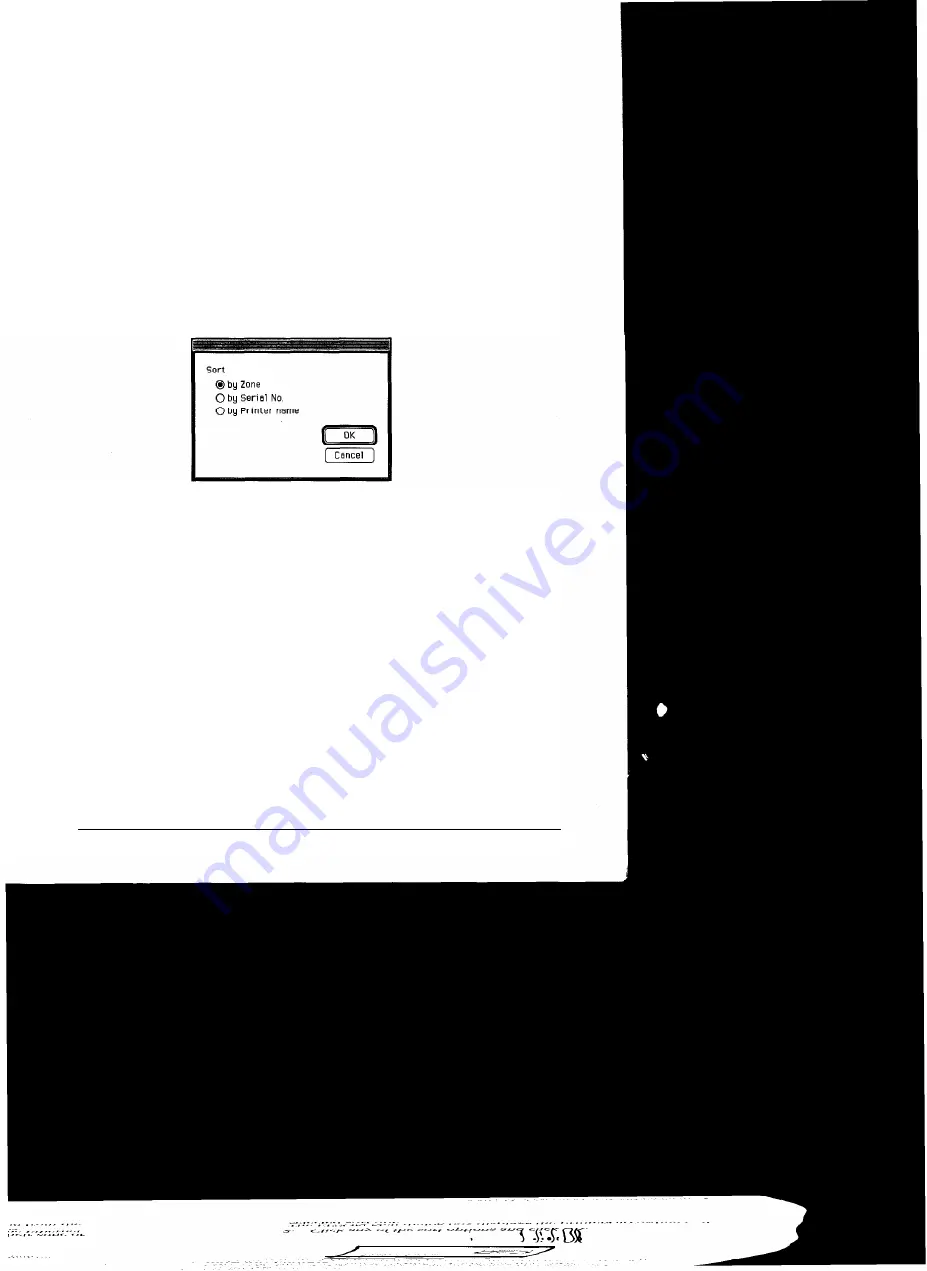
2. Click a zone to select it, press and hold the
Shift
key while
clicking multiple zones to select them, or click
Select All.
3. Click
O K .
EPSON Net! sends a packet to the selected zones and detects the
current printer’s status. The EPSON Net! dialog box shows the
latest information about the printers located in that zone.
Sorting the Printers
Follow these steps to sort the printers in the EPSON Net! dialog box:
1. With the EPSON Net! dialog box open, choose Sort from the
Options menu bar.
2. Click any of the sort options and click
OK.
The EPSON Net! dialog box displays the printers according to the
selected sort option.
EPSON Ethernet Card Supplement 5












