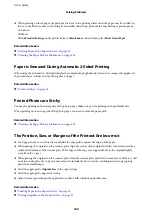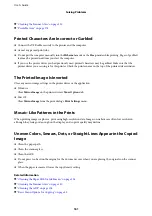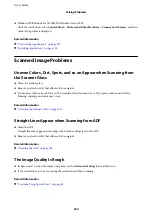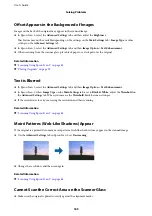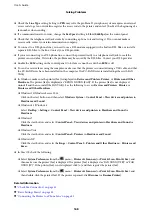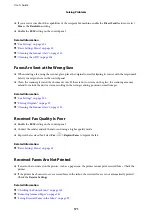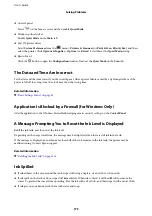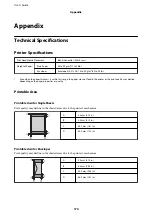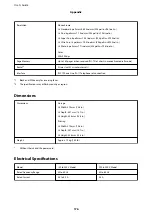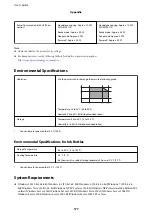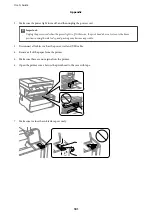❏
Control panel
Select
on the home screen, and then enable
Quiet Mode
.
❏
Windows printer driver
Enable
Quiet Mode
on the
Main
tab.
❏
Mac OS printer driver
Select
System Preferences
from the
menu >
Printers & Scanners
(or
Print & Scan
,
Print & Fax
), and then
select the printer. Click
Options & Supplies
>
Options
(or
Driver
). Select
On
as the
Quiet Mode
setting.
❏
Epson Scan 2
Click the
button to open the
Configuration
window. Next, set the
Quiet Mode
on the
Scan
tab.
The Date and Time Are Incorrect
Set the date and the time correctly on the control panel. After a power failure caused by a lightning strike or if the
power is left off for a long time, the clock may show the wrong time.
Related Information
&
“Basic Settings Menu” on page 53
Application Is Blocked by a Firewall (for Windows Only)
Add the application to the Windows Firewall allowed program in security settings on the
Control Panel
.
A Message Prompting You to Reset the Ink Level is Displayed
Refill the ink tank, and then reset the ink level.
Depending on the usage conditions, the message may be displayed when there is still ink in the tank.
If the message is displayed even when more than half of the ink remains in the ink tank, the printer may be
malfunctioning. Contact Epson support.
Related Information
&
“Refilling the Ink Tank” on page 114
Ink Spilled
❏
If ink adheres to the area around the tank, wipe it off using a napless, clean cloth or cotton swab.
❏
If ink spills on the desk or floor, wipe it off immediately. When ink is dried, it will be difficult to remove the
smear. To prevent the smear from spreading, blot the ink with a dry cloth, and then wipe it with a moist cloth.
❏
If ink gets on your hands, wash them with water and soap.
User's Guide
Solving Problems
173