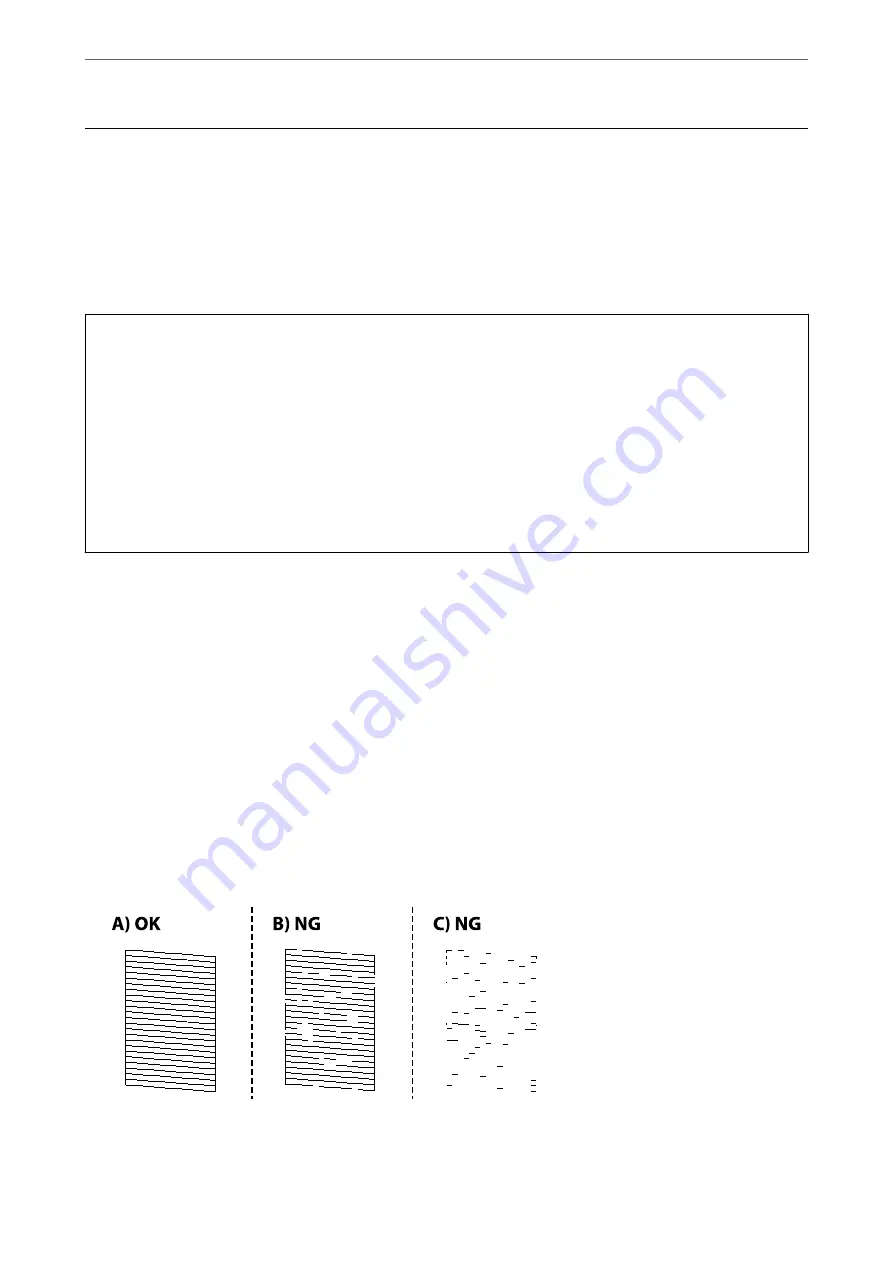
Improving Print, Copy, and Scan Quality
Checking and Cleaning the Print Head
If the nozzles are clogged, the printouts become faint or there is visible banding. If the nozzles are severely clogged,
a blank sheet will be printed. When print quality has declined, first use the nozzle check feature to check if the
nozzles are clogged. If the nozzles are clogged, clean the print head.
c
Important:
❏
Do not open the scanner unit or turn off the printer during head cleaning. If the head cleaning is incomplete, you
may not be able to print.
❏
Head cleaning consumes ink and should not be performed more than necessary.
❏
When ink is low, you may not be able to clean the print head.
❏
If print quality has not improved after repeating nozzle check and head cleaning 3 times, wait for at least 6 hours
without printing, and then run the nozzle check again and repeat the head cleaning if necessary. We recommend
turning off the printer by using the
P
button. If print quality has still not improved, run Power Cleaning.
❏
To prevent the print head from drying out, do not unplug the printer while the power is on.
Checking and Cleaning the Print Head (Control Panel)
1.
Load A4-size plain paper in the printer.
“Loading Paper in the Paper Cassette” on page 26
2.
Select
Maintenance
on the home screen.
To select an item, use the
u
d
l
r
buttons, and then press the OK button.
3.
Select
Nozzle Check
.
4.
Follow the on-screen instructions to print the nozzle check pattern.
5.
Check the printed pattern to see if the print head nozzles are clogged.
❏
A:
All lines are printed. No further steps are needed.
>
Improving Print, Copy, and Scan Quality
>
Checking and Cleaning the Print Head
97
Summary of Contents for ET-M2120 Series
Page 1: ...User s Guide Printing Copying Scanning Maintaining the Printer Solving Problems NPD6205 01 EN ...
Page 15: ...Part Names and Functions Front 16 Rear 17 ...
Page 31: ...Placing Originals Placing Originals on the Scanner Glass 32 ...
Page 74: ...Copying Copying Originals 75 Copying ID card 80 ...
Page 228: ...Where to Get Help Technical Support Web Site 229 Contacting Epson Support 229 ...






























