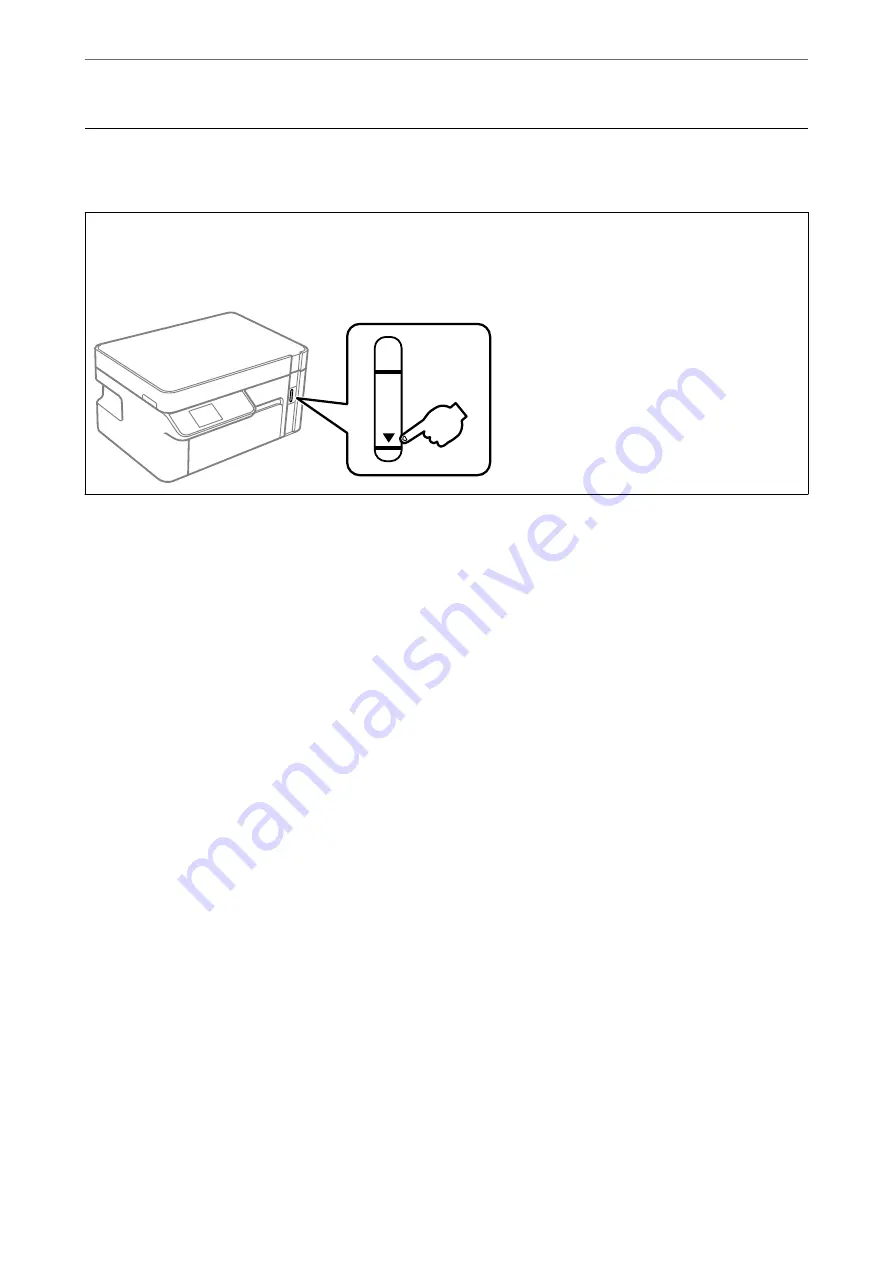
Checking the Ink Levels
To confirm the actual ink remaining, visually check the ink level in the printer's tank.
c
Important:
If the ink tank is not filled up to the lower line, fill it to the upper line on the ink tank. Continued use of the printer
when the ink level is below the lower line on the tank could damage the printer.
You can check the approximate ink levels from the computer.
Related Information
&
“It is Time to Refill the Ink” on page 153
Checking the Ink Levels (Windows)
1.
Access the printer driver window.
2.
Click
EPSON Status Monitor 3
on the
Maintenance
tab.
Note:
If
EPSON Status Monitor 3
is disabled, click
Extended Settings
on the
Maintenance
tab, and then select
Enable
EPSON Status Monitor 3
.
Related Information
&
“Application for Printing from a Computer (Windows Printer Driver)” on page 205
&
“It is Time to Refill the Ink” on page 153
Checking the Ink Levels (Mac OS)
1.
Select
System Preferences
from the Apple menu >
Printers & Scanners
(or
Print & Scan
,
Print & Fax
), and
then select the printer.
2.
Click
Options & Supplies
>
Utility
>
Open Printer Utility
.
3.
Click
EPSON Status Monitor
.
>
>
Checking the Ink Levels (Mac OS)
94
Summary of Contents for ET-M2120 Series
Page 1: ...User s Guide Printing Copying Scanning Maintaining the Printer Solving Problems NPD6205 01 EN ...
Page 15: ...Part Names and Functions Front 16 Rear 17 ...
Page 31: ...Placing Originals Placing Originals on the Scanner Glass 32 ...
Page 74: ...Copying Copying Originals 75 Copying ID card 80 ...
Page 228: ...Where to Get Help Technical Support Web Site 229 Contacting Epson Support 229 ...






























