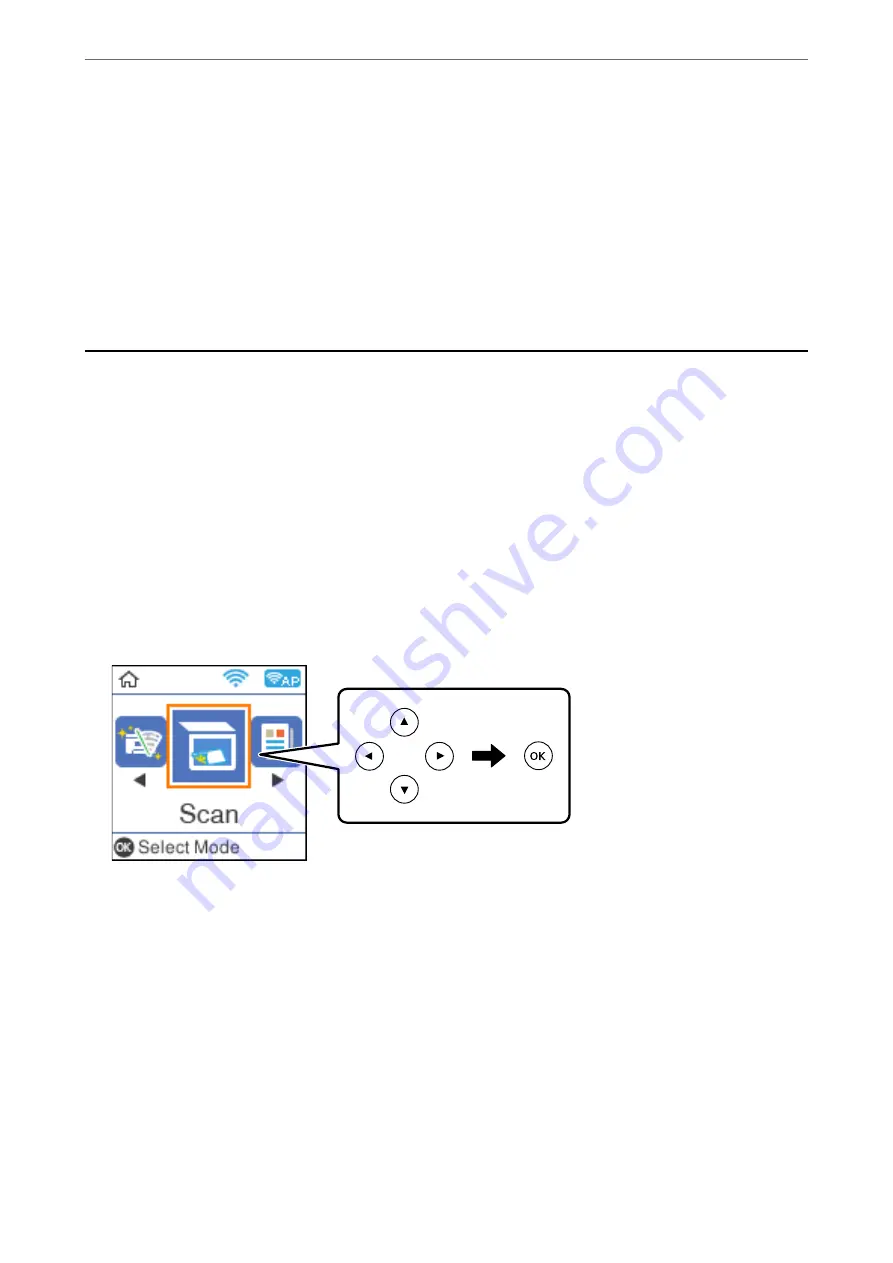
❏
Windows 7
Click the start button, and then select
All Programs
>
Epson Software
>
Epson ScanSmart
.
❏
Mac OS
Select
Go
>
Applications
>
Epson Software
>
Epson ScanSmart
.
3.
When the Epson ScanSmart screen is displayed, follow the on-screen instructions to scan.
Note:
Click
Help
to view detailed operation information.
Scanning Originals Using WSD
You can save the scanned image to a computer connected to the printer, using WSD feature.
Note:
❏
This feature is only available for computers running Windows 10/Windows 8.1/Windows 8/Windows 7/Windows Vista.
❏
If you are using Windows 7/Windows Vista, you need to setup your computer in advance using this feature.
1.
Place the originals.
“Placing Originals on the Scanner Glass” on page 32
2.
Select
Scan
on the control panel.
To select an item, use the
u
d
l
r
buttons, and then press the OK button.
3.
Select
To WSD
.
4.
Select a computer.
5.
Press the
x
button.
Setting Up a WSD Port
This section explains how to set up a WSD port for Windows 7/Windows Vista.
Note:
For Windows 10/Windows 8.1/Windows 8, the WSD port is set up automatically.
The following is necessary to set up a WSD port.
>
>
86
Summary of Contents for ET-M2120 Series
Page 1: ...User s Guide Printing Copying Scanning Maintaining the Printer Solving Problems NPD6205 01 EN ...
Page 15: ...Part Names and Functions Front 16 Rear 17 ...
Page 31: ...Placing Originals Placing Originals on the Scanner Glass 32 ...
Page 74: ...Copying Copying Originals 75 Copying ID card 80 ...
Page 228: ...Where to Get Help Technical Support Web Site 229 Contacting Epson Support 229 ...






























